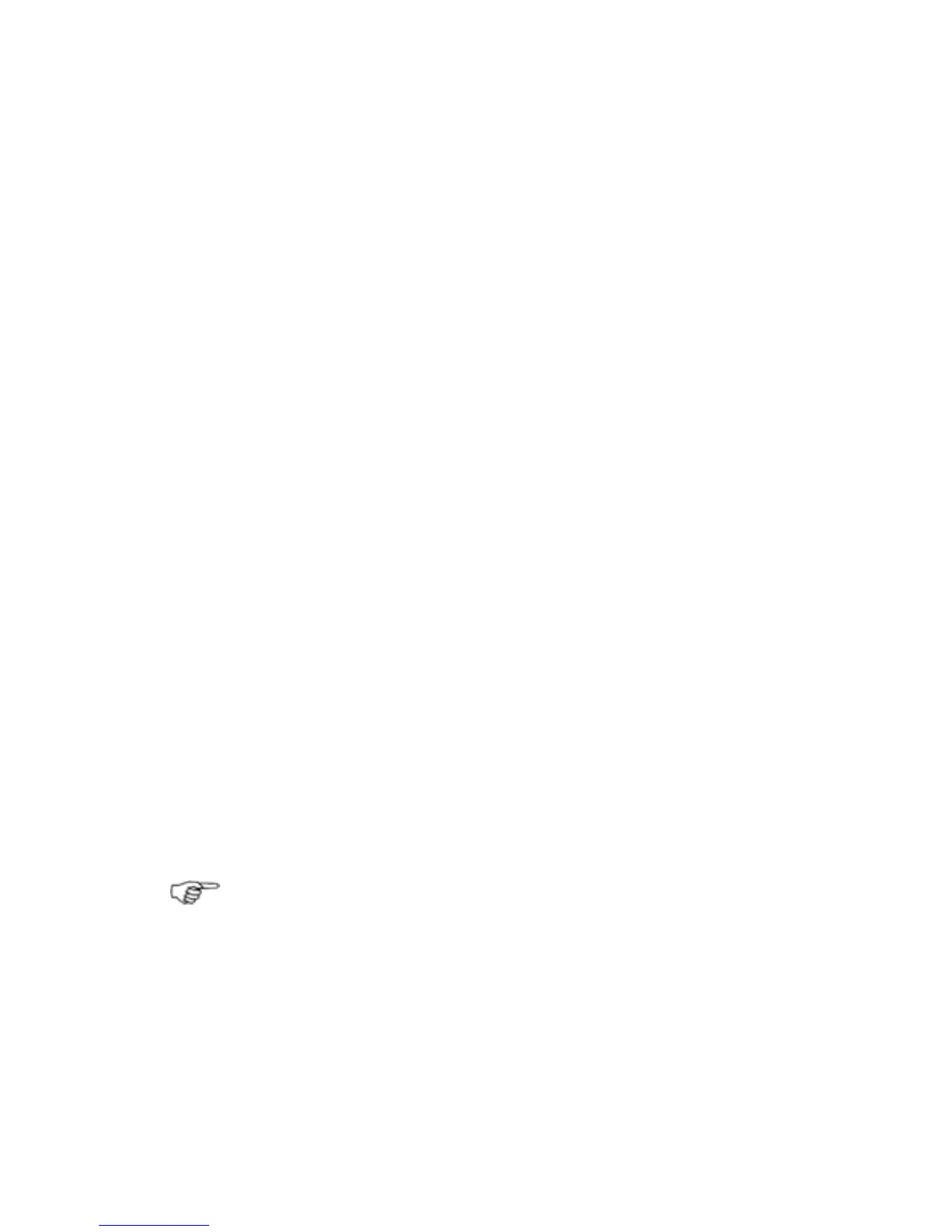¾
To move a route waypoint:
• Select Routes Library then select the route.
• Select Edit on Chart.
The GB40 displays the selected route.
• Select
Move Waypoint.
Select the waypoint you want to move and drag it to the new
position.
• If
Share Waypoints is On, the GB40 checks whether there's
more than one waypoint at that position. If a waypoint is being
shared with another route, the waypoint is moved if the other
route is visible. If the other route isn't visible, the shared link is
broken and the waypoint is moved only in the selected route.
¾
To add a waypoint to the start or end of a route:
• Select Routes Library then select the route.
• Select
Edit on Chart.
• Select
Add Wpt to Beginning OR select Add Wpt to
End
.
• Position the cursor at the new position and select the tick key
on the OP30.
• Select
Finish to confirm the new route.
The new waypoint is added to the route and the waypoints are
all renumbered, as necessary.
¾
To remove a waypoint:
• Select Routes Library then select the route.
• Select
Route Details.
• Select the waypoint you want to remove.
• Select
Remove Waypoint.
Note: You can select Edit on Chart if you prefer to see the
route you're editing.
72 | Chart