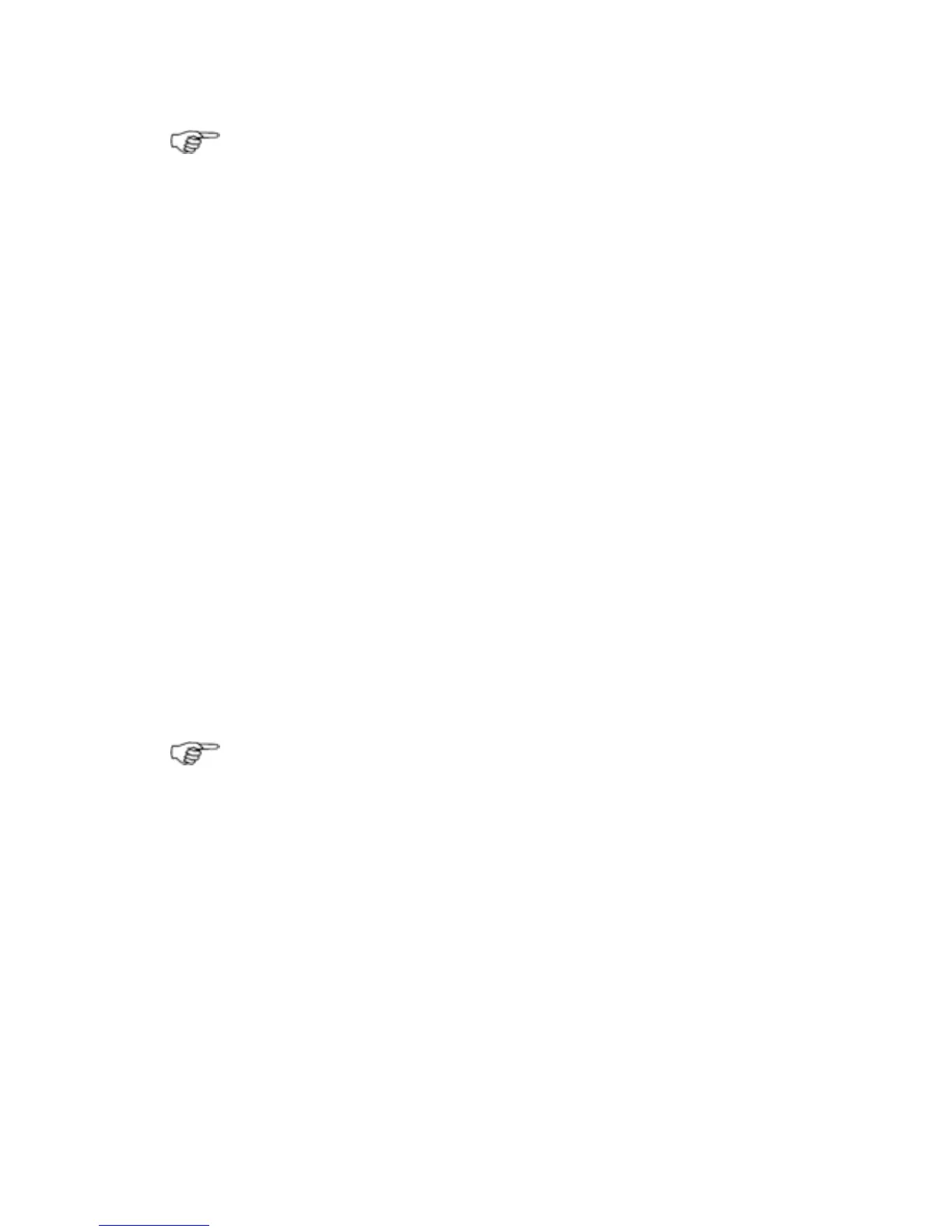Note: You can store your preferred settings within the preset
chart views for each of five common boating scenarios.
3.18 Chart: Vessel symbol selection
You can show your vessel on the Chart screen as a vessel or as a
compass rose. The vessel symbol is the default.
¾
To select the vessel symbol:
• Make the Chart pane active.
• Select Settings. (If this button is not in the main menu,
make the
Chart pane active, or select Return / Settings.)
• The Vessel Symbol button shows the current setting. Select
it to change the setting.
• When you are finished, select
Return.
3.19 Chart: Predictor line on/off
You can use the course predictor line to predict where your vessel
will be in a specified time if you maintain your current COG and
SOG.
The course predictor line is drawn on your
Chart screen and
extends out from your vessel in the direction of your COG. It
extends over the time period that you specify.
Note: The length of the predictor line can be altered in
Navigation Setup.
You can switch the course predictor line On or Off.
This works only if your position, COG, and SOG are available from
GPS data.
If you change this setting, it's also changed on any other display
units that show the same
Chart view.
¾
To change the course predictor line setting:
• Make the Chart pane active.
• The Predictor Line button shows the current setting. Select
it to change the setting. (If this button is not in the main menu,
make the
Chart pane active, or select Return / Settings.)
• When you are finished, select
Return.
54 | Chart