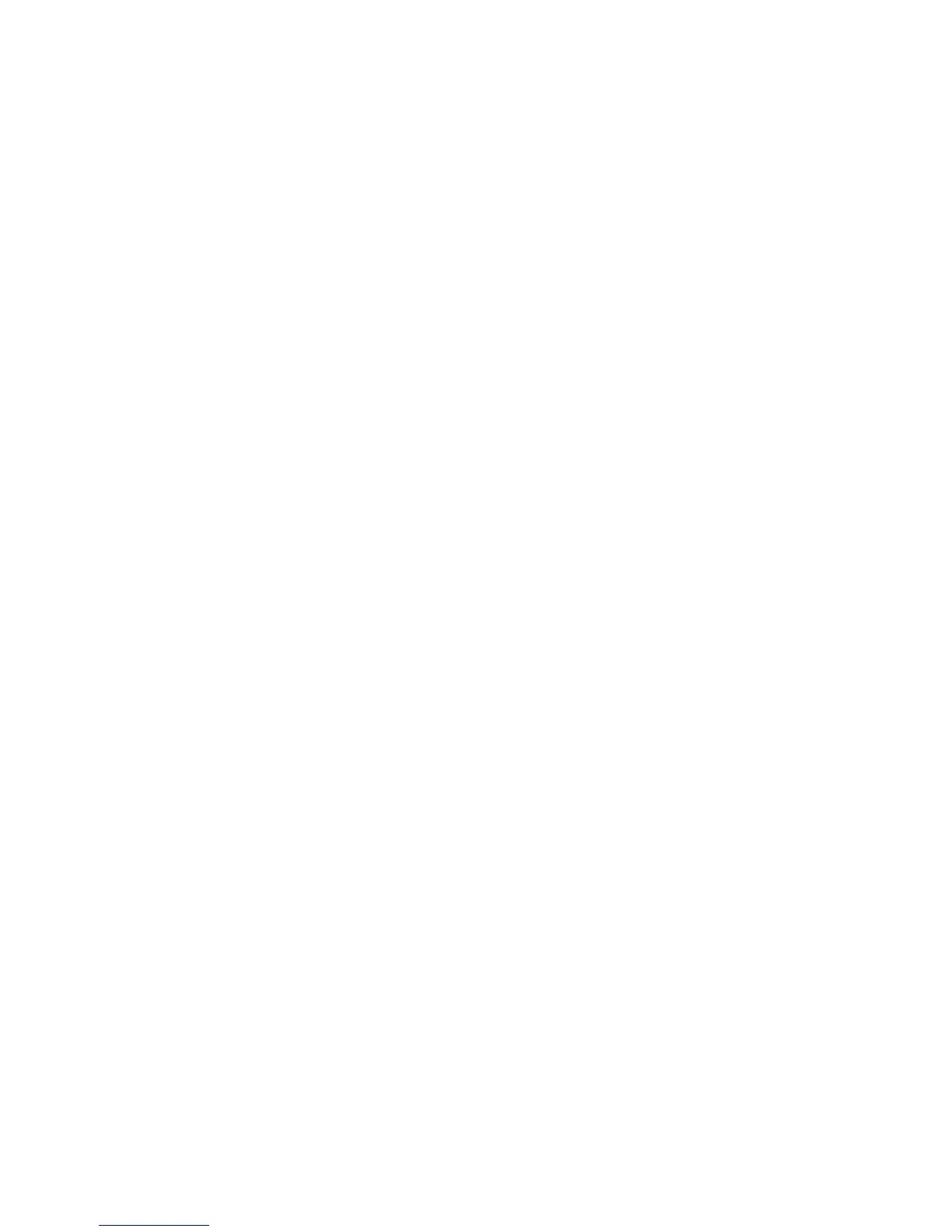3.8 Chart: GoTo/Show a new coordinate
This won't work if there's an active route on your Chart screen.
¾
To go to or show a specific coordinate:
• Select GoTo. ((If this button is not in the main menu, make
the
Chart pane active, or select Return / Settings.)
• Select GoTo. The GB40 displays the GoTo control panel. There
are five choices:
◦ Go to Cursor: click on the Chart to select a temporary
waypoint or Plot Route.
◦ Go to Waypoint: select a Waypoint from the Waypoints
Library.
◦ Go to Position: Use EDIT to enter the new Lat/Long or
TD coordinates using the onscreen keypad. Select
OK.
Select either Find On Chart to show the new coordinate
position briefly OR
GoTo if you want to navigate to the new
coordinate.
◦ Follow Route: Select a route from the Routes Library that
you wish to follow.
◦ Plot Route: Create a new route.
• When you are finished, select Return.
3.9 Chart: Range and bearing
You can quickly show the range and bearing from your vessel to
another point, or between two arbitrary points. This information is
shown only on your
Chart.
¾
To show range and bearing:
• Make the Chart pane active.
• Select Distance. (If this button is not in the main menu,
make the
Chart pane active, or select Return / Settings.)
• The
Range and Bearing button shows the current setting.
Select it to change the setting. There are two settings:
• From Vessel
◦ Select a point on your Chart. The GB40 shows the range
and bearing on the
Chart and in the main menu, with an
estimate of the time it will take to travel that distance at
your cruising speed (this is specified in your Vessel
Statistics Setup). The information is updated continuously.
◦ You can drag the point to a new location if you want to
check another range and bearing.
48 | Chart