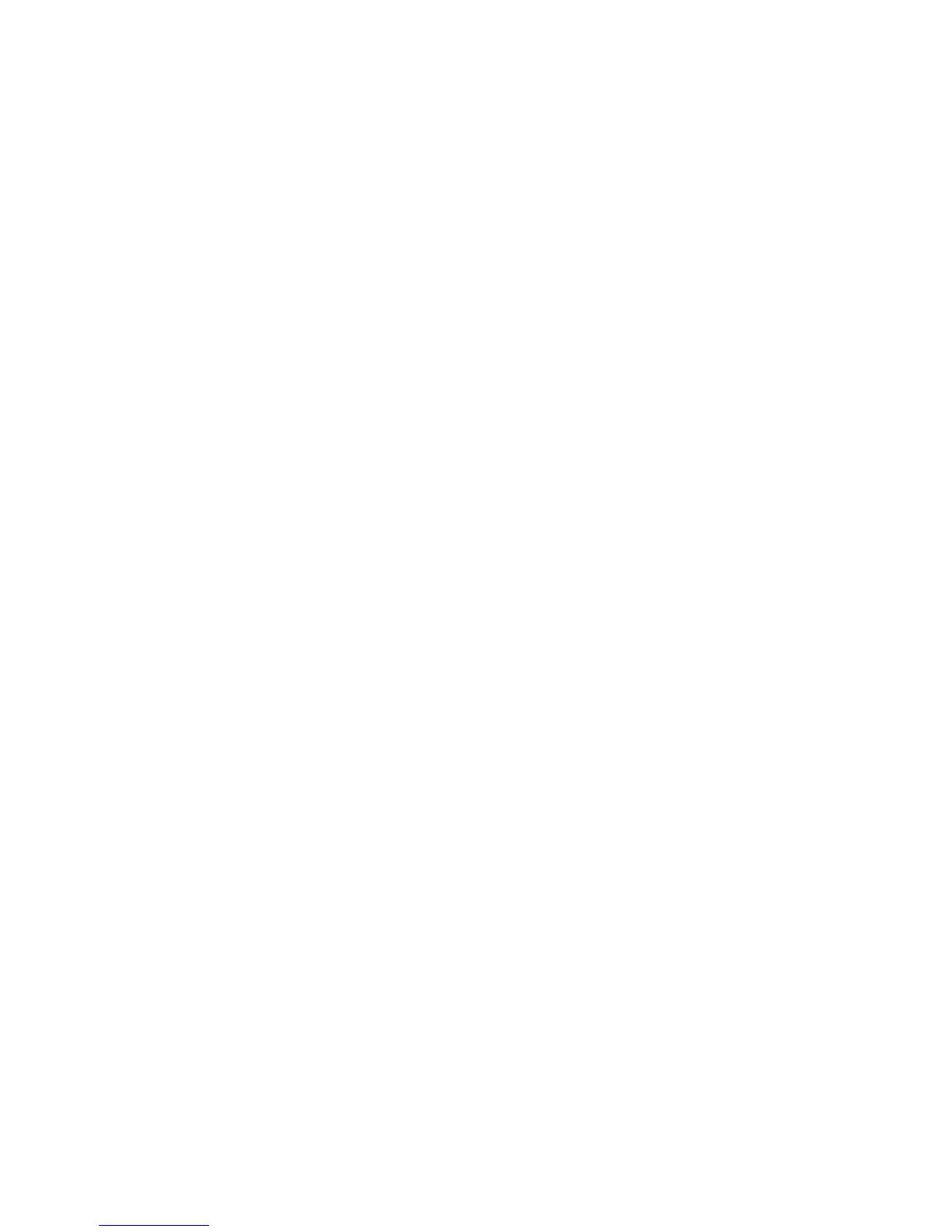¾
To stop following an active route:
• You can either:
◦ select GoTo then Cancel Follow Route OR
◦ select one of the route legs then select Cancel Follow
Route
.
3.40 Chart: Manage with chart
Adding, deleting, moving or editing route waypoints is usually done
directly on the
Chart. (You can also use the Routes Library.)
¾
To show the route and waypoints:
• Make the Chart pane active.
• Select the route.
The color of the route changes.
¾
To add a new route waypoint:
• Select Edit on Route.
• Select
Insert waypoint.
• Position the cursor on an existing route leg on the OP30.
• Select the Tick key on the OP30, OR click with USB mouse. A
new waypoint is created. You can move this to another location
while the new waypoint is active.
• When the waypoint is at the correct location, select the Tick
key again.
• Select
Finish to confirm the new route.
¾
To remove a route waypoint:
• Select the waypoint to be removed.
• Select Remove Waypoint.
¾
To re-order the route waypoints:
• Select the route that you want to alter the order of the
waypoints for.
• Select Route Details.
• Select the waypoint from the list displayed.
• Select either
Move Up or Move Down to reorder the
selected waypoint.
70 | Chart