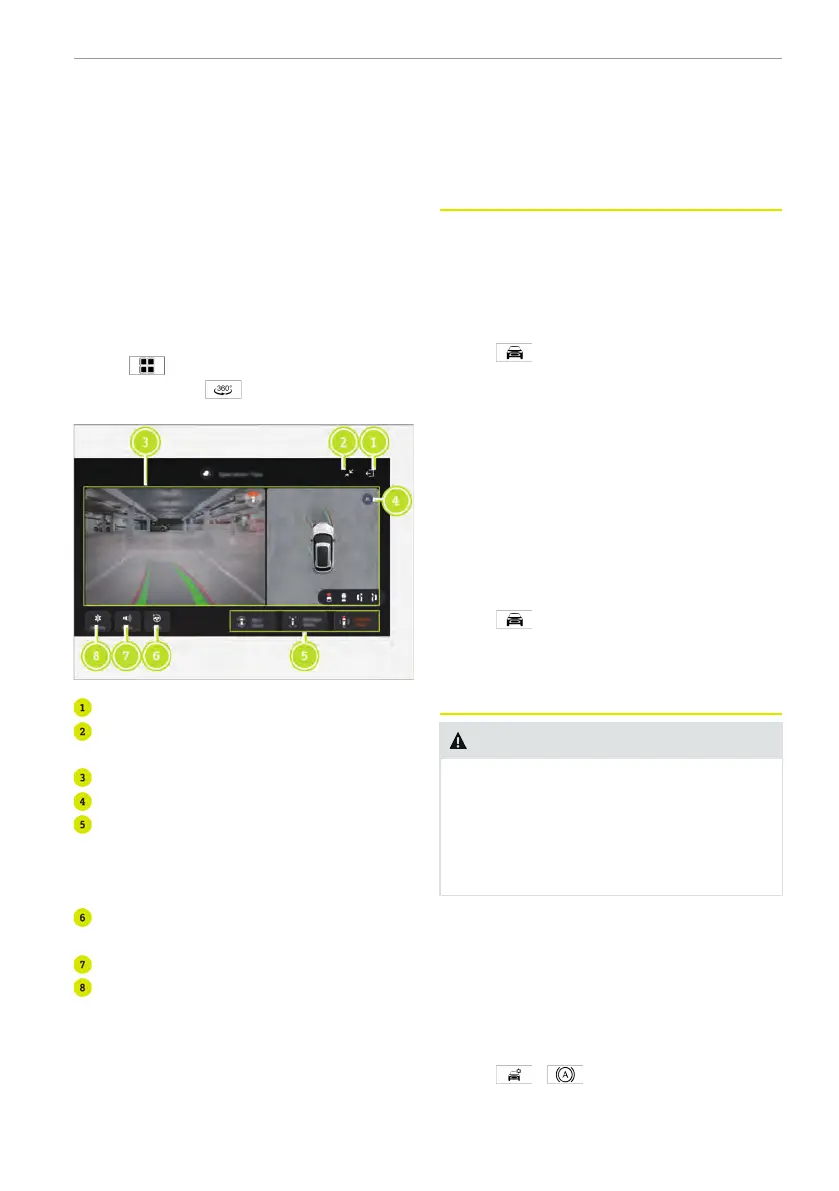● The Park Assist 360 Camera only pro-
vides visual images. The driver needs to
always pay attention to the actual road
environment.
● Keep the lens clean before use, so as
not to affect the final imaging effects.
For more limitations of the parking assist
cameras, refer to Overview of Parking As-
sist System (→ Page 104).
Turning on/off Park Assist 360 Camera
Enter the Park Assist 360 Camera interface:
● Swipe leftward on the centre display or
tap
to enter the application inter-
face, and tap
to enter the Park As-
sist 360 Camera interface.
Turn off the Park Assist 360 Camera.
Zoom out the display, and exit the full
screen display.
Park Assist 360 Camera view.
Select the 2D or 3D view.
You can tap the corresponding view
icon to have the desired view: front
wide-angle view, side views and rear
wide-angle view.
Enter the Automatic Parking Assist (if
equipped).
Enable/disable sound.
Set up the Park Assist 360 Camera:
Turn on/off the blind spot steering link.
Turn on/off the front collision warning.
Turn on/off the transparent car view.
Turn on/off the parking distance
control.
After enabling the blind spot steering link,
when the turning signal light is turned on
and the vehicle speed is below 30 km/h,
the centre display will pop out a Park As-
sist 360 Camera mini window.
Power assisted steering
Steering Wheel Re-centering
When the driver enters the vehicle and the
system detects the steering wheel is not
centred, the system will notify the driver.
Enter the setting interface:
● Tap
> Vehicle Settings > Dri-
ving
> Steering Wheel Re-Centering
to
enable/disable Steering Wheel Re-
Centering.
Power assisted steering
The power assisted steering reduces the
amount of force required to turn the
steering wheel for better control of the ve-
hicle, and provides different power assis-
tance force according to the selected drive
mode.
Enter the setting interface:
● Tap
> Quick Controls > Steering
Assist
to adjust the Steering Assist to
the Auto, Soft, Comfortable or Steady
mode.
Autohold
WARNING
Autohold is only a driving assistance
function and it does not replace the
electric parking brake to apply brake.
You must always maintain control of the
vehicle and bear all responsibilities for
the safety of the vehicle.
Autohold provides braking for brief stops
during normal driving, so you don't need to
keep pressing the brake pedal. When Au-
tohold is activated, pressing the accelera-
tor pedal or pressing the brake pedal
again can deactivate Autohold.
Enabling/disabling Autohold
● Tap
>
to enable/disable
Autohold.
Driving and parking 113
