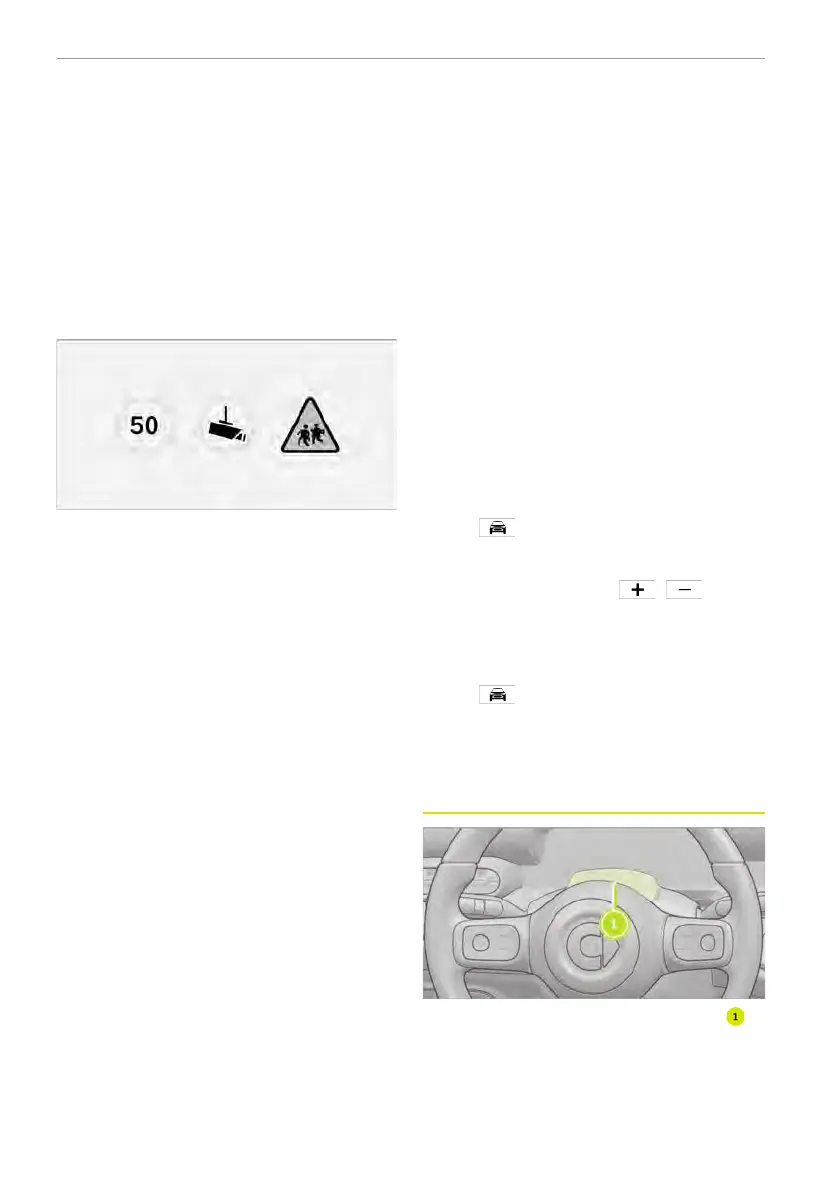the driver of current road sign information
in real time through the driver information
display and head up display. If the vehicle
exceeds the speed limit of the current
road, the system will give an alarm to the
driver to remind him or her of driving
properly.
Traffic Sign Recognition is designed to re-
mind you of current road regulations and
help you maintain a legal speed and ob-
serve local traffic restrictions.
Examples of recognizable traffic signs
The above figure does not cover all traffic
signs that can be recognized by the sys-
tem. Traffic signs may vary from country to
country.
The system is not applicable for all situa-
tions, only as a speed limit reminder. The
driver must actively control the speed of
the vehicle, and you are always responsi-
ble for driving safely and obeying the traf-
fic rules.
The use of Traffic Sign Recognition may
be affected in the following situations:
● A speed limit sign is not clear, distorted,
tilted, non-standard, partially blocked,
or covered. In this case, the camera
identification capability deteriorates,
resulting in misidentification or failure
to identify.
● The map data is incorrect, not updated
or inaccurate. In this case, the traffic
sign information may not be displayed
or displayed inaccurately.
● Signs that are not within standards or
improperly located may cause
misidentification.
● Intelligent Speed Assist/Traffic Sign
Recognition is affected by the camera
field of view, the relative position of the
camera and the speed limit/traffic sign,
which may misrecognise or fail to rec-
ognize the speed limit/traffic sign.
Traffic Sign Recognition has some limita-
tions in some cases:
● Road signs are not above or on the side
of vehicles.
● Traffic signs are irregular.
● Signs are fading.
● Signs are located on a curve.
● Signs are rotated or damaged.
● Signs tower over the highway.
● Signs are completely or partially ob-
scured or in a relatively hidden position.
● Signs are completely or partially cov-
ered by frost, snow and/or dust.
Enabling/disabling Intelligent Speed
Assist
Enter the setting interface:
● Tap
Driving AssistanceAssistance-
Speed Limit Awareness Warning
to set
Intelligent Speed Assist to Off, Visual, or
Visual & Audio, or tap
/ to set
the Speed Warning sensitivity.
Enabling/disabling Speed Warning
Enter the setting interface:
● Tap
> Driving Assistance > Assis-
tance
> Speed Warning
to enable/dis-
able Speed Warning, and drag the
display bar to set the Speed Warning
speed.
Driver Monitoring System (DMS)
The Driver Monitoring System camera is
located on the steering column at the rear
of the steering wheel.
Driver Monitoring System is designed to
detect the driver status through the driver
status monitoring camera. If the driver is
134 Driving and parking
