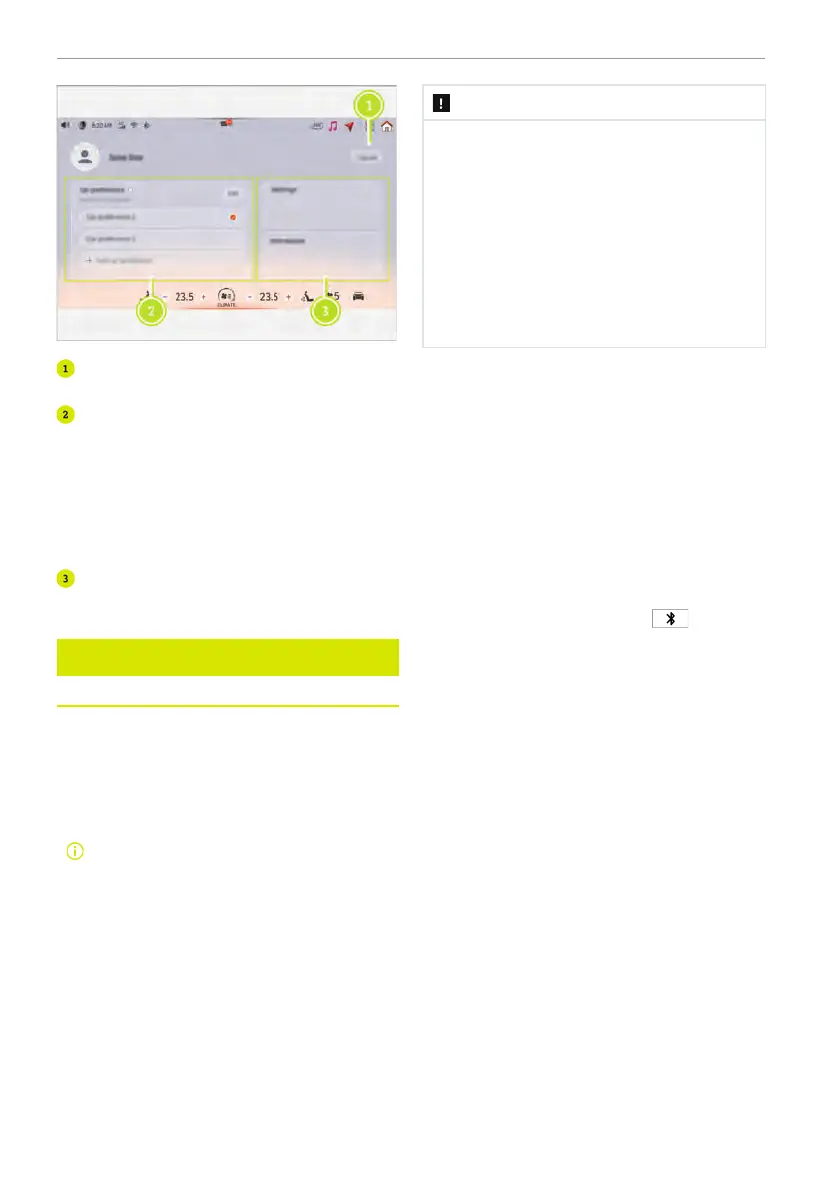Log out: tap Log Out to log out the per-
sonal account.
Vehicle preference: the user can carry
out the light setting, basic vehicle set-
ting, display setting and system setting
according to preference. After login to
the account every time, the vehicle set-
tings will be adjusted according to the
account.
Function area: view or set vehicle infor-
mation through Setting, and Message.
Smartphone integration
Apple CarPlay (if equipped)
When the vehicle is equipped with Apple
CarPlay, you can use Apple CarPlay to con-
nect your phone to the vehicle and use the
navigation, music, phone, message, and
other functions on your phone through the
centre display of the vehicle.
Once Apple CarPlay is connected,
you cannot directly use the phone
and multimedia functions on your
device, and can only operate
through Apple CarPlay. To use the
phone or multimedia functions, you
need to disconnect the Apple Car-
Play first, and then tap the phone or
multimedia icon to operate via
Bluetooth.
NOTE
Apple CarPlay may collect and use the
vehicle data, such as the speed and
location.
smart is not responsible for any use of
data by Apple CarPlay.
Apple CarPlay is the service provided by
Apple on the basis of its user terms and
conditions. Therefore, smart is not re-
sponsible for any of the functions and
applications of Apple CarPlay.
For information on which applications or
which iOS devices that CarPlay supports,
visit the official Apple website.
Wireless pairing
1. Use one of the following to connect the
iPhone to the vehicle through Bluetooth.
● Tap the smart phone icon on the
upper left corner of the centre dis-
play, the screen automatically leads
to the connectivity interface in Gen-
eral, and tap New Device.
● Tap the Bluetooth icon
on the
upper right corner of the centre dis-
play, tap Device Preference, the
screen automatically leads to the
Connectivity interface in General, and
tap New Device.
● Enter the setting interface, tap Gen-
eral, select Connectivity, and tap New
Device.
● Enter the Bluetooth interface on the
iPhone and choose to connect a new
device. Select smart on the list, and
after the new device interface on the
centre display is triggered automati-
cally, operate the iPhone to connect.
● Press and hold the voice control but-
ton on the steering wheel, the centre
display automatically leads to the de-
vice list, and select the correspond-
ing iPhone to start connection.
2. Enter the PIN code displayed on the
centre display on the iPhone.
3. After the device is connected, confirm
connection on the connection confirma-
tion page popped out.
160 Centre display
