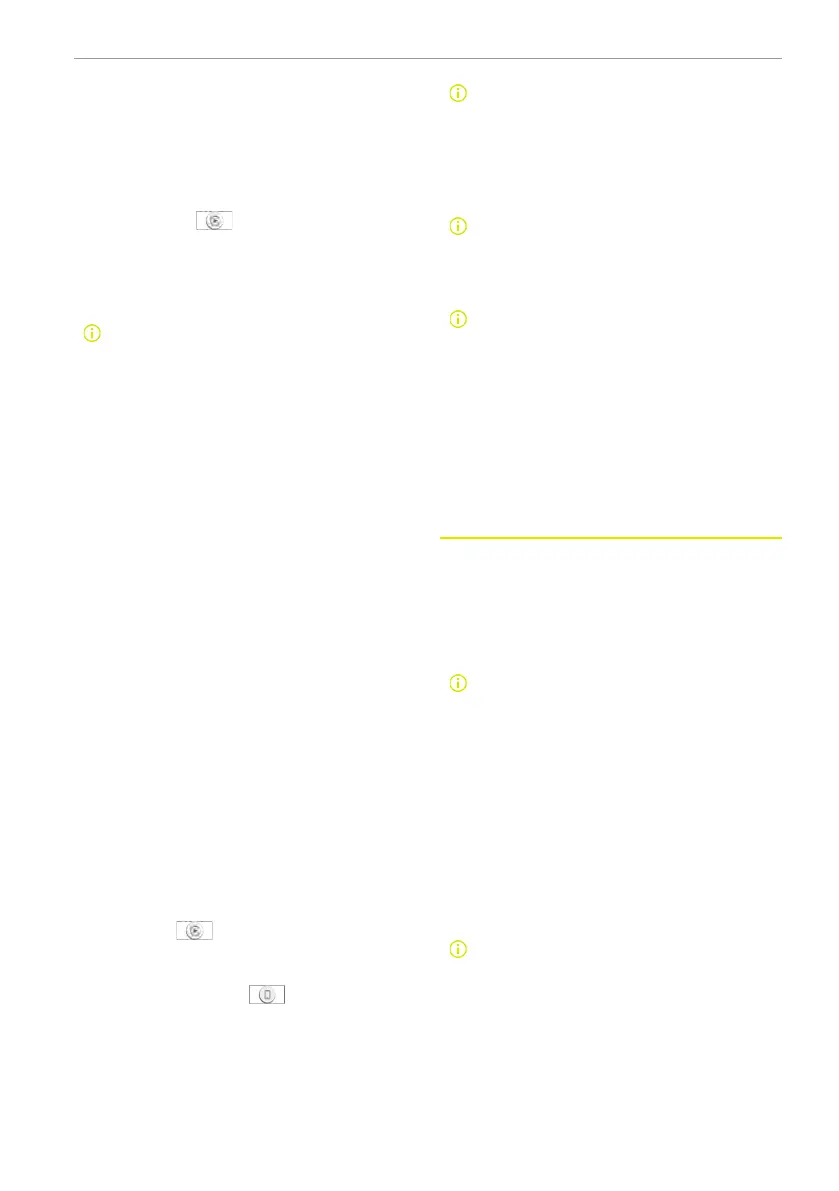Wired pairing
1. Connect the iPhone to the USB data port
in the storage area below the vehicle
centre display with an USB data cable,
the iPhone will connect automatically.
After successfully connected, the Apple
CarPlay icon
is displayed on the
upper left corner on the centre display.
2. Tap the Apple CarPlay icon on the appli-
cation interface of the centre display to
enter Apple CarPlay.
For the best user experience, it is
recommended to use the USB data
cable provided by the device manu-
facturer. Aftermarket or third party
cables may not work. To maintain
the quality of connection, replace
the data cable if there is a sign of
significant wear.
Operating Apple CarPlay
After the connection is established be-
tween the phone and the vehicle, Apple
CarPlay can be operated through the
centre display, the phone, and the voice
control button on the steering wheel.
The vehicle supports operating Apple Car-
Play by voice control through Siri. Press
the voice control button or say Hey Siri,
wait for the system to respond, and you
can operate the applications of the phone
by sending voice commands through the
voice assistance.
When using Apple CarPlay, to operate the
built-in applications of the centre display,
tap the smart icon on the Apple CarPlay in-
terface, or swipe downward from the top/
swipe upward from the bottom to access
the vehicle control interface.
To disable Apple CarPlay, tap the Apple
CarPlay icon
of the corresponding
device in the Bluetooth device list to dis-
connect the Apple CarPlay connection, or
the smart phone icon
to disconnect
the Bluetooth connection.
When using navigation through the
smart phone integration, the navi-
gation information is only displayed
on the centre display. The built-in
navigation in the centre display will
exit if it is currently on.
While 2 devices can be connected to
the vehicle simultaneously, only 1 of
them is allowed for smart phone
integration.
Once Apple CarPlay is connected,
you cannot directly use the phone
and multimedia functions on your
device, and can only operate
through Apple CarPlay. To use the
phone or multimedia functions, you
need to disconnect the Apple Car-
Play first, and then tap the phone or
multimedia icon to operate via
Bluetooth.
Android Auto(If equipped)
When the vehicle is equipped with Android
Auto, you can use Android Auto to connect
your phone to the vehicle and use the nav-
igation, music, phone, message, and other
functions on your phone through the
centre display of the vehicle.
If your Android phone uses Android 9
or older version, install Android Auto
first.
If your Android phone uses Android
10 or later version, it comes with An-
droid Auto and no installation is
needed.
Download Android Auto from Google Play
Store, and you can verify if your current
Android phone is compatible for wireless
connection on the Google Android Auto
support page.
If your Android phone uses Android 9
or older version, install Android Auto
first.
If your Android phone uses Android
10 or later version, it comes with An-
droid Auto and no installation is
needed.
Centre display 161
