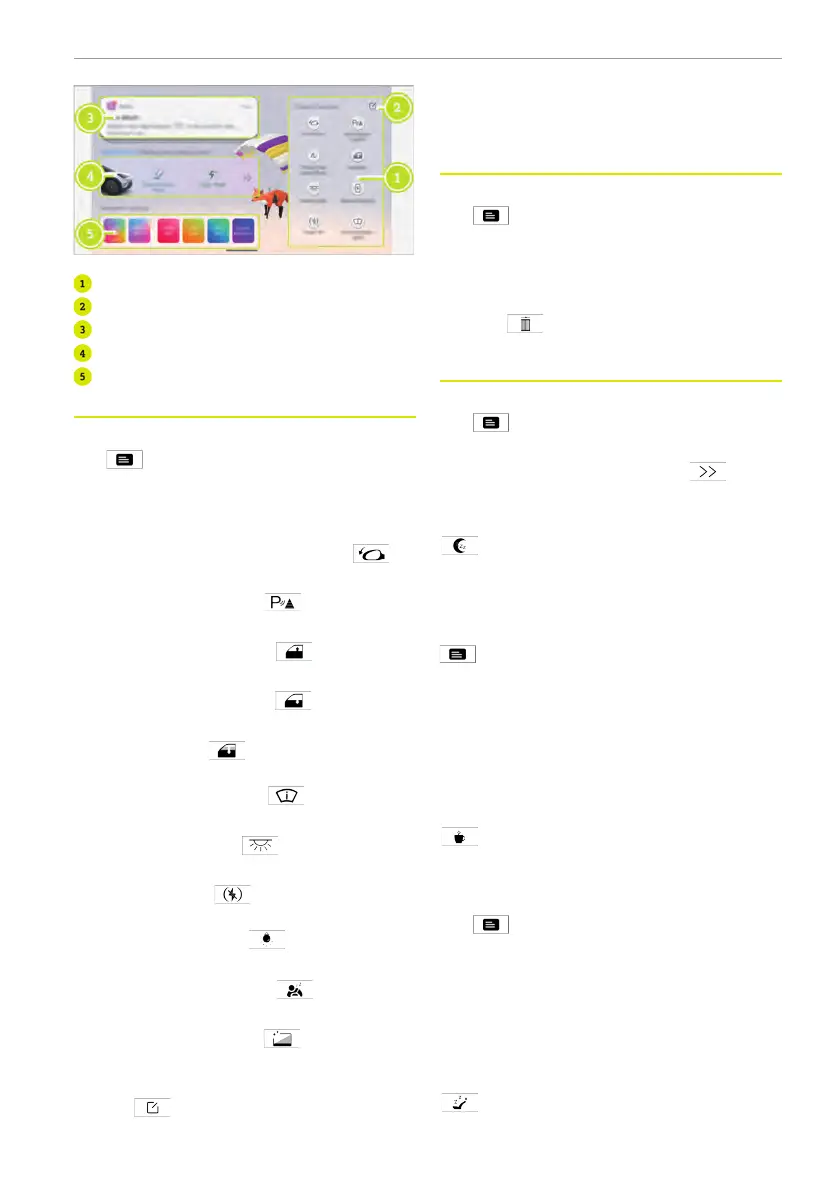Function area
Function area icon edit button
Message area
Mode selection area
Ambient lighting theme selection area
Function area
Swipe downward on the centre display or
tap
to enter the shortcut interface.
The left side of the shortcut interface is
the function area, which allows for the fol-
lowing operations:
● Unfold/fold rearview mirror: tap
to
unfold/fold the rearview mirrors.
● Parking sensors: tap
to turn on/off
the parking sensors.
● Close all windows: tap
to close all
the windows fully.
● Open all windows: tap
to open all
the windows fully.
● Ventilate: tap
to open all the win-
dows for ventilation.
● Head-up display: tap
to turn on/
off the head-up display.
● Reading light: tap
to turn on/off
the reading lights.
● Power Off: tap
to power off the
vehicle.
● Courtesy light: tap
to turn on/off
the courtesy light.
● Driver monitoring: tap
to turn on/
off the Driver Monitoring System.
● Screen Cleaning: tap
to turn on/off
the Screen Cleaning function.
Press and hold the icon or tap the edit
button
in the upper right corner of
the centre display to enable the editing
function, and the user can customize the
icon layout, delete icons, or add icons.
Message area
Swipe downward on the centre display or
tap
to enter the shortcut interface.
The upper right of the shortcut interface is
the message area, you can view the cur-
rent message and historical messages,
swipe the current message to the right,
and tap
to delete the message
notification.
Mode selection area
Swipe downward on the centre display or
tap
to enter the shortcut interface.
The right centre of the shortcut interface
is the mode selection area, tap
to se-
lect the mode.
Rest mode
Rest mode: tap "On" to turn on the
rest mode.
The user can set the alarm clock as
needed. To turn off the rest mode, swipe
downward on the centre display or tap
to enter the shortcut interface, and
tap "Off".
When the rest mode is turned on, the sys-
tem will set the climate control to the AU-
TO mode, while roll up the windows, close
the sun shield, and turn off the reading
lights at the same time.
Energise mode
Energise mode: tap "On" to turn on
the Energise mode.
If you need to disable the Energise mode,
swipe downward on the centre display or
tap
to enter the shortcut interface,
and tap Off or wait for 180 seconds.
After the energise mode is enabled, the
system will turn on the climate control,
seat ventilation (if equipped), ambient
lights, music, fragrance (if equipped) for
you.
Entertainment mode
Entertainment mode: set the parking
time, tap On to enable the parking comfort
Centre display 147
