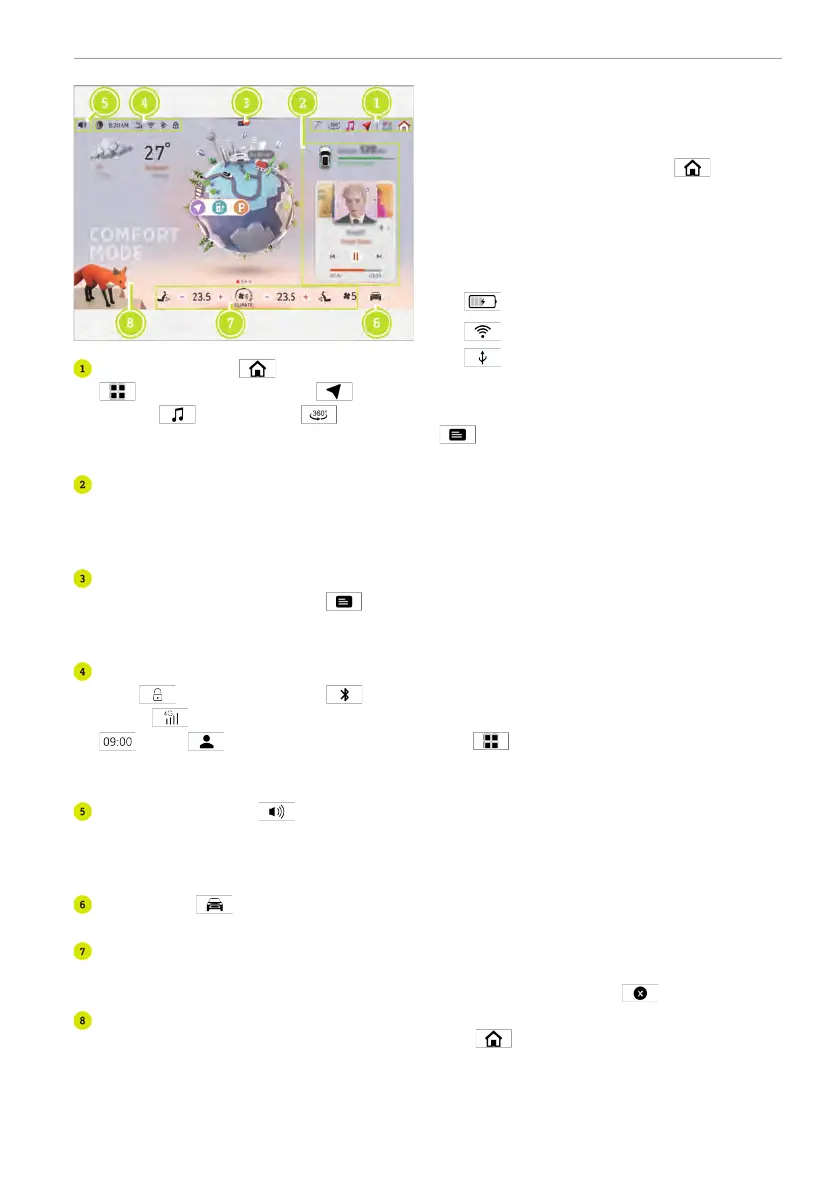Shortcut bar: tap main interface/
application interface/ navi-
gation/
multimedia/ Park As-
sist 360 Camera to enter the
corresponding function.
Custom bar: slide the cards upward or
downward to adjust the displayed in-
formation (phone/multimedia/vehicle
information) as needed.
Message notification: swipe downward
on the centre display or tap
but-
ton to enter the shortcut interface to
view notification messages.
Status bar: tap this area to enable/dis-
able
vehicle door lock/ Blue-
tooth/
network connection signal/
time/ personal centre. This
area also displays the icon of the vehi-
cle's corresponding function.
Volume control: tap volume con-
trol to adjust multimedia/navigation/
voice assistant/phone/announcement
volume.
Setting: tap to enter the setting
interface.
Climate control bar: operate the climate
control bar to control the correspond-
ing climate control function.
Main interface: the main interface may
contain: multimedia/earth model/navi-
gation/weather/drive mode. Tap the lit-
tle fox avatar for interaction, and
double-tap it to wake up the Voice
Assistant.
Task manager: when one or more applica-
tions are opened, double tap
to enter
the task manager, and drag the application
upward or tap Delete to release memory.
When the corresponding function of the
vehicle is enabled, the status bar displays
the following icons:
●
Wireless charging
●
WiFi
●
USB
Shortcut interface
Swipe the centre display downward or tap
to enter the shortcut interface.
You can swipe up on the shortcut interface
depending on the number of functions.
The functions on the shortcut interface
can be enabled by tapping their icons, and
in this interface, a function is enabled/dis-
abled by tapping the relevant function
button. When tapped, some functions
(triggered) pop up in new windows.
Swipe upward the centre display or tap
the blank area of the centre display to go
back to the previous interface.
Application interface
Swipe leftward on the centre display or
tap
to access the application inter-
face, where downloaded applications
(third-party applications) and embedded
applications can be found, such as
Multimedia.
Tap the application to open it, which opens
in the subinterface to which it belongs,
such as Call.
According to the number of applications,
swipe leftward on the centre display in the
application interface. For some applica-
tions, you can press and hold them, and
then drag them or tap
to delete
them.
Tap
to go back to the main interface
again.
Centre display 145
