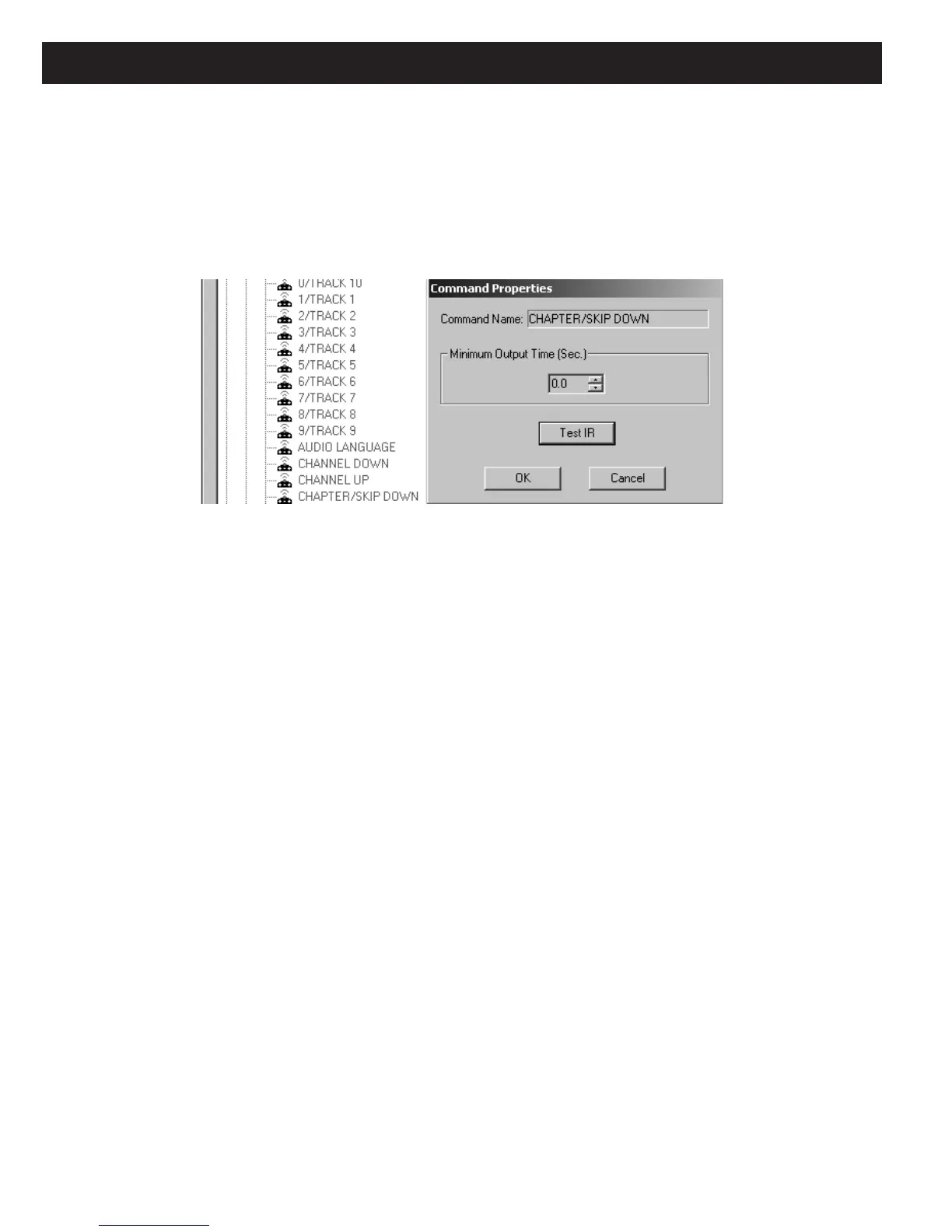Page 102 MZC-88 Installation Instructions
MIN. OUTPUT TIME (SEC.)
Sometimes a code will not contain sufficient frames for the component to respond properly, or, it may have been learned
with too many frames, causing excessive execution times in a macro. To correct this, use the
up/down arrows to set a
longer or shorter time. Use the Test button to verify correct operation. Usually, a time setting of 0.2 to 0.3 Sec. will give
the right amount of time for robust execution and still have a quick response time. When done, click OK. When adjusting
imported or learned commands, refer to Figure 109 or 110. When adjusting internal Library commands (without the
blue CPY symbol), a different pop-up menu appears, but works the same. Refer to Figure 112.
Figure 112
Adjusting Minimum Output Time (Sec)
FREQUENCY (25K-470K)
This field displays the carrier frequency of the selected IR command code. Refer to Figure 110 or 113. A different frequency
can be typed in for special applications, if desired. Click
OK after a change to make it effective.
CAPTURE
This permits learning new code from within Command Properties. For additional information, refer to Section: Learning IR
Commands.
REPEATING DATA
Some code protocols only transmit one data frame followed by repeater bursts when the command is issued for ramping
purposes. This is usually OK when working in noise free environments. However, if noise or other environmental factors cause
the IR signal to be interrupted momentarily, the controlled component’s processor will lose the command instruction and the
action stops. This is particularly true for volume up/down actions, which depend on ramping. Only repeated pressing of the
keypad or remote key, for instance, will restart the command, but in an undesirable stepping action.
This condition may be alleviated by repeating the full frame each time, instead of just repeating the repeater burst. In this
way, the data instruction, if interrupted, is repeated immediately without the need of continuous represses of the command
key(s).
To change the code to do this,
check the box next to Repeating Data and left click the Generate button. The repeated
frame can be observed in the
Preview section of the code display. Refer to Figure 113. Test the code, then click OK to
make the change effective.
