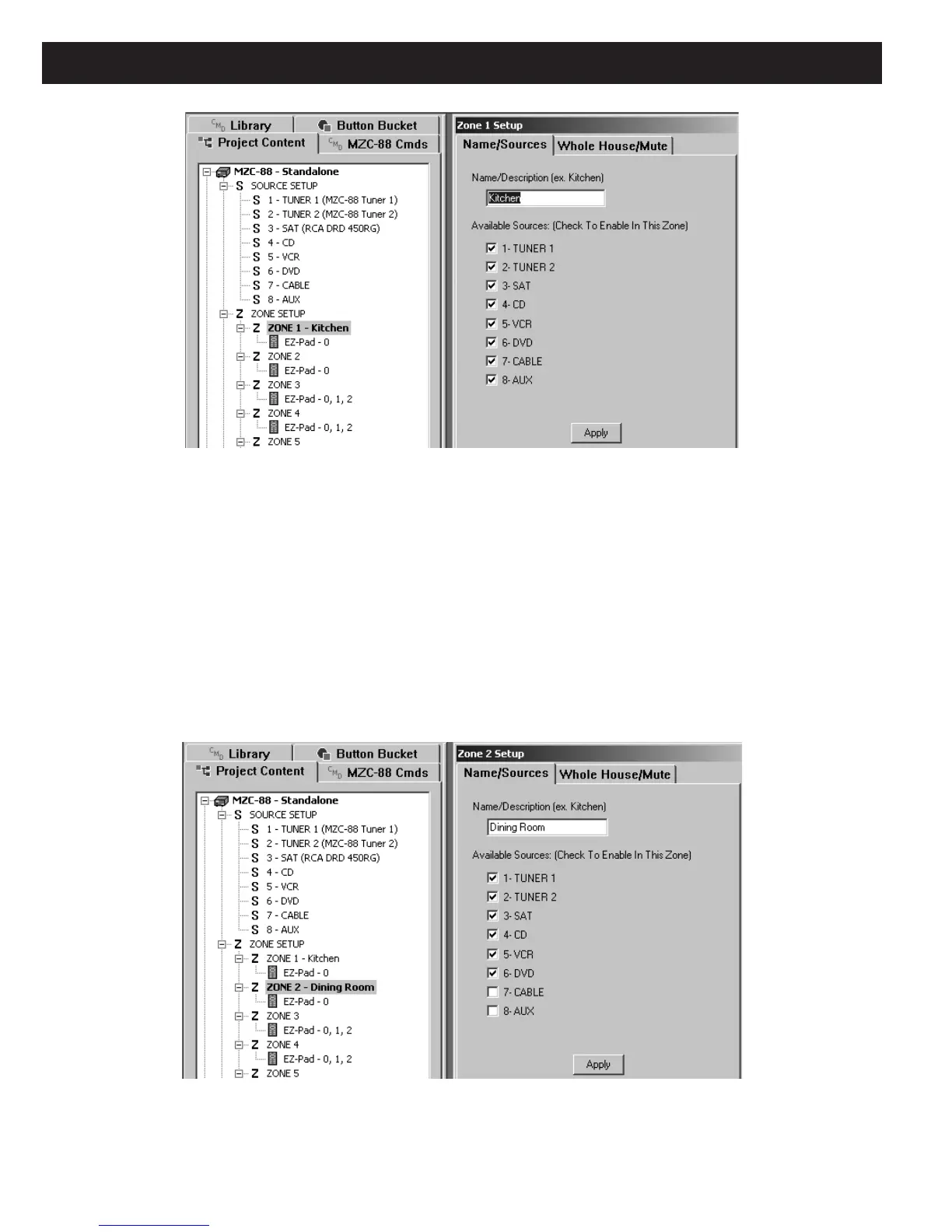Page 78 MZC-88 Installation Instructions
Figure 70
Zone Naming
2. Click Apply. The name will now appear next to the Zone number under ZONE SETUP within Project Content. Refer
to Figure 70.
3. Repeat steps 1 & 2 for each zone and name them as desired.
AVAILABLE SOURCES: (CHECK TO ENABLE IN THIS ZONE)
The list of Sources shown under this heading are those that have been assigned under
SOURCE SETUP.
1. If programming from scratch, click to check each Source that is to be available in a given zone.
2. If working from a default project and a particular Source is not to be available in a given Zone, or to change Source keys
to Function keys, un-check them here. Refer to Figure 71.
Figure 71
Unchecked Sources for use as Functions
3. Click Apply.
4. To use the two empty keys as Function keys, click each one in turn and place the desired function symbol on the keys from
the Button Bucket tab. Refer to Figure 72.
