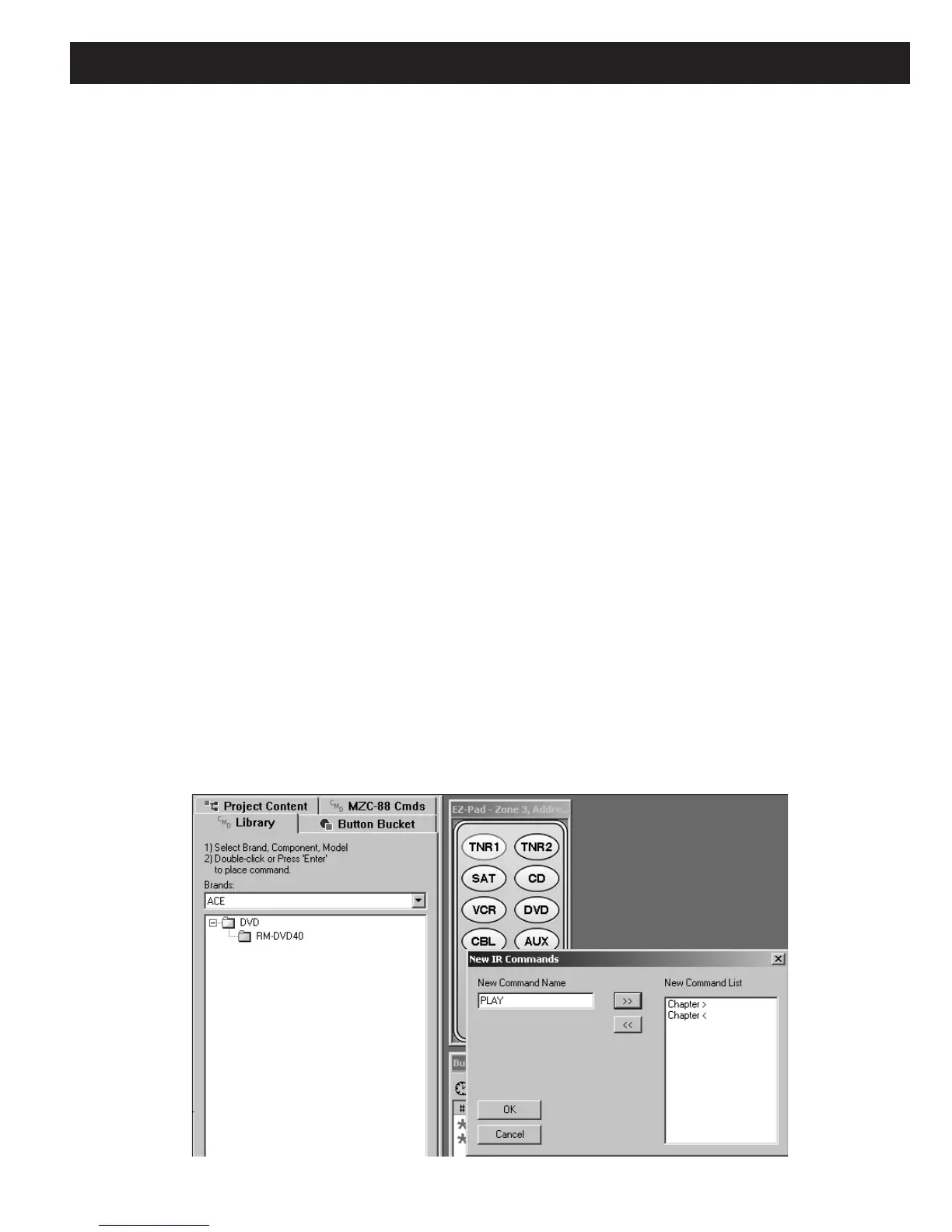MZC-88 Installation Instructions Page 59
LEARNING IR COMMANDS
There will be times when commands for certain brands or models will not be found in the EZ-Tools IR Command Library. EZ-
Tools can easily learn such commands and make them part of the internal Command Library. The IR Learning Sensor system
of the LTM-1.0 (optional) allows IR command learning in conjunction with EZ-Tools. Proceed as follows:
USING THE LTM-1.0 LEARNING SENSOR SYSTEM
The LTM-1.0 Learning Test Module (See Figure 9), as an Installer’s tool, permits the learning of IR codes and performs other
special functions in the shop, before programming the MZC-88 or other SpeakerCraft models.
LEARNING IR COMMANDS
1. Connect the PC running EZ-Tools
DB9 COM Port, via the 3.5mm Plug Transfer Cable, to the LTM-1.0’s CONTROL
PORT. (Refer to Figure 49 for connections. Use the USB/Serial Adapter with the 3.5mm Plug Transfer Cable for
USB port interface, if necessary).
2. In EZ-Tools, click on
CMD Library.
NEW BRANDS
3. If the Brand name does not already exist, right click within the Brands space and left click
“New Brand”. Type in the
new brand name and click OK.
4. Right click the empty space below the brand name and left click
“New Component”. Type in the new component
name (i.e. DVD) and click OK.
5. Right click the new (DVD) folder and left click
“New Model”. Type in the new model name (the model # of the compo-
nent or it’s remote, i.e., RM-DVD40) and click OK.
6. Right click the new model # folder (i.e., RM-DVD40). Go to “New Commands” and left click “IR Commands”. Type in
command name (i.e., PLAY) and left click right arrows (>>) to put the name in the New Command List. Type in a com-
plete list of command names (i.e., STOP, PAUSE, TITLE, MENU, etc.) as needed. (Refer to Figure 49)
Figure 46
Adding New Command Names
