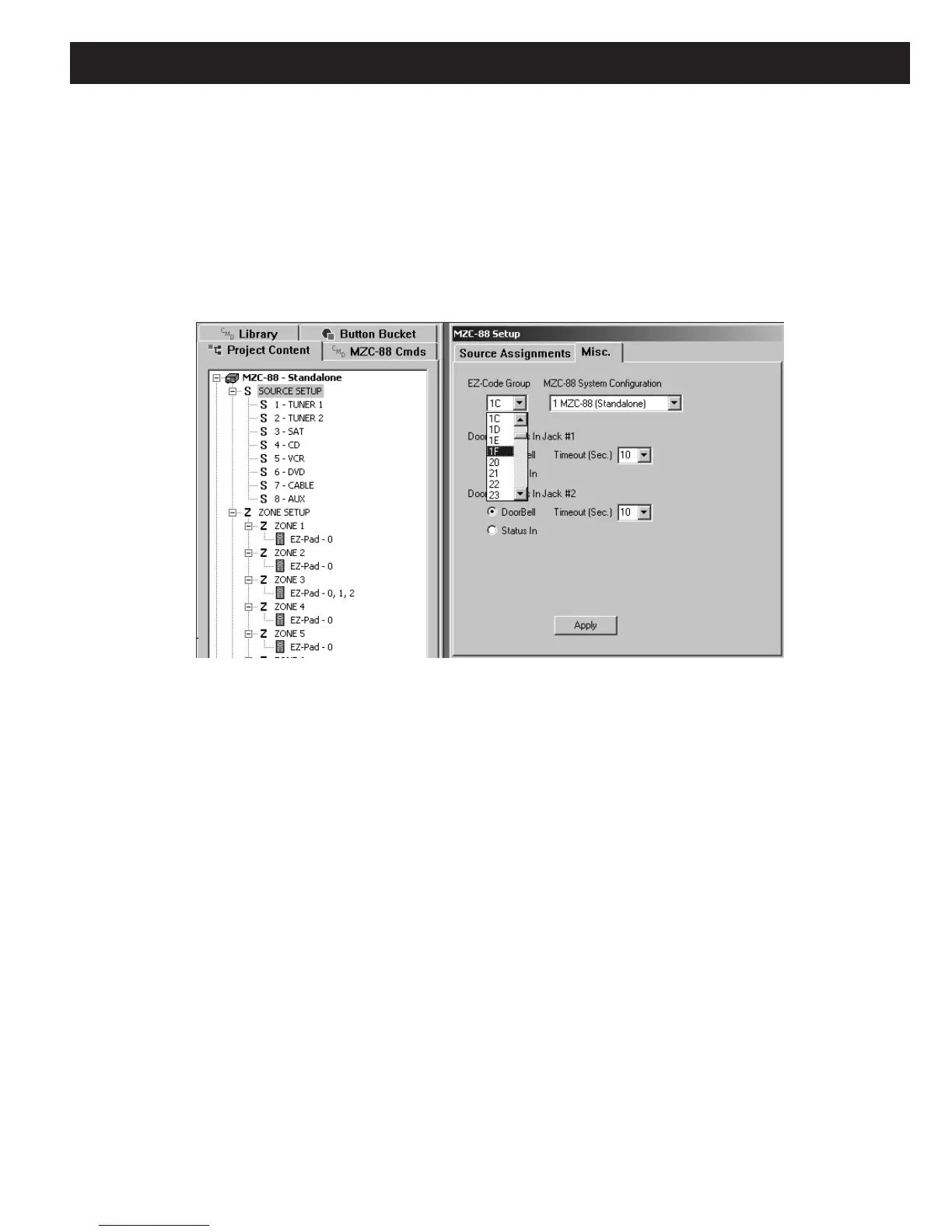MZC-88 Installation Instructions Page 63
EZ-CODE GROUP SETTINGS
In rare instances, other components might respond to (or be “stepped on” by) one or more of these EZ-Code key commands.
If this happens, the EZ-Code
Group can be changed to a different EZ-Code Command Group. To do so, proceed as follows:
1. Click MZC-88 under Project Content to open the MZC-88 Setup window.
2. Click the Misc. tab, then the down arrow under EZ-Code Group.
3. Select a different EZ-Code Group number (i.e., 02 instead of 00. 00 is the default selection). Click Apply. (Refer to Figure
51)
Figure 51
Changing the EZ-Code Group Number
4. Click DOWNLOAD on the Toolbar to make the new EZ-Code Group effective in the MZC-88.
5. Repeat the programming procedures, previous, for all keys on all Remotes in all zones to incorporate the new Code
Group.
PROGRAMMING LEARNING REMOTES WITH LIBRARY IR COMMANDS
Learning remotes can be programmed with any of the normal IR commands from the EZ-Tools Command Library. Set up the
LTM-1.0 system as in Figure 49 and proceed as follows:
PROGRAMMING PROCEDURE
1. Launch any project in EZ-Tools. Left click the CMD LIBRARY and choose the Brand.
2. Select the component type (i.e., TV) and the Code Set to learn code from.
3. Left click the first code to be learned (i.e., POWER ON).
4. Point the learning remote directly at the BLASTER EMITTERS on the LTM-1.0 (spaced 2" to 3" as in
Figure 49) and acti-
vate its learn mode. (The SpeakerCraft EazyR-2 will be used for example in this exercise.)
5. To place the EazyR-2 in
learn mode, first press the desired Source key on the EazyR-2 (i.e. TV).
6. Press and hold the SETUP key until the red LED flashes twice, then release.
