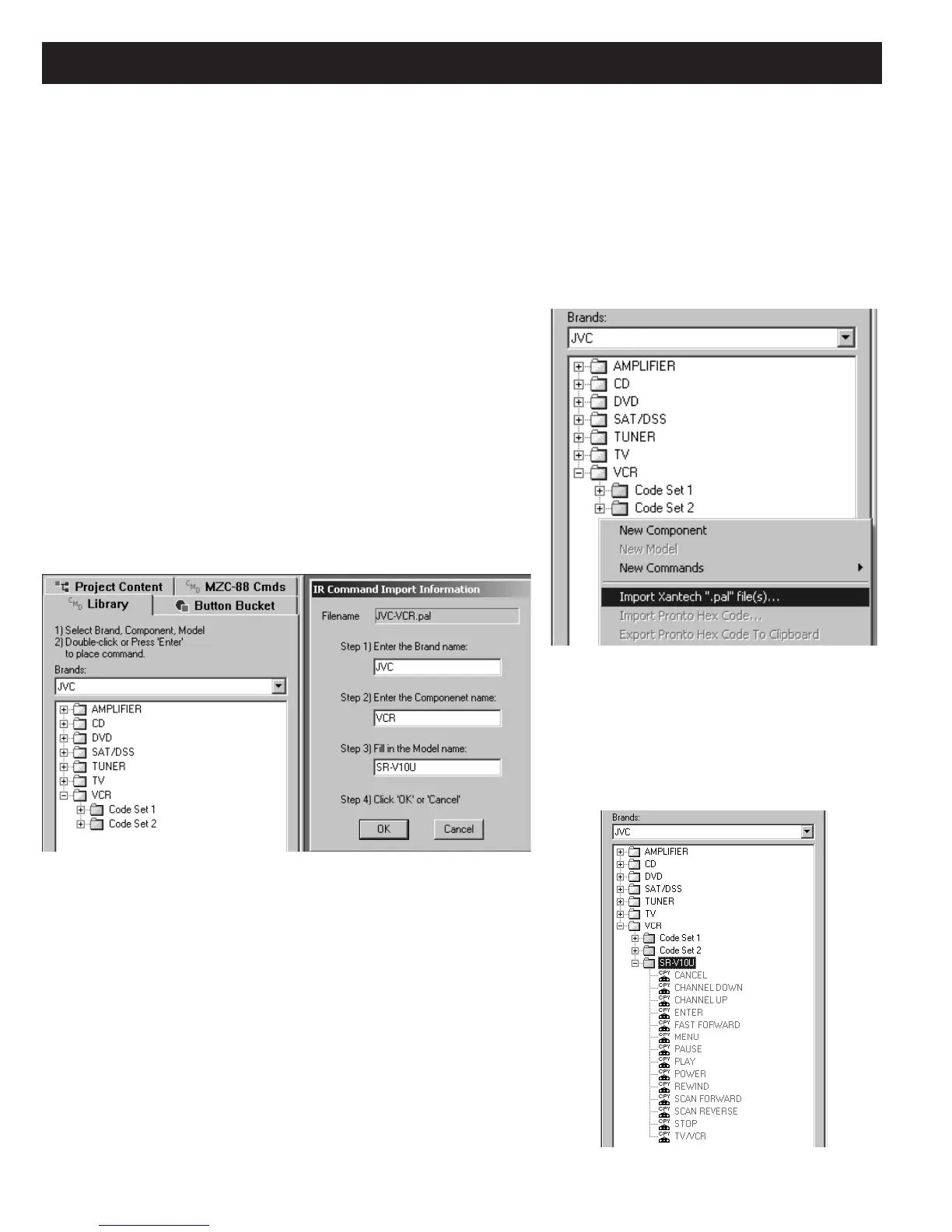Page 98 MZC-88 Installation Instructions
IMPORTING XANTECH PALETTE (“.PAL”) FILES
This feature allows the import and use of any IR codes contained in Xantech palette files. These include any palettes that may
have been created in the Dragon Drop-IR™ software system for Xantech projects or other specially created code palettes placed
on the Xantech web site. To import and use these IR commands in SpeakerCraft EZ-Tools projects, proceed as follows:
1. Locate the Xantech palette (.pal extension) to be imported on the computer’s hard drive, or, download it to a known loca
-
tion on the computer running EZ-Tools hard drive from the Xantech web site (www.xantech.com).
2. Under CMD Library in EZ-Tools, select the Brand name that is the same as the .pal file being imported (i.e., JVC). Refer
to Figure 105.
Figure 105
Selecting Import Xantech “.pal file(s)”
3. Right click in the white space under the last component name in the
list (i.e. VCR) and left click
Import Xantech “.pal” file(s)… in the
pop-up. Refer to Figure 105.
4. In the OPEN window, locate the desired .pal file (i.e. JVC-VCR.pal) in
a location on the computer’s hard drive. Left click it once to place it
in the
File name field, then click OPEN.
5. At this point, an EZ Tools caution note regarding file name overwrites
appears. Read this, then click
Yes.
6. An IR Command Import Information pop-up occurs, listing basic
naming information derived from the .pal file. Typically the fields
for Steps 1 and 2 would be left unchanged (although they can be
changed), but it is necessary to type in a
Model name of the com-
ponent in the Step 3 field. Refer to Figure 106. Click OK.
Figure 106
Brand, Component, and Model Fields for .pal Command Sets
Figure 107
Imported IR Command Set From a Xantech .pal File
7. A new blue folder with the chosen Model name will appear in the
list, containing the complete IR command set from the .pal file.
Refer to Figure 107. These commands are then ready for use in
any EZ-Tools project.
8. Repeat the above process, steps 1 through 7, to import of other .pal
files as needed.
Note: To save time, several .pal files can be selected in step 4. They
will be placed in the correct brand locations automatically after
completing step 6.
