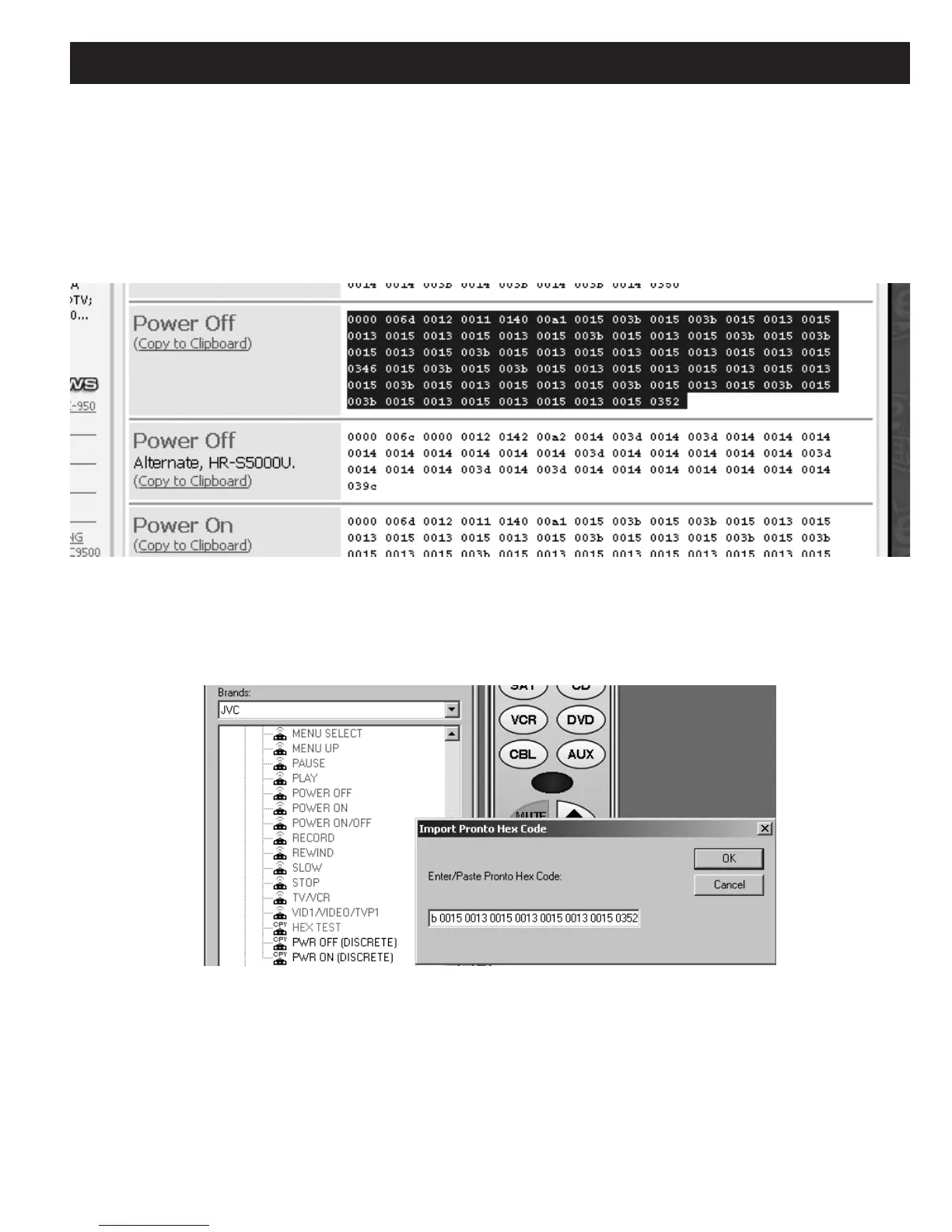MZC-88 Installation Instructions Page 97
8. Left click on Philips Pronto & ProntoPro and then scroll down and left click on the folder that says “Discrete Infrared
Hex Codes…”.
9. Under the Discrete Infrared Hex Code listings, left click on the manufacturer to be imported (in this case JVC…), then on
VCRs … .
10. At this point, there may be several binary code sets to choose from for each of the commands required. (It may be neces-
sary to try more than one set to find one that works, since many are not model specific.)
11. Drag across the entire Hex code data to highlight it and copy it to the Windows clipboard with Ctrl C, or left click
“Copy to Clipboard”. Refer to Figure 103.
Figure 103
Highlighting and Copying Hex Code From Remote Central
12. Go back to EZ-Tools and right click the PWR OFF (DISCRETE) command in the CMD Library List.
13. Left click Import Pronto Hex Code… and place cursor in the Enter/Paste Pronto Hex Code field of the Import
Pronto Hex Code pop-up. Refer to Figure 104.
Figure 104
Importing/Pasting Pronto Hex Code for Special IR Commands
14. Press Ctrl V to paste the code into the field, then click OK. The command name in the list [PWR OFF (DISCRETE)] will turn
red, indicating the code is saved and ready for use.
15. Repeat steps 7 through 14 for any additional codes to be downloaded from Remote Central.
