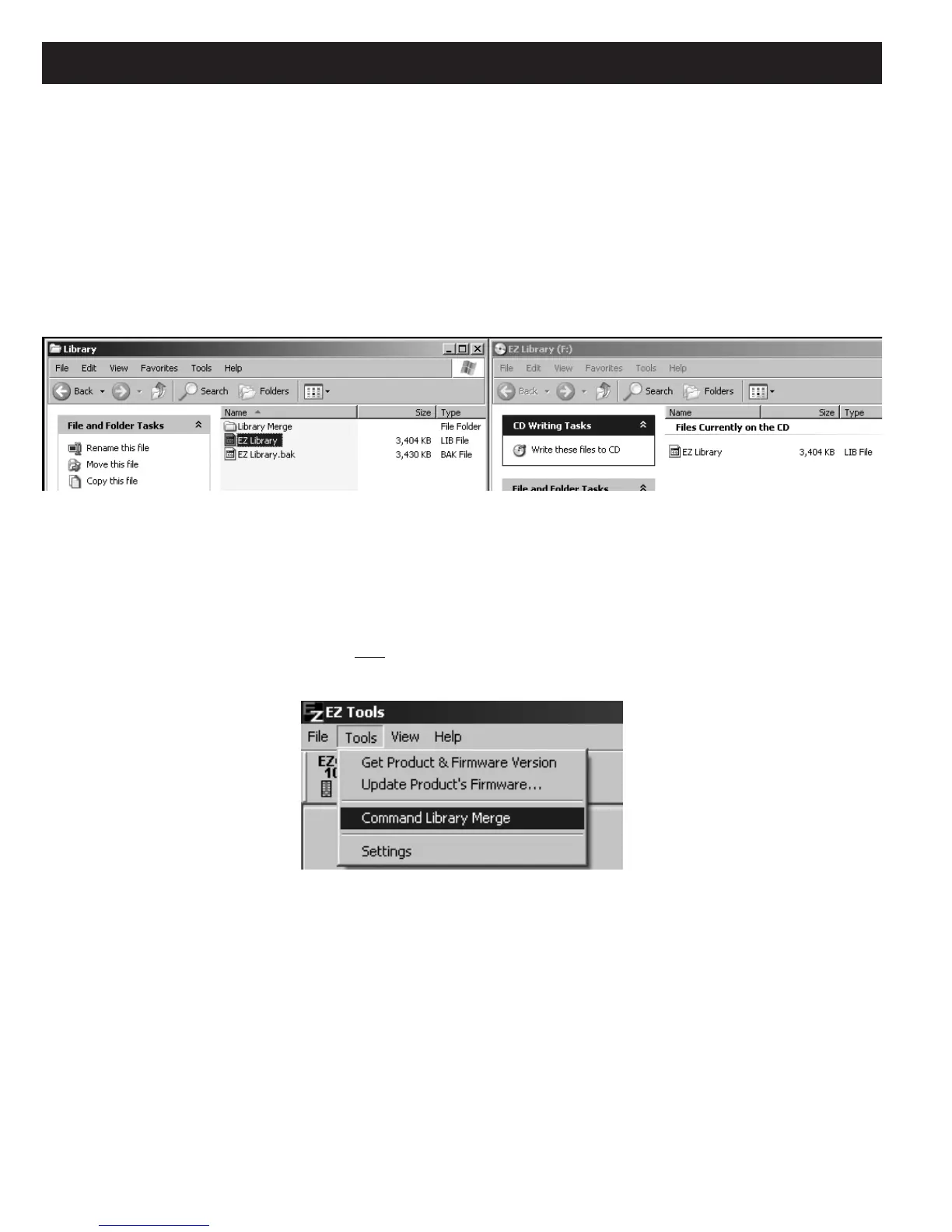Page 92 MZC-88 Installation Instructions
COMMAND LIBRARY MERGES
There may be times when some commands have been learned on one computer (such as the laptop used on the job site) that
need to be merged into the Command Library on a 2
nd
computer (such as the desktop computer used in the office or shop)
without overwriting existing custom learned commands on the 2
nd
computer. In addition, updated Command Libraries will
be made available, from time to time, on the SpeakerCraft web site. These can also be merged into an existing library without
loosing custom learned commands. To perform these merge actions, proceed as follows:
1. On the 1
st
computer, open the EZ-Tools Library folder in the EZ-Tools directory Typically: “C:/Program Files/SpeakerCraft/EZ-
Tools/Library”.
2. Copy or drag and drop the
EZ Library.lib file to a removable storage media (i.e. USB “Mobile Drive”, “Jumpdrive”, CD-
R, etc). Refer to Figure 92.
Figure 93
Copying EZ Library.lib File to/from Removable Storage Media
3. Plug or insert the removable storage media into the 2
nd
computer.
4. Open the EZ-Tools Library folder in the EZ-Tools directory on the 2
nd
computer.
5. Copy or drag and drop the EZ Library.lib file from the external storage media into the Library Merge folder within the
Library folder.
6. Launch EZ-Tools on the 2
nd
computer (do NOT open a Project). Left click Command Library Merge under Tools. See
Figure 94. Click Yes on the pop up. A prompt will appear when the Library files are successfully merged. Click OK.
Figure 94
Command Library Merge
7. When downloading a Command Library update from the SpeakerCraft web site, it will be in the form of a Setup file. When
running the Setup file after the download, it will place the new EZ Library.lib file automatically in the Library Merge
folder.
8. After that, follow the prompts to automatically perform the merge.
NOTE: An open project must be Closed before library merges are allowed.
