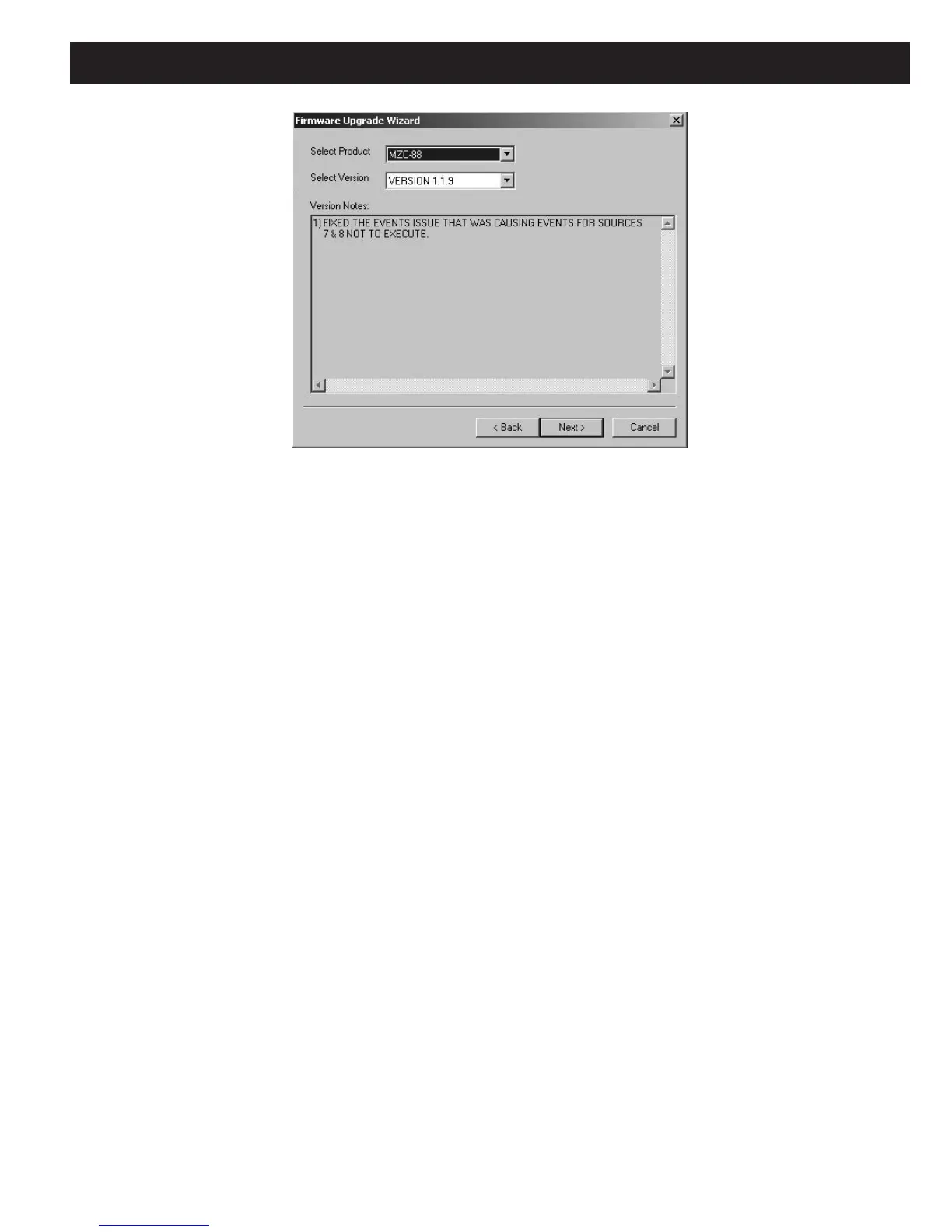MZC-88 Installation Instructions Page 91
Figure 92
Model, Firmware and Update Information
9. To proceed with the update, click Next and follow the prompts.
10. Be sure to set the FIRMWARE UPGRADE switch back to OFF on the MZC-88 (or other device) after being prompted
that the firmware upgrade was successful.
EZ-TOOLS UPGRADES
As with firmware upgrades, check frequently to see that the version of EZ-Tools being used is the latest available before
programming and installing any SpeakerCraft control products programmed with EZ-Tools. To do so, download the latest
version from the SpeakerCraft web site. This will ensure availability of the latest updates and functionality. To do so, proceed
as follows:
1. To confirm the EZ-Tools version being used, click “
Help” in the EZ-Tools Menu Bar then select and left click “About EZ-
Tools…”
2. To download the latest version, go to the SpeakerCraft web site at www.speakercraft.com. Left click “Downloads”, then
“Software”. Refer to Figure 87.
3. Left click the EZ-Tools software line and proceed to download it to a location on the computer’s hard drive.
4. From the hard drive location, double left click “EZ-Tools xxx Setup.exe” to launch the installation. Follow the prompts
of the Installation Wizard.
5. The new version installation will replace just those files necessary for the upgrade and will leave all Projects, Templates
and custom learned IR codes intact.
