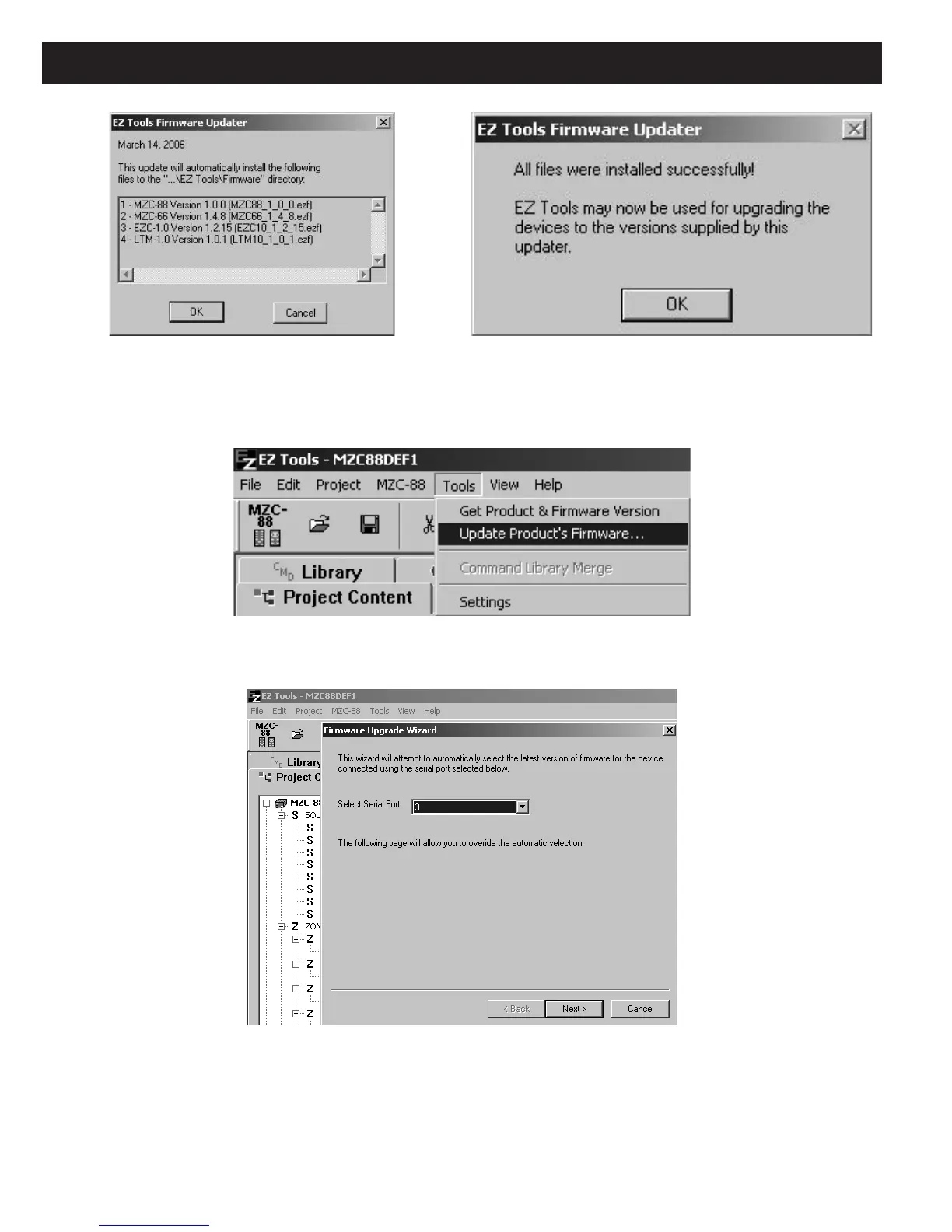Page 90 MZC-88 Installation Instructions
Figure 88
Firmware Updater
Figure 89
Firmware Updater File Install Confirm
7. To install the updated firmware in a device (MZC-88, etc.), left click “Tools” in the EZ-Tools Menu Bar then select and left
click “Update Product’s Firmware…”. Refer to Figure 90.
Figure 90
Updating Product’s Firmware
8. The “Firmware Upgrade Wizard” appears. Refer to Figure 91. Read the text and left click Next.
Figure 91
Firmware Upgrade Wizard
A page showing the Product Model Number and the new Firmware Version automatically appears for the connected device.
Also, Product, Firmware and Date information are shown, with a list of Issues and Solutions that pertain to the new firmware
version. Refer to Figure 92.
NOTE: Both the Model Number and Firmware versions are selectable at this point. Normally, unless reverting to an older
firmware version, changes from these selections would not be made.
