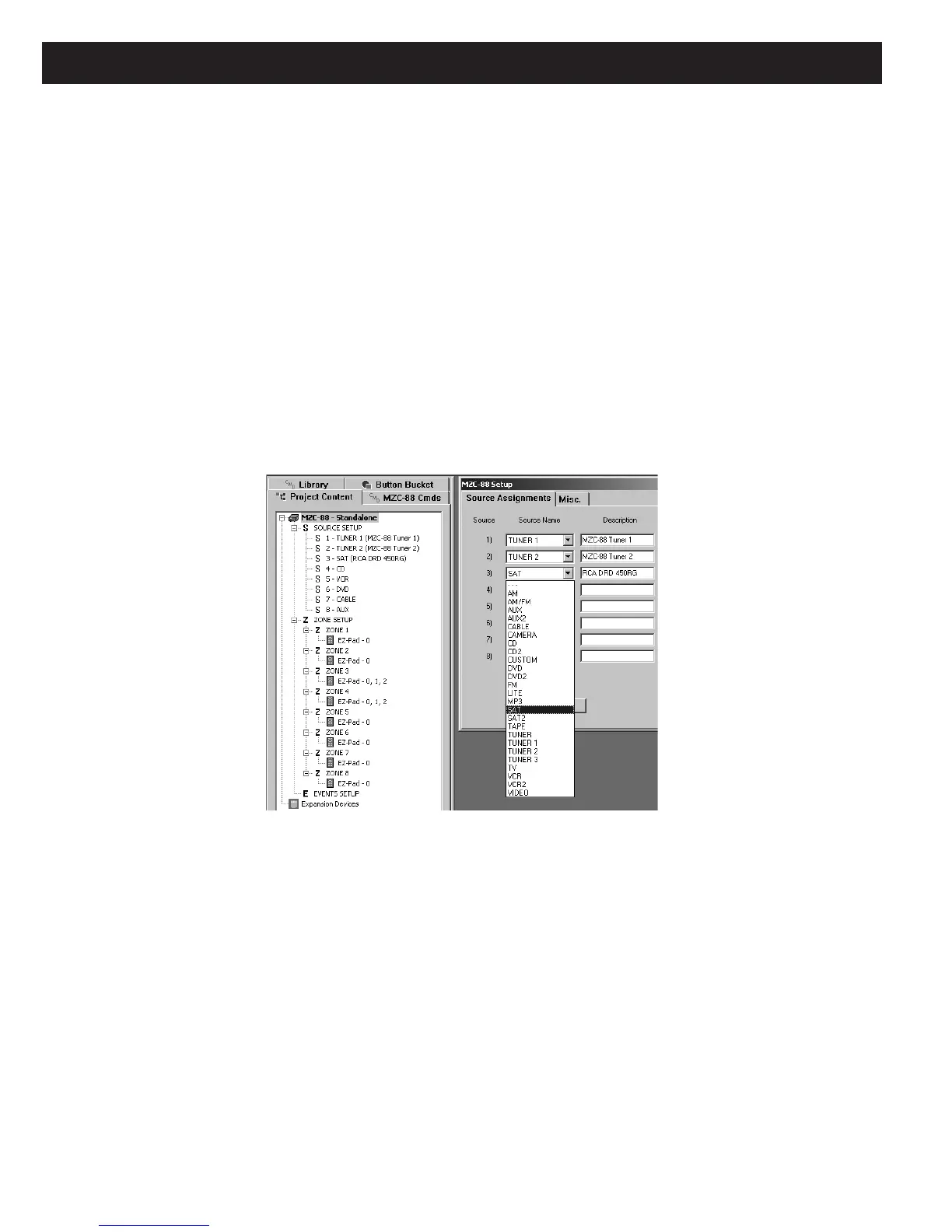Page 76 MZC-88 Installation Instructions
MZC-88 SETUP MENUS
These menus may be used for initial Source Setup and system configuration, or to modify them after the project is in progress.
The Menus consist of 2 tabs: Source Assignments and Misc.
SOURCE ASSIGNMENTS
The default project that comes with EZ-Tools, “MZC88DEF1.etp”, will have Source assignments already made. To change
them to suit individual installation needs, or set them up from scratch without using the default project, proceed as follows:
1. Under Project Content, left click MZC-88 or SOURCE SETUP.
2. In the pop-up, left click the Source Assignments tab. A list of 8 sources appears that correspond to the 6 sets of SOURCE
input jacks (Sources 3-8) on the MZC-88 rear panel. The Source Assignments for internal Tuners 1 and 2 are shown and
would typically be used as Tuner inputs. There are no dedicated inputs for Sources 1 and 2 however, the other sources (3-8)
can be reassigned as Inputs 1 and 2 using the audio and video routing commands, if the internal tuners are not going to
be used. Selecting sources in this list automatically places icons on the virtual EZ-Pad Source buttons displayed when zone
keypads are selected under Project Content. (There are no Source icons in the Button Bucket.)
3. Left click the pull down to change any of the 8 Inputs under “Source Name”. A drop list of 26 choices will appear. Refer
to Figure 68.
Figure 68
MZC-88 Source Assignments
4. Left click the desired Source Name from the drop list and then Apply. Repeat this for each Source, as required.
Source Names will now show under SOURCE SETUP under the Project Content tab. Be sure to make similar changes
on the actual keypad buttons. Refer to “Configure the EZ-Pad Buttons” section. In some cases additional buttons that
are not included in the default set that come with the keypads may need to be ordered.
5. When finished making selections, add identifying information for each source component in the fields under Description,
such as make, model, etc., for future reference. Refer to Figure 68.
MISC.
The settings under this tab include;
EZ-Code Group, MZC-88 System Configuration and Doorbell/Status … .
EZ-CODE GROUP
In rare instances, other components might respond to (or be “stepped on” by) one or more EZ-Code key commands when
taught to and used with learning remotes. If this happens, the EZ-Code Group can be changed to a different one. To do so,
refer to EZ-Code Group Settings under the “Programming Learning Remotes With EZ-Code System Commands”
section.
In addition, when using multiple MZC-88’s for Zone Expansion that also use EZ-Code key commands in learning remotes,
each MZC-88 should use a different EZ-Code Group Setting. This is necessary to prevent commands from learning remotes
in one MZC-88 group from controlling the same zones in the other MZC-88 groups.
