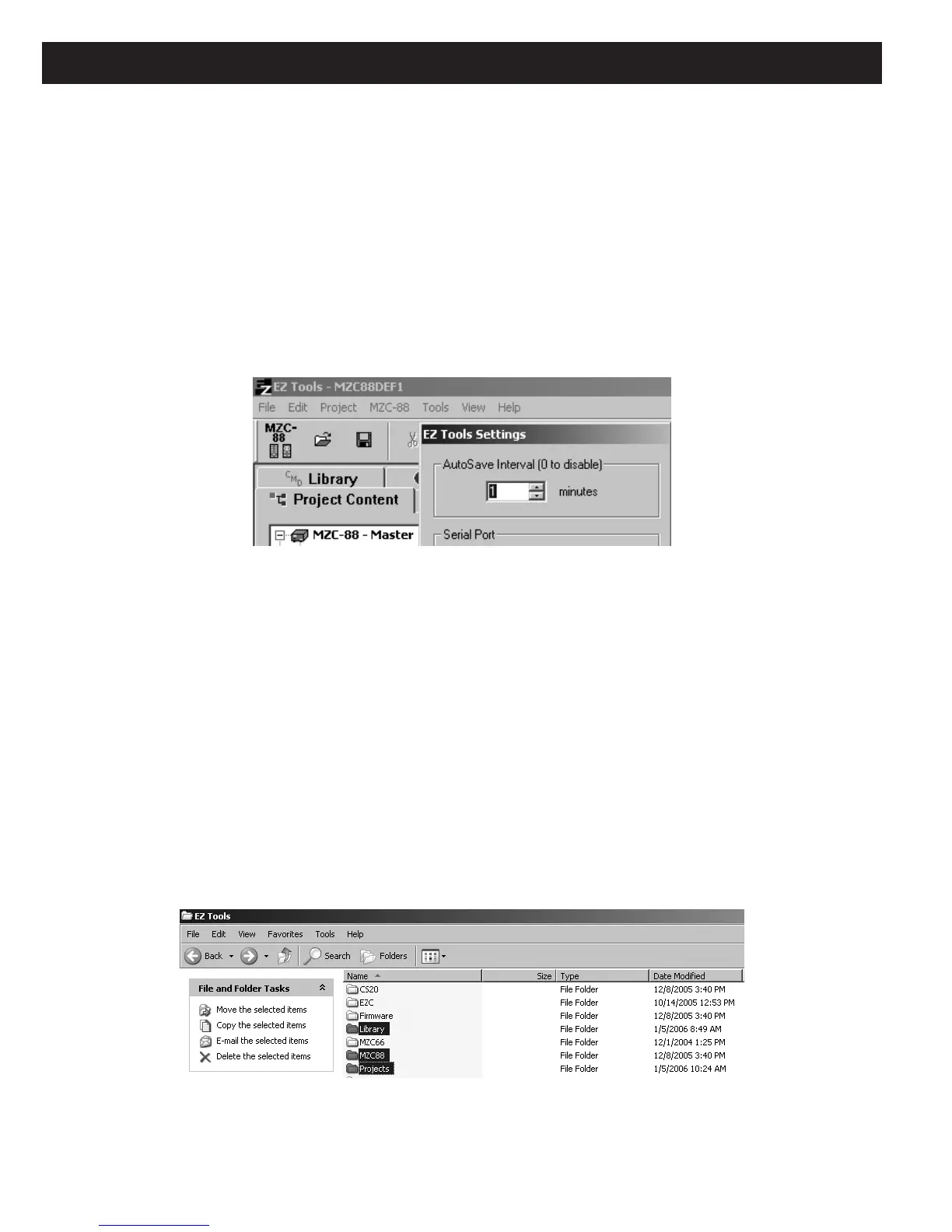Page 88 MZC-88 Installation Instructions
SAVING AND BACKING UP EZ-TOOLS FILES
There are a number of folders in the EZ-Tools subdirectory that contain Projects, IR Command Codes and Template data. Such
data can be automatically stored to these folders on the computer’s hard drive as work is done in EZ-Tools. In addition, to guard
against the possible loss of hard earned data in the event of a hard drive failure, making frequent back-ups to a CD-ROM, a
backup hard drive, or other external storage media is highly recommended.
AUTOSAVE
This feature saves EZ-Tools project data automatically to the computer hard drive. The save interval is adjustable as follows:
1. In the Tools menu, left click Options.
2. Adjust
AutoSave Interval as desired (from 1 to 10 minutes). Refer to Figure 84.
Figure 84
Adjusting AutoSave Interval
Since AutoSave on a fast computer is virtually transparent in use, adjusting it to the fastest setting (1 minute) is recommended
for best data security.
CAUTION: The 0 interval disables AutoSave and therefore makes frequent file saving a manual process. In any case, when
closing EZ-Tools, the Save prompt will appear to save new work (Ctrl+S) if the file had not been saved.
BACK UPS
With the following folders backed up, work can be restored in the event of a hard drive failure. Proceed as follows:
1. Close EZ-Tools (if open).
2. From “My Computer” double left click C: drive, then “Program Files”.
3. From the folder list, double left click “SpeakerCraft”, then “EZ-Tools”.
4. Copy and Paste or Drag and Drop the MZC-88, Library and Projects folders to a CD-ROM or other storage media.
Refer to
Figure 85.
Figure 85
Selecting Files for Backup
5. To use these folders later, simply Copy and Paste or Drag and Drop them back into the EZ-Tools folder. They will over-
write the basic folders that already exist if a new EZ-Tools installation becomes necessary.
