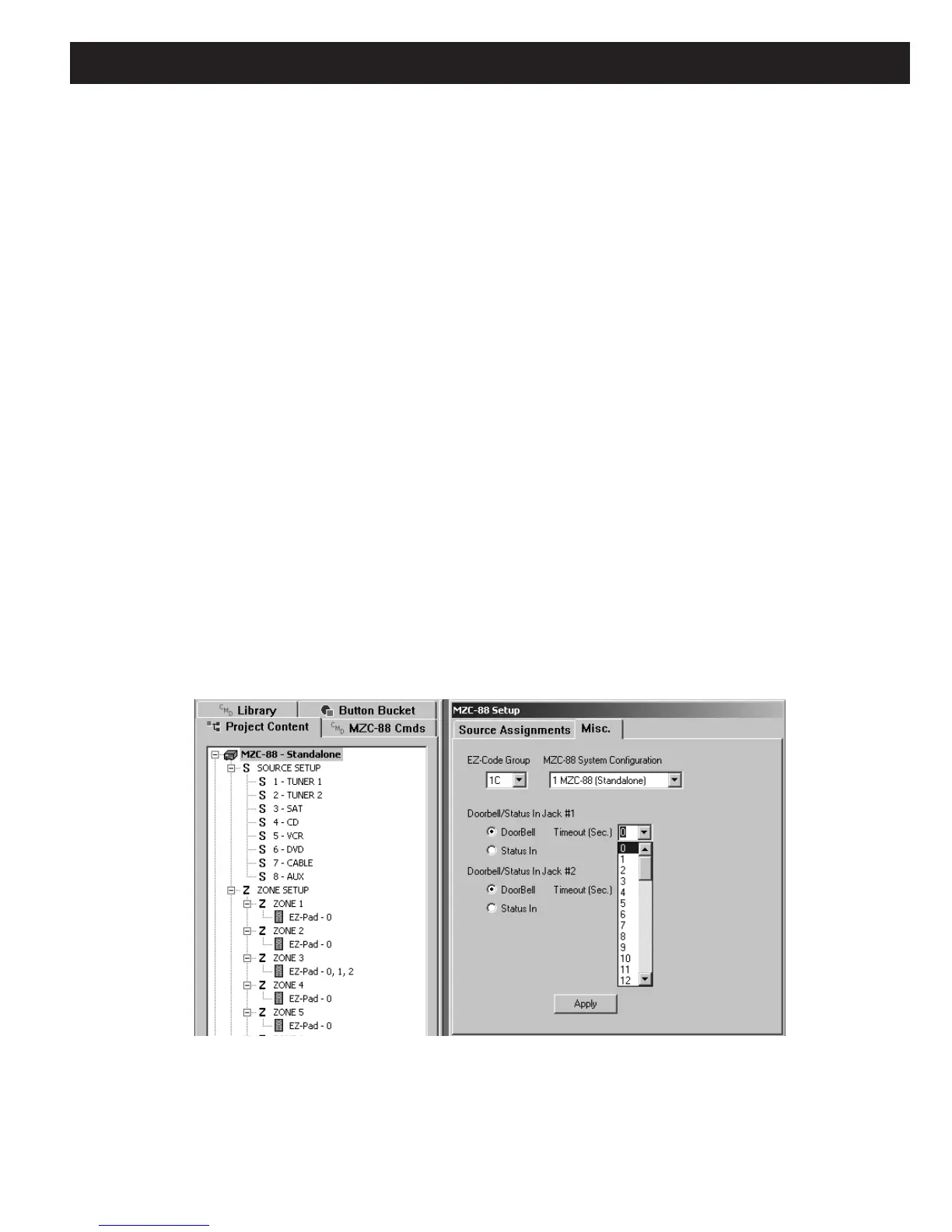MZC-88 Installation Instructions Page 69
7. To have Video paging occur simultaneously with Audio Paging, minimize Audio Routing Commands and double click
Video Routing Commands to open the video list.
8. Double click Zone 1 Video Page, Zone 2 Video Page, Zone 3 Video Page, etc., so the same zones selected in Step
6, appear in the Command List.
NOTE: To exclude some Zones from Doorbell or other forms of Paging, do not select them while performing Steps 6, and
8. Also, some zones may only receive audio paging while others only monitor video paging.
9. Repeat steps 2 - 8 for Doorbell/Status In Jack #2 to have the system respond to a second (i.e., back door) doorbell
trigger event.
This completes the programming for Doorbell/Status.
In summary, when a trigger is received at the Doorbell/Status In jack #1 (or #2 if programmed) the following will now
occur:
a) The Video and Audio program material currently in progress (Source) will be interrupted.
b) The doorbell or paging signals will play for 10 seconds, then return to the previous program (Source).
c) Subsequent triggers will initiate the page action again.
MOMENTARY PAGE PROGRAMMING
Use this type of programming to have the page interrupt the viewed or listened-to program for only as long as the paging
trigger voltage remains high at the DOORBELL/STATUS IN jacks, such as for telephone or microphone “push-to-talk” paging.
To do so proceed as follows:
1. Under
Project Content, click MZC-88 to open the MZC-88 Setup window.
2. Click the Misc. tab and select Doorbell under Doorbell/Status In Jack #1.
3. Just to the right, select
0 (zero Sec.) in the Timeout (Sec.) list. Click Apply. Refer to Figure 60.
Figure 60
Selecting and Adjusting Time 0 for Momentary Page Action
4. Repeat steps 2 and 3 for Doorbell/Status In Jack #2 to have the system respond to a 2
nd
paging input as well.
5. Refer to Steps 5 - 8 under Timeout Programming above, to apply the Audio and Video Page commands to the
Doorbell Triggers.
