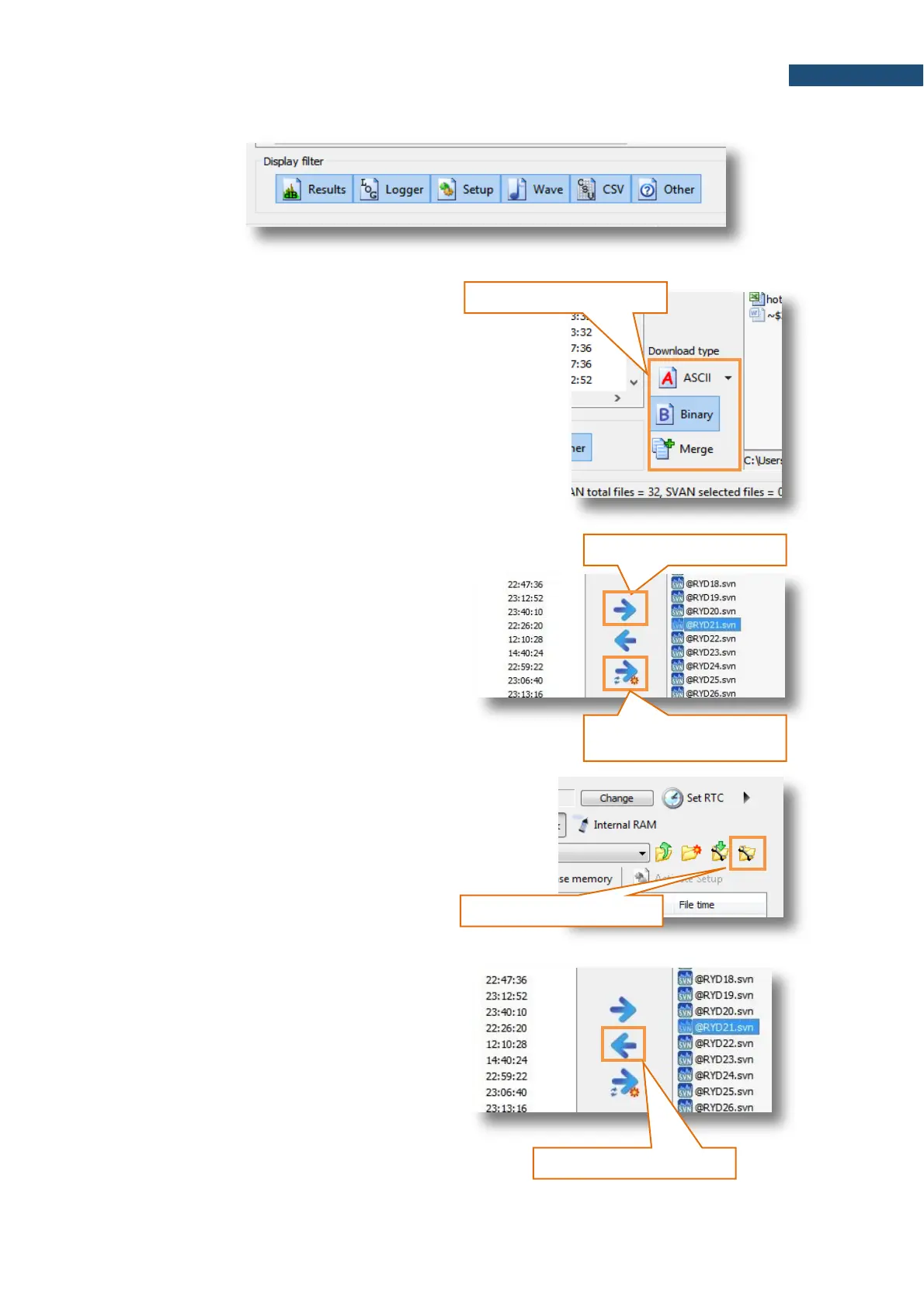The Display filter can be used for selecting specific types of files to be displayed in the navigation pane.
Downloading files
1. In the instrument pane navigate to the
directory where necessary measurement
files are stored. By default, SVAN Files
display current working directory of the
instrument.
2. Select the Download type. By default,
binary SVL files are downloaded, however
CSV files are also available. Click expand
button to see the details. Automatic
merging is possible for binary files. Use
Merge option to download one file
containing data from all selected files.
3. Select the files to download and click
Download file(s) from SVAN button to
copy files from instrument’s memory to the
PC. Multiple files can be selected using Ctrl
and Shift buttons.
4. Refresh and download only new files
button can be used to synchronize content
of the instrument’s memory with the local
folder. Click that button to quickly
download all files displayed in the
instrument navigation pane.
Changing the working directory
1. Navigate to the desired directory using
the left pane. Create new directory if
necessary.
2. Click Set as working folder button.
Uploading files
1. In the instrument pane navigate to the
desired directory. By default, SVAN Files
display current working directory of the
instrument.
2. Files can be uploaded only to the current
working directory of the instrument. Set
the current directory to be the working
directory.
3. Select the files to upload in the right pane
and click Upload file(s) to SVAN button
to copy files from to the PC instrument’s
memory. Multiple files can be selected
using Ctrl and Shift buttons.
Download file(s) from SVAN
Refresh and download only
new files
Set as working folder button
