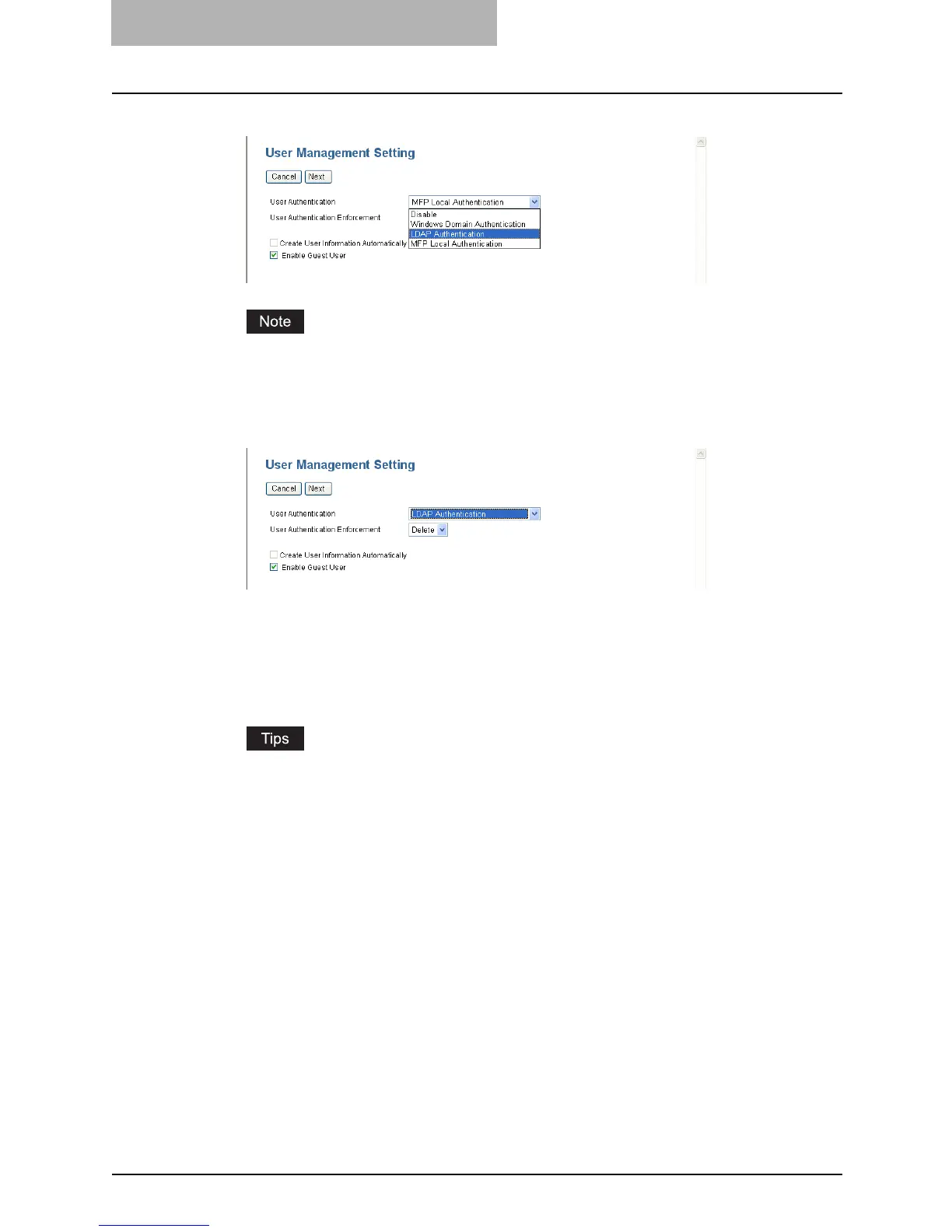7 TopAccess Administrator Mode
282 Setting up User Management
4
Select “LDAP Authentication”.
You can disable the User Management Setting by selecting “Disable” and click [Next].
5
Select how to process a print job whose user authentication has
failed in the User Authentication Enforcement drop down box, and
then click [Next].
y In the “User Authentication Enforcement” drop down box, select whether invalid jobs,
which an authentication failed, are printed or stored in the invalid job list.
- ON — Select this to not print the invalid jobs and store them in the invalid job list.
- Print — Select this to print the invalid jobs.
- Delete — Select this to delete the invalid jobs without storing them in the invalid
job list.
y If you want to automatically register user information entered in the authentication
screen on the touch panel, TopAccess, or e-Filing Web Utility into this equipment,
enable the department management and then check the “Create User Information
Automatically” checkbox.
y If you want to enable the guest user operations, select the “Enable Guest User” check
box.
