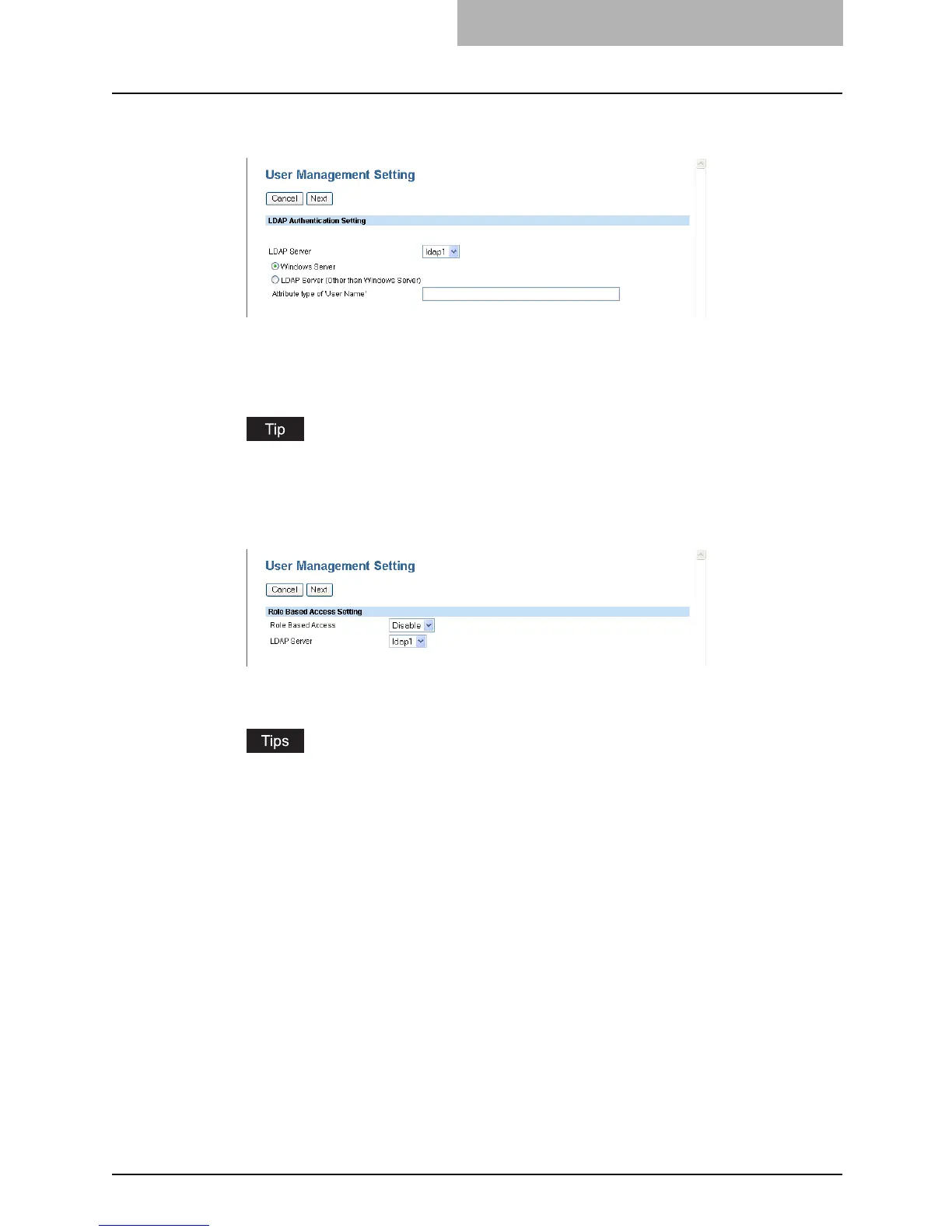Setting up User Management 283
6
Select the LDAP server to be used for the authentication and select
the type of the LDAP server. Then click [Detail Setting].
Windows Server — Select this when LDAP is running on Windows server.
LDAP Server (Other than Windows Server) — Select this when the LDAP is running
the server other than Windows server. When this is selected, you have to specify the
attribute type of ‘User Name’.
The LDAP server to be used for the authentication must be configured in the Directory
Service submenu page in the Maintenance menu.
P.214 “Managing Directory Service”
7
Specify the following items and click [Next].
Role Based Access — Select whether the Role Based Access Control is enabled or not.
LDAP Server — Select the LDAP server that manages the Role Based Access Control.
y When you enable Role Based Access Control, you must export the role based data
setting file embedded in this equipment or another equipment of the e-STUDIO3510C
series, the e-STUDIO451c series, the e-STUDIO850 series, the e-STUDIO452 series
and the e-STUDIO282 series. Then edit this file into a form that required for LDAP
server setting and import it into the equipment. For instructions on how to edit role
based data setting file, see P.309 “Exporting Role Information” and P.312
“Importing Role Information”.
y The LDAP server to be used for the authentication must be configured in the Direc-
tory Service submenu page in the Maintenance menu. When you configure the
Active Directory in Windows server, please specify the domain administrator or
account operator for the user name.
P.214 “Managing Directory Service”
y If you checked the “Enable Guest User” checkbox in Step 5, the Guest ACL Settings
page is displayed. Go to the next step. If you did not check it, go to Step 9.
