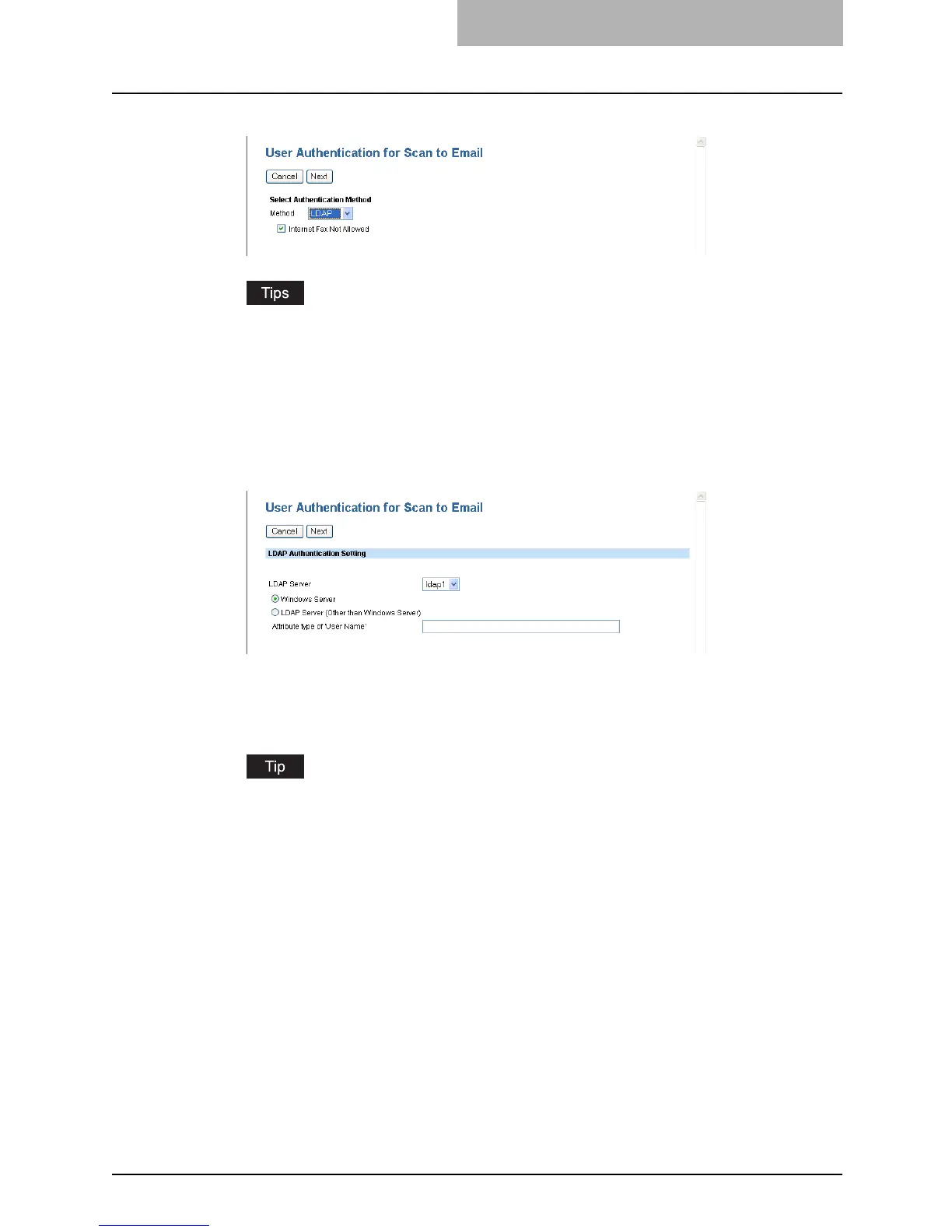Setting up User Management 319
4
Select “LDAP” in the “Method” drop down box and click [Next].
y This equipment can set the authentication for Scan to Email, but cannot set the
authentication for Internet Fax transmission. If you do not want to allow users to per-
form the Internet Fax transmission, check the “Internet Fax Not Allowed” check box.
When you check on this box, users no longer perform the Internet Fax transmission.
y When you want to disable the User Authentication for Scan to Email, select “Disable”
in the “Method” and click [Next].
5
Select the LDAP server to be used for the authentication and select
the type of the LDAP server. Then click [Next].
Windows Server — Select this when LDAP is running on Windows server.
LDAP Server (Other than Windows Server) — Select this when the LDAP is running
the server other than Windows server. When this is selected, you have to specify the
attribute type of ‘User Name’.
The LDAP server to be used for the authentication must be configured in the Directory
Service submenu page in the Maintenance menu.
P.214 “Managing Directory Service”
