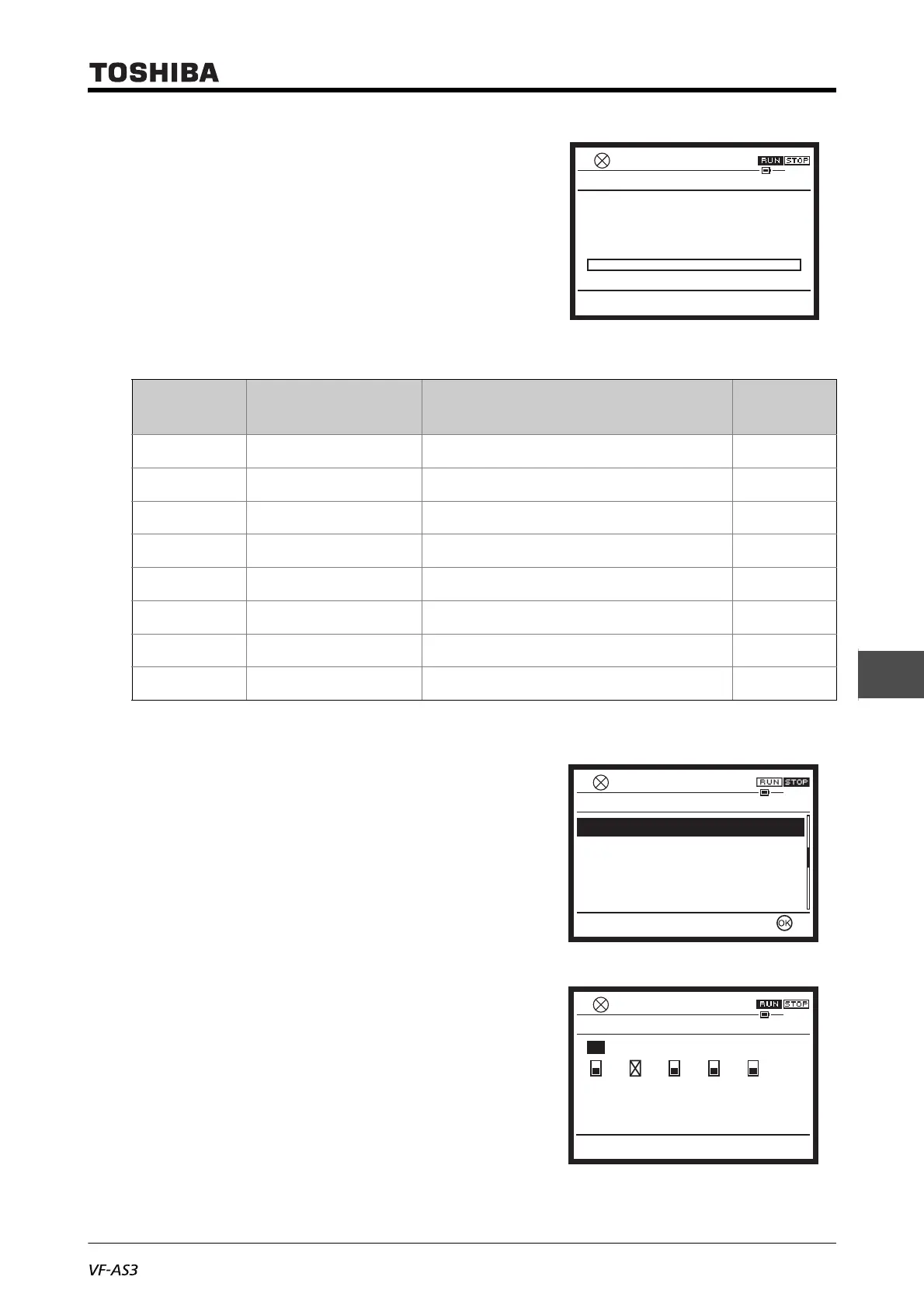E6582062
8-5 8. Monitoring operation status
3
4
8
9
In the details monitor, it is indicated with a graphic
bar.
When you press the [F2] key ("Change"), you can
go to <F711: Monitor mode 1 display> to <F718:
Monitor mode 8 display> to change settings.
3) Input/output terminals
The details monitor displays the ON/OFF status of
the following input/output terminals.
• Input terminal 1 (F, R, RES, S1...S4, S5)
• Input terminal 2 (DI11, DI12...DI16)
• Output terminal 1 (FP, FL,R1, R2)
• Output terminal 2 (DQ11, DQ12, R3, R4, R5)
• Output terminal 3 (R6, R7...R11)
If the terminal you have selected has a related
parameter, the [F2] key ("Change") is displayed.
When you press the [F2] key ("Change"), you can
go to the screen of the related parameter to change
the setting.
Title Parameter name Adjustment range
Default
setting
F711 Monitor mode 1 display
0 - 162
*1
*1 For details, refer to the table at the end of this subsection.
2
F712 Monitor mode 2 display
0 - 162
*1
3
F713 Monitor mode 3 display
0 - 162
*1
4
F714 Monitor mode 4 display
0 - 162
*1
8
F715 Monitor mode 5 display
0 - 162
*1
18
F716 Monitor mode 6 display
0 - 162
*1
19
F717 Monitor mode 7 display
0 - 162
*1
35
F718 Monitor mode 8 display
0 - 162
*1
34
0.0HzSTOP
12:44
0
Top Change Return
Min = 0 Max = 185
FC02 : Output current
%
Input terminal 1 : F,R,RES,S1...S5
Input terminal 2 : DI11,DI12...DI16
Output terminal 1 : FP,FL,R1,R2
Output terminal 2 : DQ11,DQ12,R3,R4,R5
Output terminal 3 : R6,R7,...R11
Top Easy Setting
0.0HzSTOP
12:46
Monitor Mode
0.0HzSTOP
12:48
Top Change Return
Output terminal 1 : FP,FL,R1,R2
FP FL R1 R2
