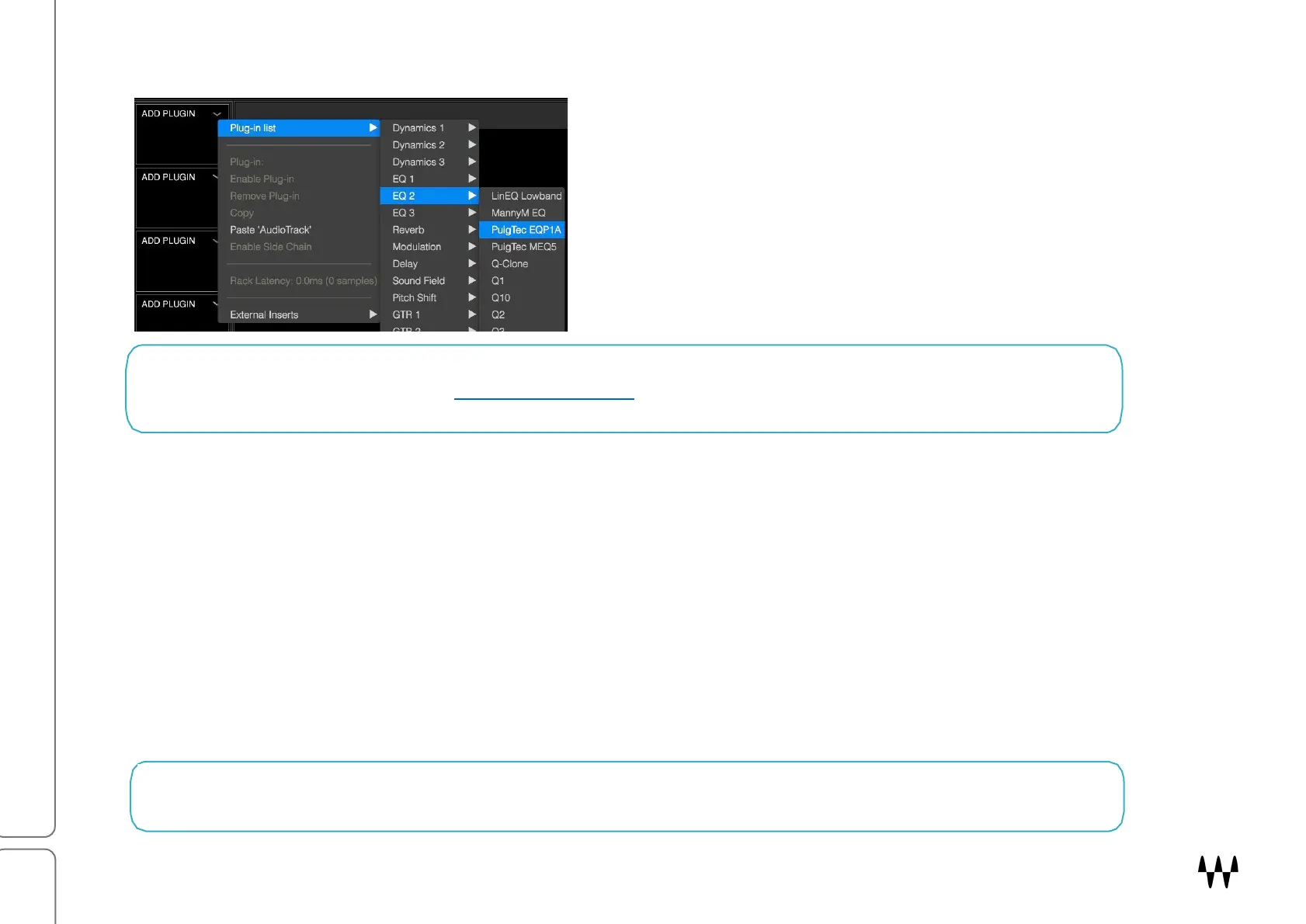SuperRack SoundGrid / User Guide
Other Plugin Menu Items
Once a plugin has been instantiated in a plugin slot, more menu
items are available in the Plugins menu. These options are
used to copy and paste plugin presets, set plugin mode, monitor
latency, and more.
Bypass
Bypasses the plugin while keeping it in the processing chain. Bypassing a plugin does not alter its DSP load. A
bypassed plugin button appears white in the Plugin Chainer (to shortcut, hold Ctrl+ALT+click).
Disable Plugin
Removes the plugin from the processing chain without deleting it from the rack. Disabling plugins may reduce rack
latency and DSP load. You can re-enable a disabled plugin without losing its settings, controls, or automation
assignments. When a plugin is disabled, its name will remain visible, but the slot will be solid gray.
Remove Plugin
Deletes the plugin from the slot. All settings and control assignments are lost. You can also remove a plugin by
dragging it left or right, off the chainer rack.
Plugins are managed through the Plugins drop-down menu in both the Rack window and the Overview window.
These menu items are explained in Part 5: Rack Window.
In the current section we cover only the essential Plugins menu items.
Note: Holding the ALT key while selecting Insert, Remove, or Disable extends the action across an entire row.
This affects ALL layers, not just the visible one.