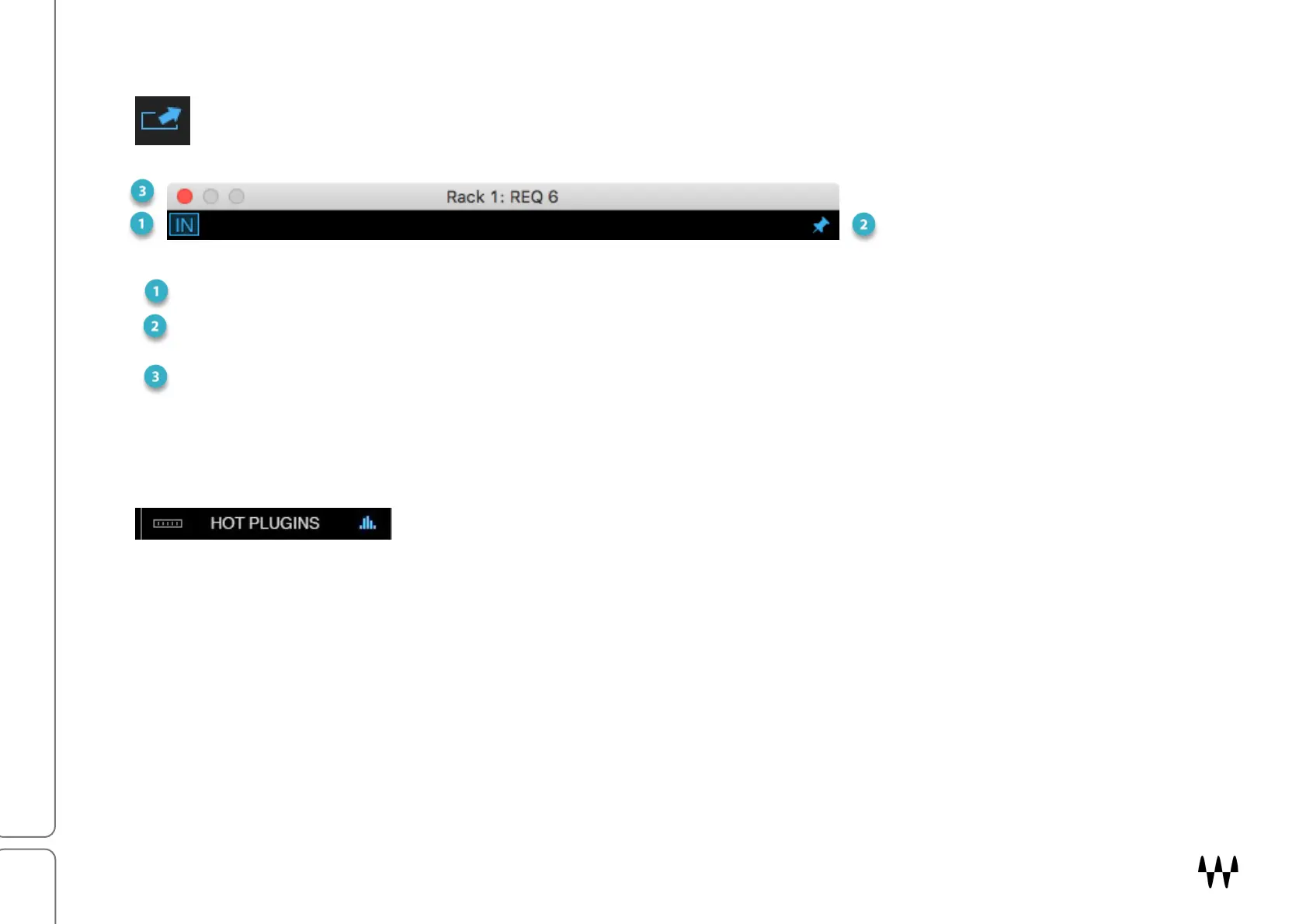SuperRack SoundGrid / User Guide
DETACHED PLUGIN PANES
To float a plugin’s control interface, click on the Detach symbol at the upper-right corner of the plugin pane.
At the top of a floating plugin is a control bar. There are three control buttons:
Deselect the IN button to bypass the plugin.
Click the Pin button to keep the detached plugin visible when other plugins are detached. A pinned plugin
remains visible in all SuperRack views.
Close the window and the floating plugin panel will return to the plugin pane. You can also close a window by
clicking on the Detach symbol.
HOT PLUGINS PANEL
The Hot Plugins panel provides instant access to selected plugin control
panels. Up to twelve plugins can be assigned to the Hot Plugins panel.
• Any plugin in any rack can be assigned to the Hot Plugins panel.
• Hot Plugins can be within the scope of a snapshot, so you can have a different panel for each snapshot.
Scope and Recall Safe are set in the Show window.
• Right-click on a hot plugin to remove it from the current snapshot or from all snapshots.
• The Hot Plugins panel can show plugins as either icons or meters. To change between view modes, click the
blue meter icon on the right side of the panel.
• A detached Hot Plugin panel can be displayed in a horizontal or vertical orientation. Click the ladder icon on
the left side of the panel to toggle between these views.
• The plugin’s name and rack number are shown above the icon.
• Hot plugin assignments are made in the plugin’s drop-down menu in the plugin chainer of the Rack menu.