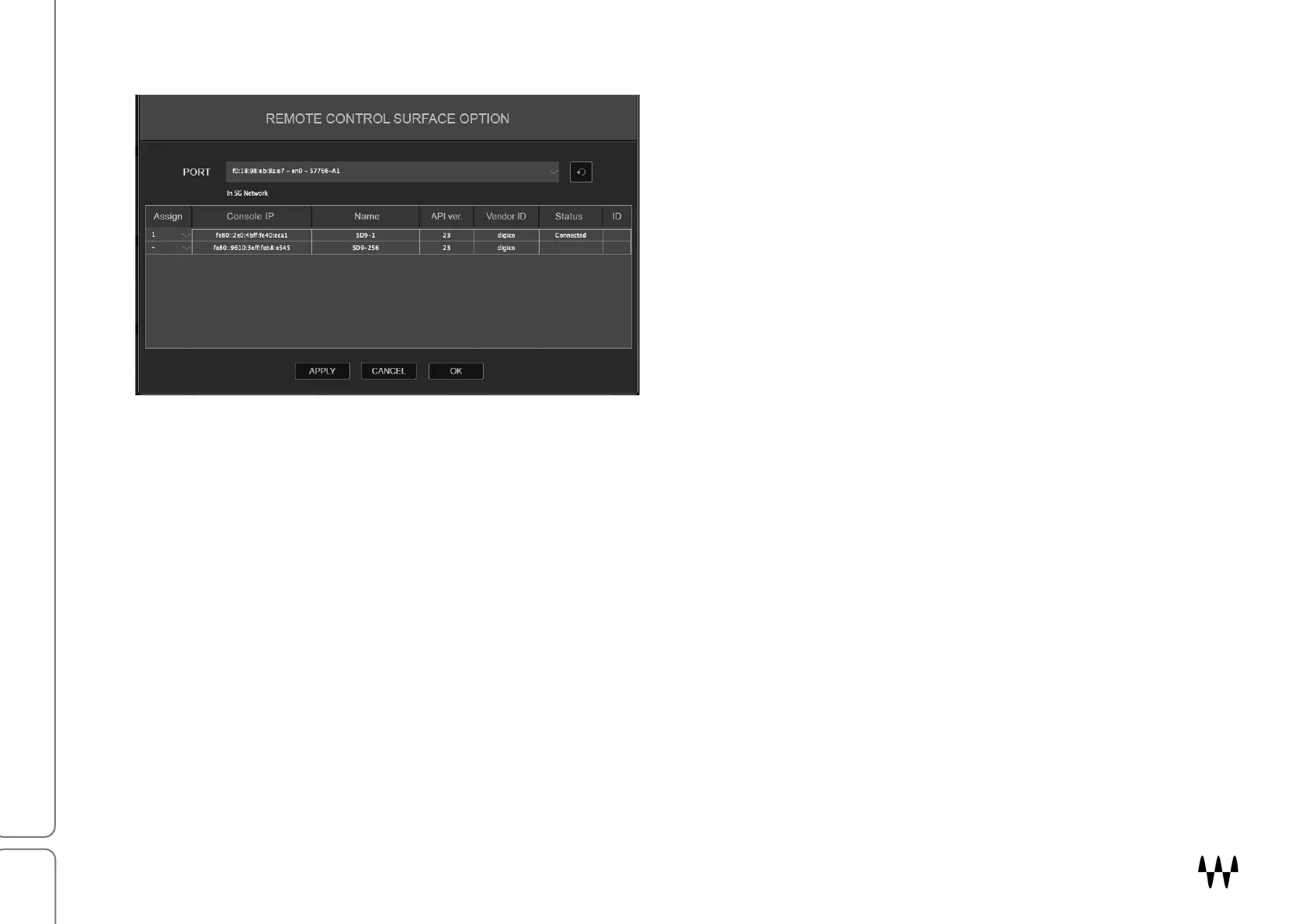SuperRack SoundGrid / User Guide
When a LAN port is assigned, you will see a list of all available consoles.
4. Select the appropriate console. The console and
the SuperRack are now synchronized. Session
and snapshot handling are now under exclusive
control of the console and are deactivated in
SuperRack.
Session files are saved to a folder that SuperRack searches when Remote Control is active. If you are copying
sessions from one machine to another, make sure to look for the session files in this location. SuperRack
SoundGrid and SuperRack have their own dedicated folders:
Mac:
/Users/Shared/Waves/SuperRack SoundGrid/Integrated Sessions/
/Users/Shared/Waves/SuperRack/Integrated Sessions/
PC:
C:\Users\Public\Waves Audio\SuperRack SoundGrid\Integrated Sessions\
C:\Users\Public\Waves Audio\SuperRack\Integrated Sessions\
TOUCH AND TURN
Select a plugin parameter on the SuperRack interface and change its values through the console’s dedicated
control. More functions are available, depending on the console’s implementation.