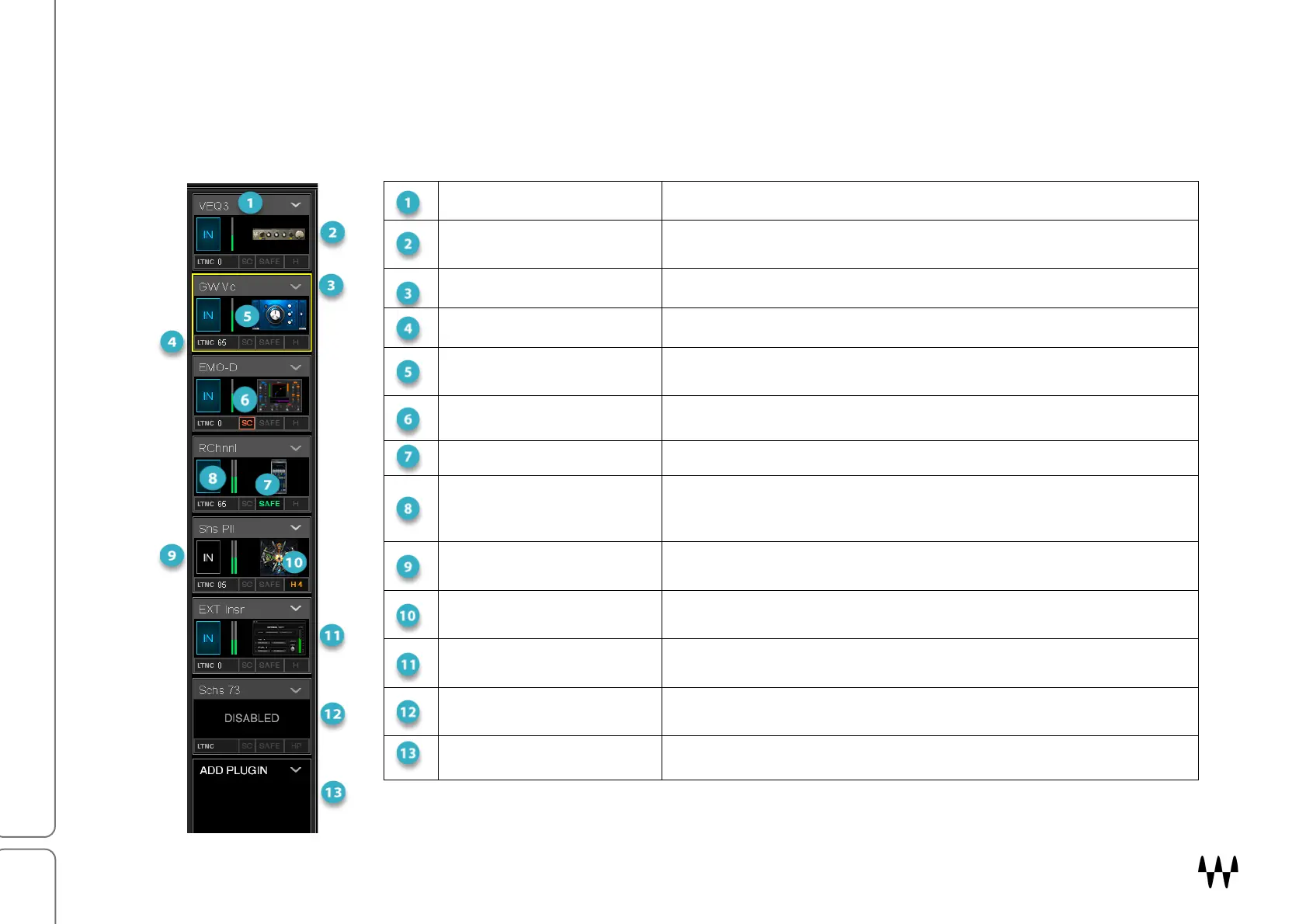SuperRack SoundGrid / User Guide
Plugins Chainer
You can insert plugins in any slot, in any order. Plugin chainer signal flow is from top to bottom, so plugin sequence
determines processing order. Drag a plugin up or down the rack to change its place in the signal flow. Plugin status
is indicated directly on the plugin and on the rack slot frame, as shown here:
Plugin Name Name is abbreviated if necessary.
Plugin Icon
Displays thumbnail of plugin interface. Click on the icon to open the
plugin.
Open Plugin Menu Use the menu to access all plugin management items.
Plugin Latency Indicator
Displays plugin latency. Total rack latency is displayed above the
input meter.
Plugin Output Meter
Includes clipping indicator. Number of meters indicates the number
of rack output channels.
Sidechain Enabled
Indicates that the plugin is receiving a sidechain signal and its
sidechain is active.
Plugin Recall Safe The plugin is in a snapshot-safe mode.
Mono-to-Stereo Plugin
Inserting a plugin that has a different number of inputs than outputs
will change the channel format on all subsequent plugins (see next
page).
Plugin In/Out
Turns the plugin on or off. It does not remove it from the processing
chain.
Hot Plugin is Assigned Indicates that the plugin has been assigned to a hot plugin position.
External Insert Provides up to 32 insert points for external processors.
Disabled Plugin
Plugin is removed from CPU. Plugin settings are restored when the
plugin is reenabled.
Empty Plugin Slot Click on the down arrow to assign a plugin to the slot.