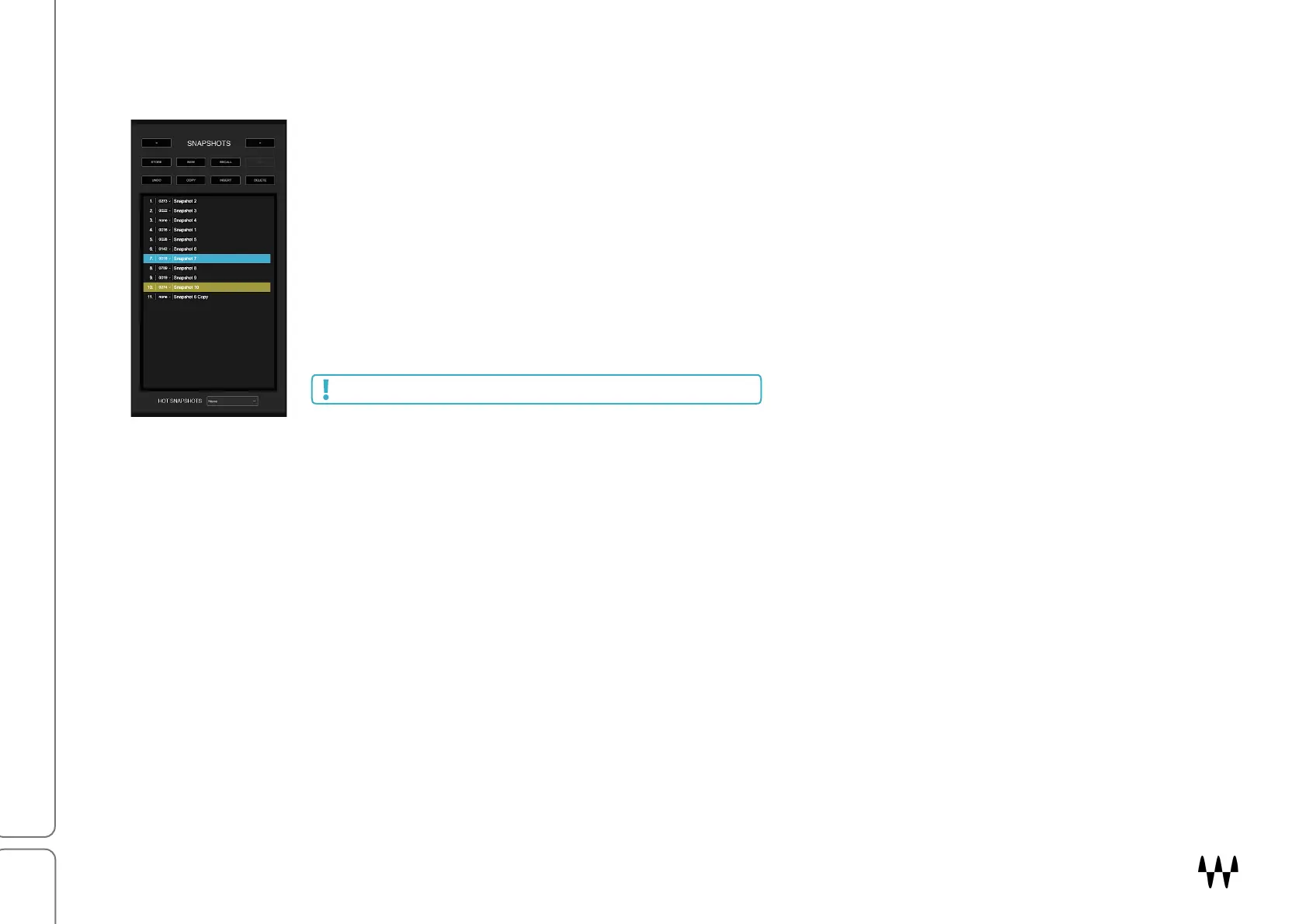SuperRack SoundGrid / User Guide
Snapshots List
The Snapshots list works in the same manner as the Sessions list.
• A selected snapshot is highlighted blue, whether it is the recalled snapshot or not. A
highlighted snapshot is not active until it is recalled.
• Notes associated with the selected snapshot are shown in the Notes section.
• If the current snapshot is not selected, it will be highlighted green, and the selected one will be
highlighted blue.
Above the Snapshots list are two arrows. Use them to recall snapshots lower or higher than
the current one in the Snapshots list.
Double-click on a snapshot to change its name.
STORING SNAPSHOTS IN THE SNAPSHOTS LIST
Store saves all mixer settings to a snapshot. If a snapshot other than the current one is selected, you will be offered
two choices:
• Current: Store the settings in the current snapshot.
• Selected: Store the settings in the selected snapshot. This replaces the contents of the selected snapshot.
New creates a new snapshot based on the current settings.
Snapshots, unlike sessions, are not separate files. They are embedded in the sessions.
Clicking an arrow loads the snapshot immediately.
