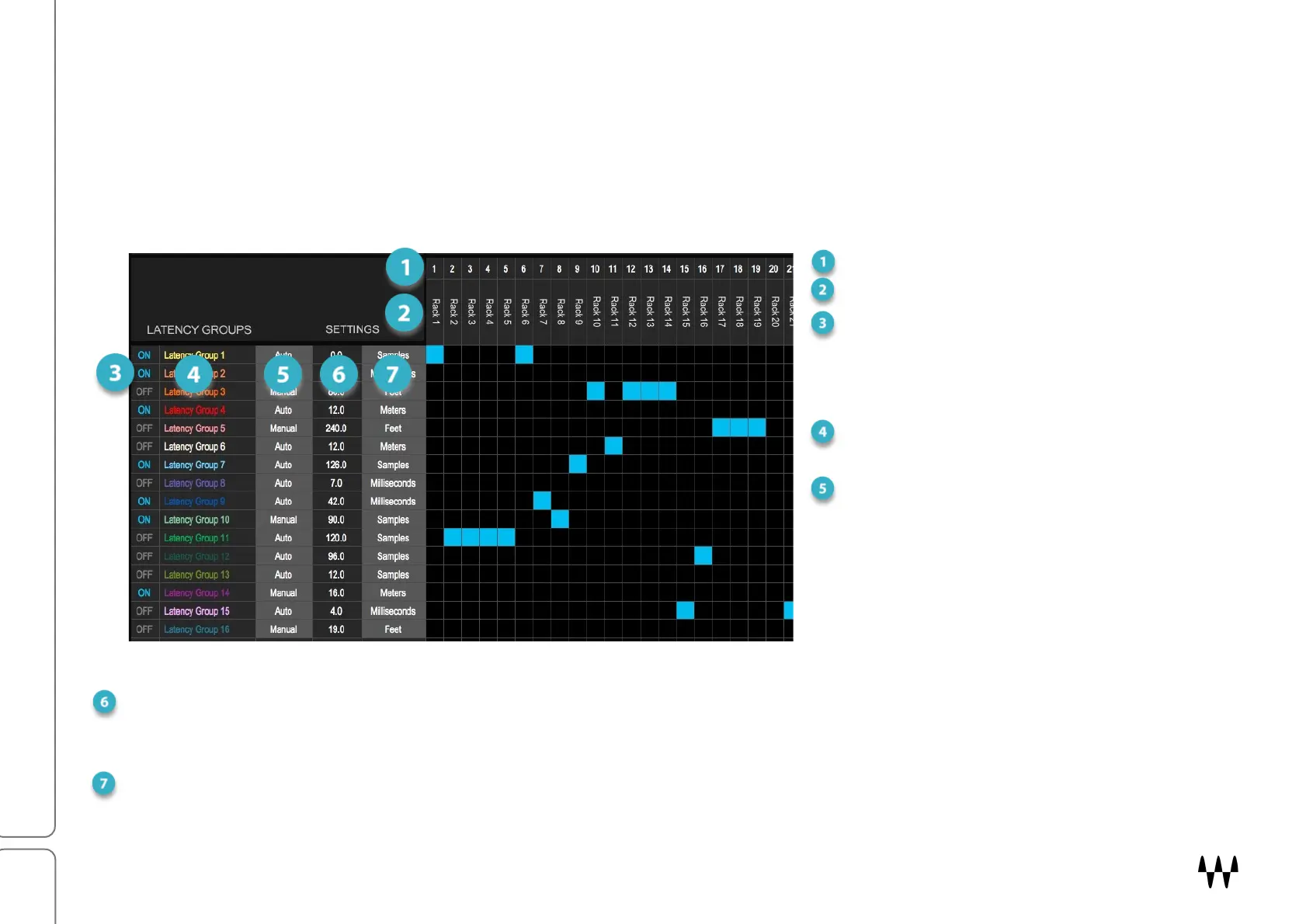SuperRack SoundGrid / User Guide
Managing Latency in SuperRack
Latency is the delay imposed by the rack’s processing chain. Plugin processing is the most common cause of latency.
Many plugins have zero latency, others a moderate amount, and some have a great deal. These signals must be
time-aligned at the rack’s output, otherwise the signals will be out of sync with each other.
Use the Latency Groups framework in the Patch window to assign racks to latency groups, define the group’s
behavior, and assign delay values per rack. You can also assign a rack to a latency group in the Top Bar.
R
ACK NUMBER
R
ACK NAME
LATENCY GROUP ON/OFF
Turning off a latency group suspends
it from latency compensation
calculations.
LATENCY GROUP NAME
Double-click to rename the group
ASSIGNMENT MODE
Auto: Group latency is calculated
automatically. It varies depending
on the latency of plugins in the
group.
Manual: In this mode, you can
assign a latency value to the
latency group.
LATENCY GROUP VALUE
In the Manual Assignment mode, this setting provides a fixed group latency. Group latency will never be less or
more than this value. This value box is disabled in the Auto Assignment Mode.
DELAY CALCULATION UNIT
Unit of measurement used for displaying the delay of a latency group. This selection does not affect the value, only
the display. The delay value can be entered in samples, milliseconds, feet, or meters.