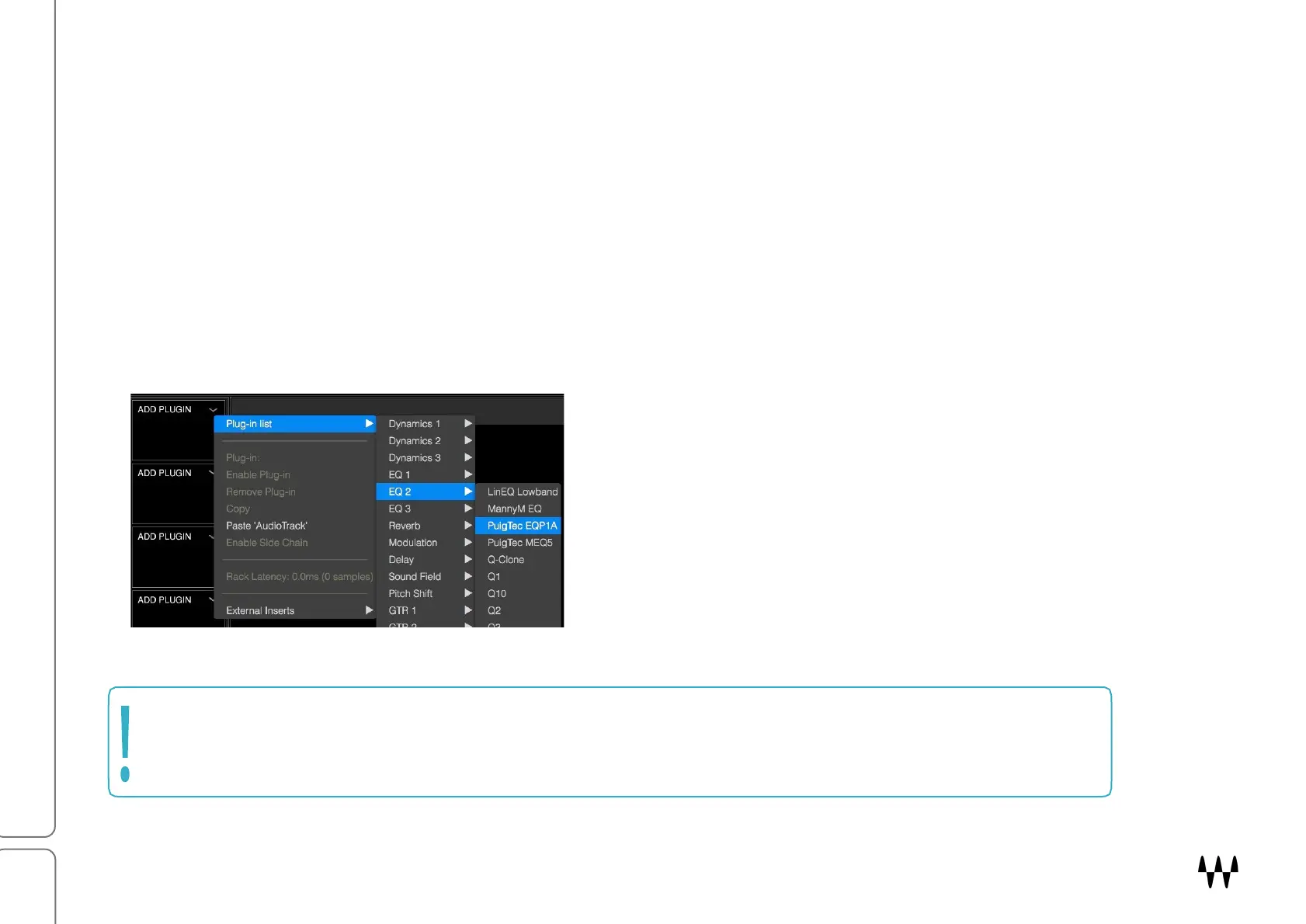SuperRack SoundGrid / User Guide
Inserting a Plugin
1. Click the arrow on a rack slot to open the Plugins menu. Use this menu to add, remove, and manage
plugins.
2. Choose a plugin from the Plugin List; its icon will appear in the slot. The list of available plugins is
organized by category. Long category lists are divided into groups of about 20 plugins.
The format of the Input I/O device sets the input format of the rack, and hence the plugins that you can use. If,
for example, the format of the Input I/O is 5.1, then only the plugins that support this channel input format will
be displayed in the plugins list.
If you change the rack’s input format while plugins are
installed in the chainer, the plugins will seek a way to
remain active. If a plugin has a component that can suit
the new rack format, that component will load.
If an appropriate component is not available, the plugin will be
disabled.
Note: Adding, removing, disabling, or moving a plugin changes the structure of the rack, which can result in a
brief audio mute. Do not make these changes when an audio interruption is unacceptable. Wait until there is
a pause in the performance. Bypassing a plugin or changing its parameters can be done at any time.