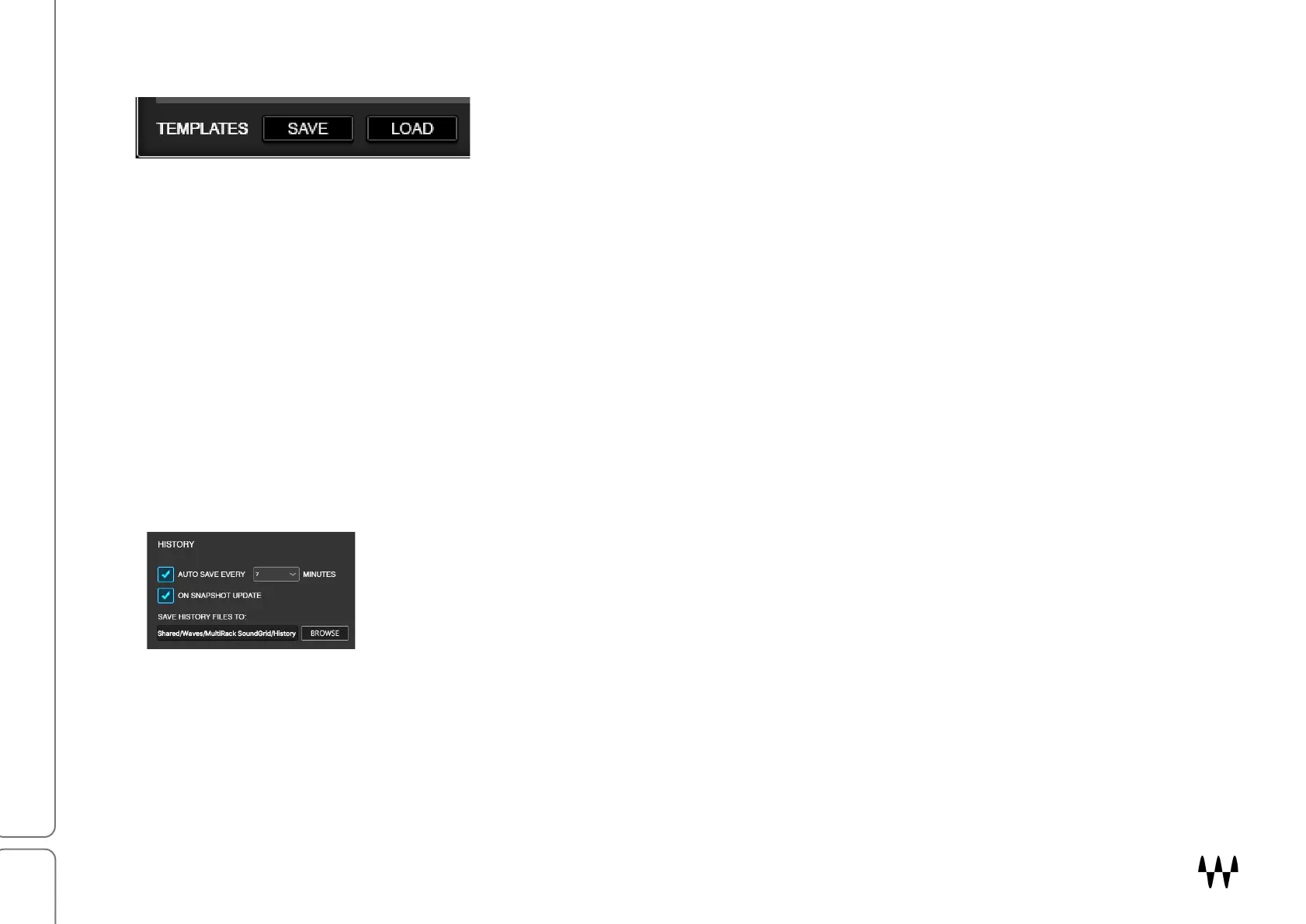SuperRack SoundGrid / User Guide
Templates
A template is a session based on a previous session or a factory preset. It
loads all SuperRack settings (except the I/O inventory), which facilitates
moving projects between systems whose inventories are not identical.
When creating a new session, it’s common to begin with a template from
the Presets menu.
A newly loaded template does not appear in the Sessions list. Once you open a template and save it as a session
under the desired name, it will show up in the Sessions list. Use the Template Save button to create a session
template from the current session. Templates are stored in the Templates folder:
Mac: Users/Shared/Waves Audio/SuperRack SoundGrid/templates
Windows: Users\Public\Waves\ SuperRack SoundGrid\templates
Auto-Save Sessions (History)
SuperRack can save sessions automatically, either at user-defined intervals or each time snapshots are saved
or recalled. Auto-save settings are controlled in the Mixer Settings page (Setup > Settings > History).
There are three Auto-Save controls:
No Auto-Save There are no automatic saves. No History files are created.
Auto-Save New History files are created at user-defined time intervals.
On Snapshot Update A History file is created each time a snapshot is recalled or stored.
In its default setting, Auto-Save is not active. If you want to use this feature, switch it on manually.