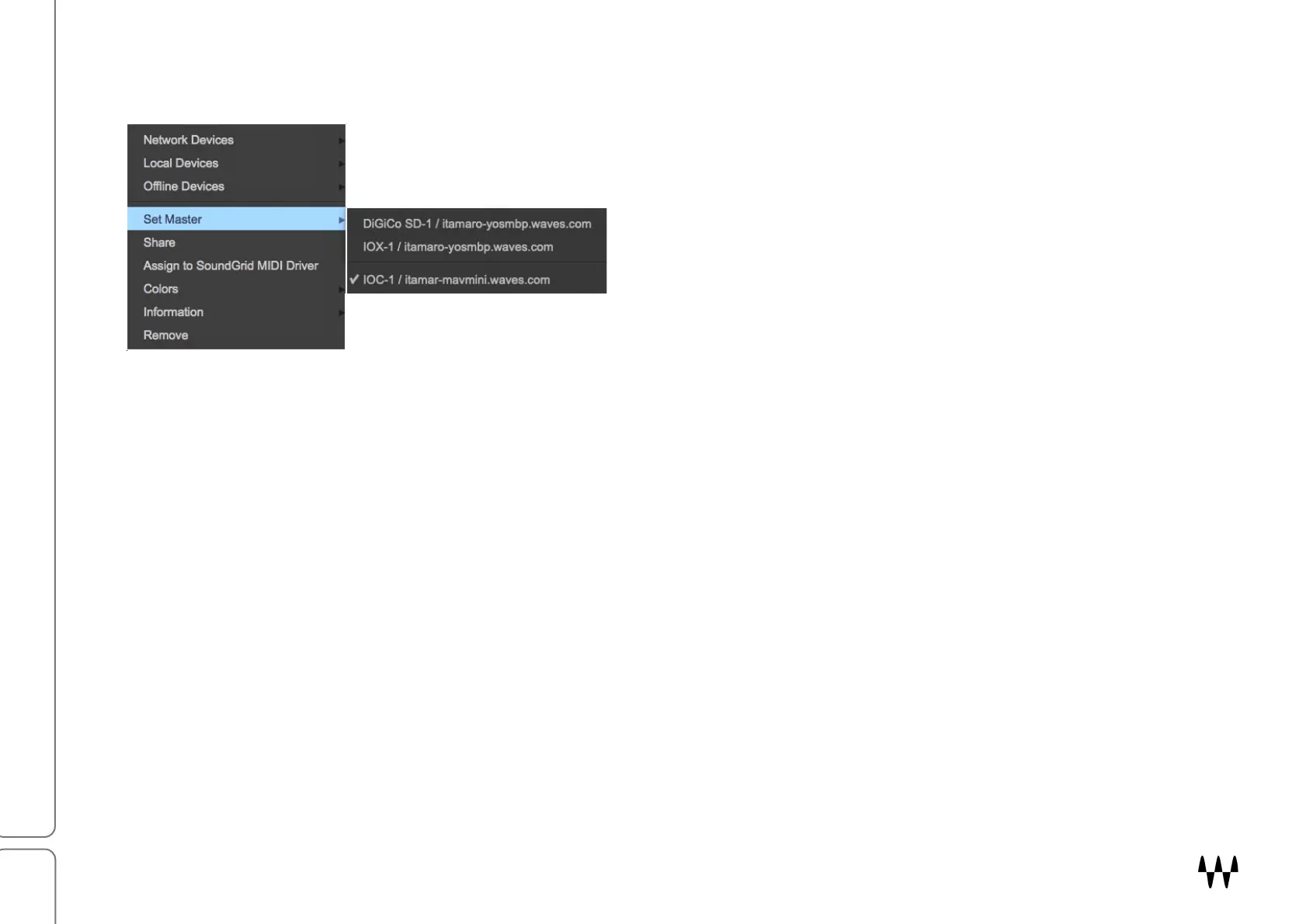SuperRack SoundGrid / User Guide
SETTING CLOCK MASTER
You can usually assign the clock master of the SOE network directly from the I/O Devices menu.
1. Select “Set Master.” This opens a drop-down menu of all I/O devices assigned to the SOE network.
2. Choose a device. Its icon changes to blue and “M” appears. Other assigned devices will become slaves.
The clock slave/master assignment of certain I/O devices cannot be changed directly from the SuperRack interface.
One example is when an I/O device is receiving clock from another device via word clock or AES. In this case, the
I/O clock cannot be set from the Inventory page, but rather from its own control panel.
Consult the user guide for your I/O devices if you need to change clock settings using the control panel.