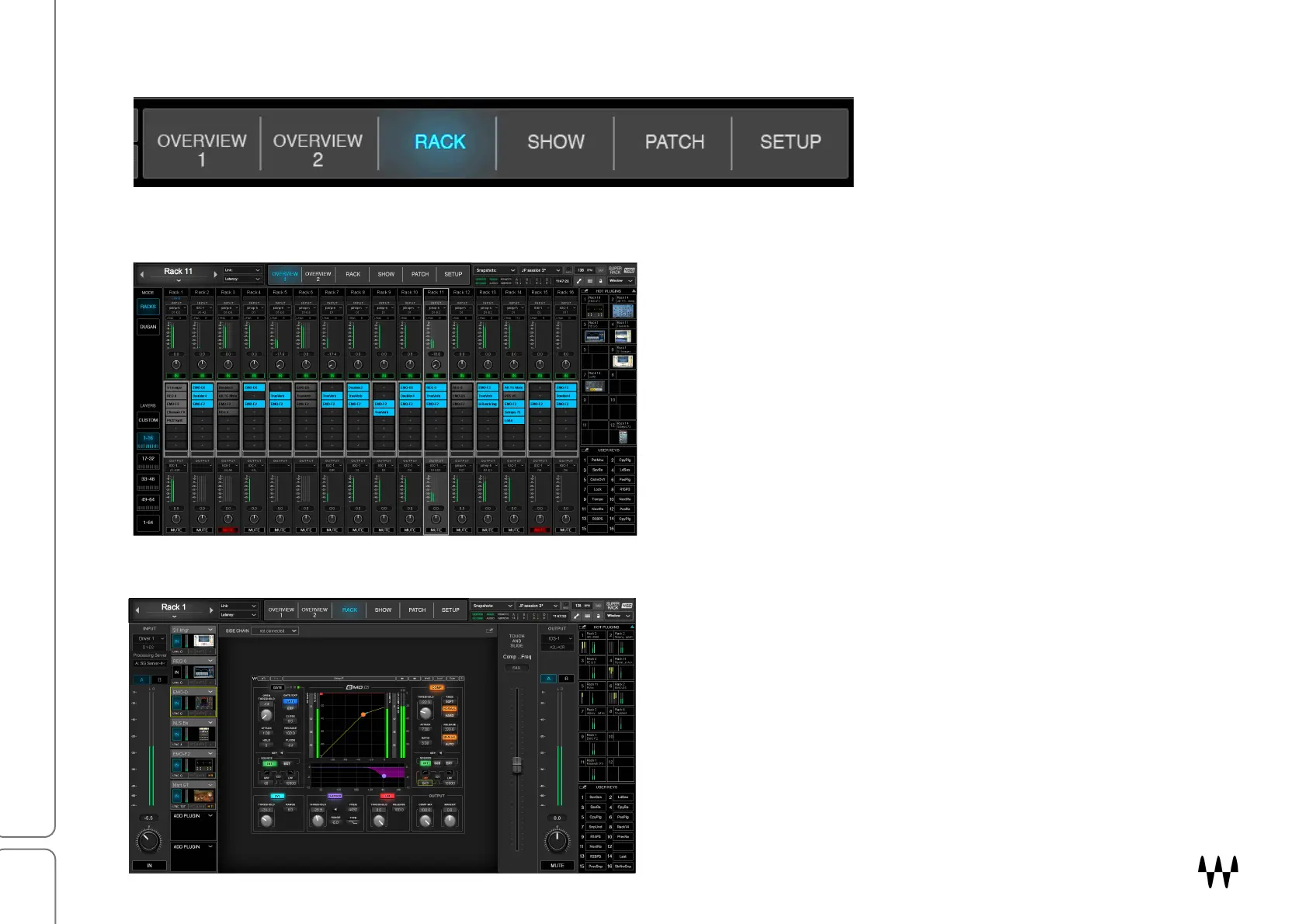SuperRack SoundGrid / User Guide
Center Section: Window Selection Tabs
Use these tabs to select one of
the six SuperRack windows.
O
VERVIEW 1 AND OVERVIEW 2 WINDOWS
The two Overview windows provide a broad look at
your session. Most rack functions can be controlled
here. Plugins are added, removed, disabled, and
bypassed in the small plugin rack. Click a plugin’s icon
to access its full interface. Drag any plugin icon to
move it from rack to rack or within its own rack.
There are five Overview layers: four layers with 16 racks
and one layer that displays the inputs and outputs of all 64
racks.
RACK WINDOW
The Rack window is a detailed view of the selected rack.
It’s used to control plugins, assign I/Os, set input and
output levels, and recall hot plugins and user-assigned
keys. When a plugin in the chainer is selected, its
complete interface is displayed in the middle of the
screen.
