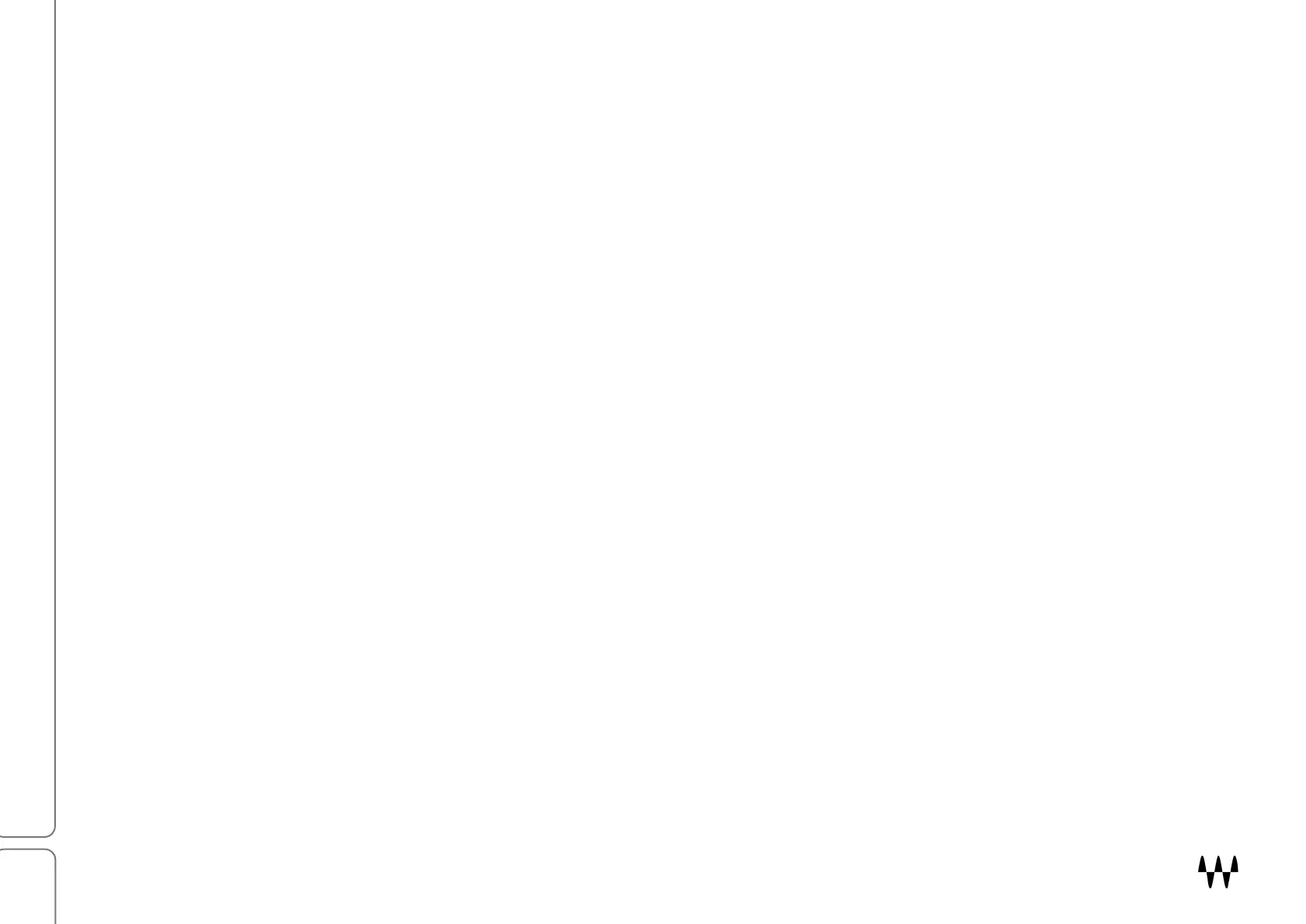SuperRack SoundGrid / User Guide
Part 1: Getting Started
Follow these steps to get up and running:
• Download and install all software and licenses
• Connect hardware
• Assign devices
• Configure racks
• Insert plugins
This chapter is more of a checklist than a detailed recipe—refer to the chapters that follow for more information.
Software Installation
1. Use the Waves Central application to download and install all Waves software and manage licenses. If you
don’t have Waves Central, you can download it here: https://www.waves.com/downloads. You’ll need a free
Waves User Account to log on to Waves Central. If you don’t already have a Waves account, click the Sign-Up
button on the Waves home page.
2. Launch Waves Central. On the left side of the interface, select Install Products and then go to My Products.
This shows a list of all your Waves purchased products. If you don’t see SuperRack or your plugins in this list,
go to your Waves account and register the products. You can also select the All Products tab, which shows
you a list of the entire Waves catalogue. This is an easy way to choose plugins for purchase or demo.
3. Select the SuperRack application and the plugins that you want to install. Products selected for installation
and/or license activation are shown in a list on the right side. Click the “Install” button, or “Install & Activate” if
you are activating licenses. The SuperRack application and your plugins will be installed on your computer. By
default, licenses are activated to your computer.
4. You can install SuperRack and your plugins on more than one computer (e.g., your studio computer, along
with a few live venue setups). Follow the instructions above to install SuperRack and your plugins on as many
computers as you like, and then activate your licenses to a USB flash drive rather than to your computer.