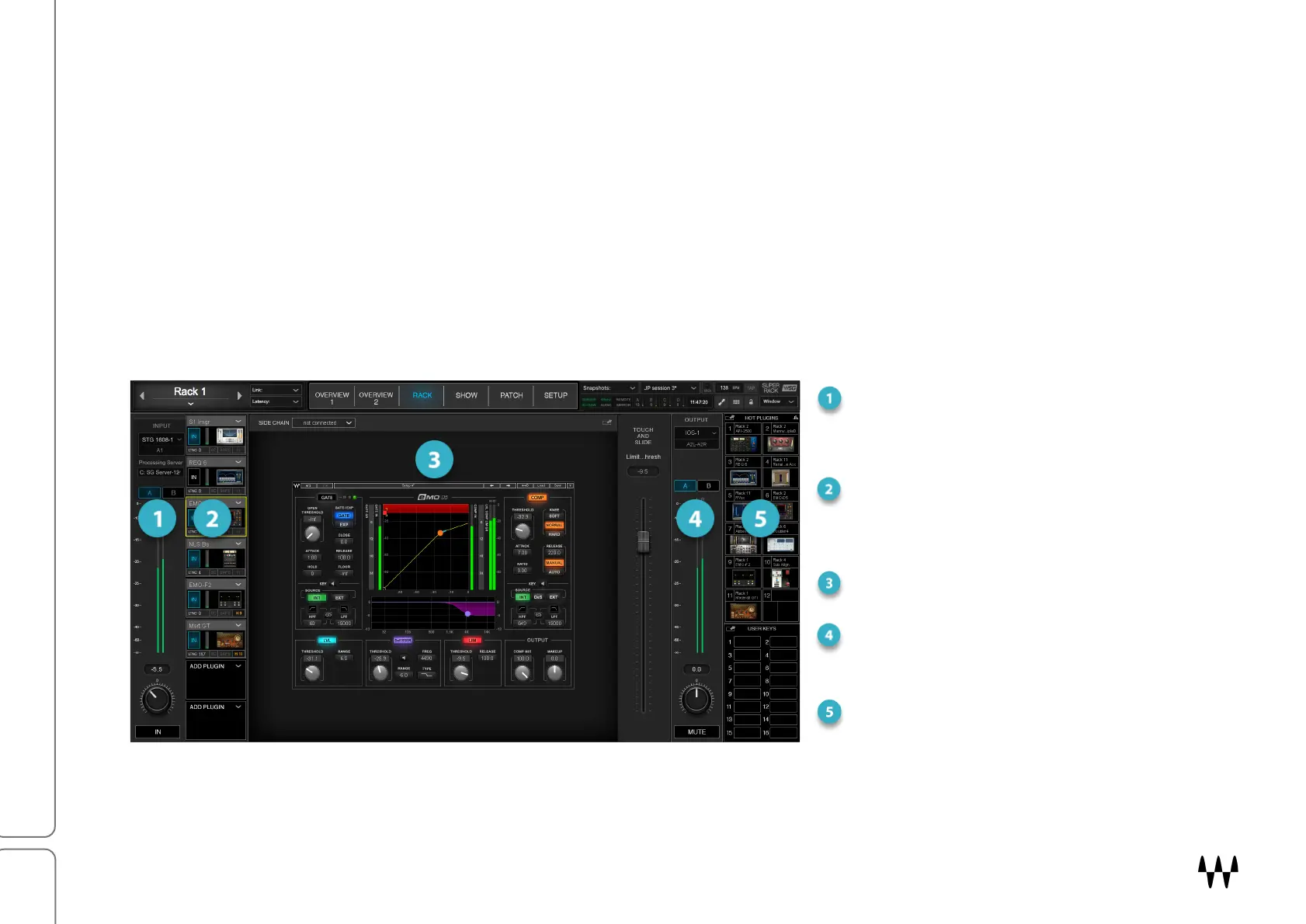SuperRack SoundGrid / User Guide
Part 5: Rack Window
The Rack window is used to control all the settings of a rack. It presents the complete interface of any plugin in the
rack (up to eight altogether). This enables convenient assignment of input and output I/Os; and it provides for
rearranging plugin sequence in a rack, thus altering processing signal flow.
There’s a lot of overlap between the Rack window and the Overview windows, but they are used differently. The
Overview windows show a condensed view of an entire layer of racks so that you can quickly interpret and manage
several racks at once. The Rack window, on the other hand, presents you with everything you need to set up and
control one rack. Use it to set every detail of a rack
The window is divided into four sections.
Input Section
Select input set A or B, assign
I/O channels, and adjust input
level. Rack input format is
established here.
Plugins Chainer
Add up to eight plugins and
external inserts. Control latency
compensation and recall safe.
Plugin Pane
Displays the complete plugin interface.
Output section
Control rack output routing to
I/Os; Control output gain.
Hot Plugins Panel
Hot Plugins provide direct access
to user-selected plugins.