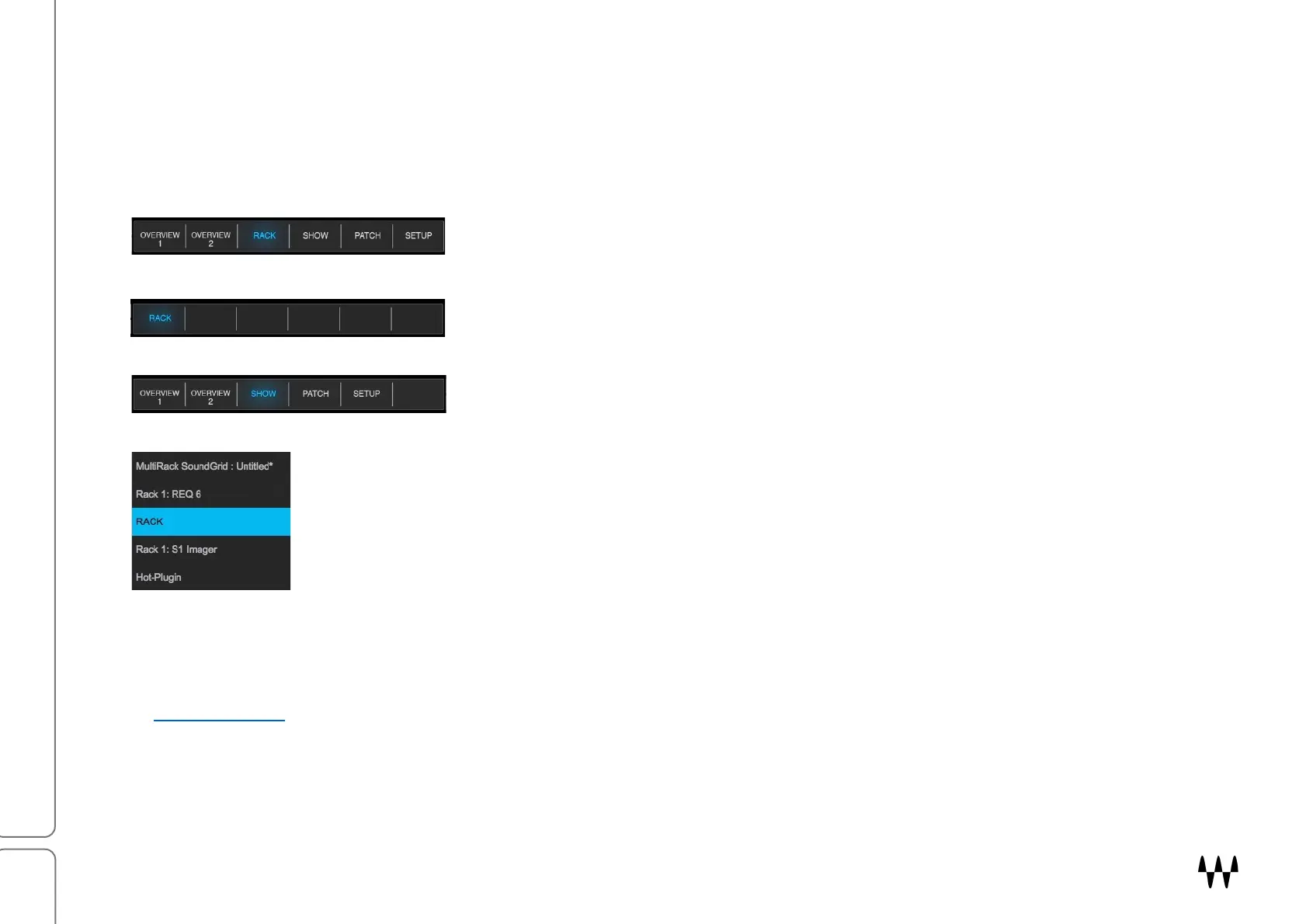SuperRack SoundGrid / User Guide
TEAR-OFF WINDOWS
There are five SuperRack windows: Setup, Patch, Show, Rack, and two Overviews. You can “tear off” one or more
windows to spread SuperRack control over several displays. Click/drag downward, away from the Top Bar. A new
window will appear. It can be positioned on any of your displays.
The original Window Selection Panel. All window tabs are available. In this
example we will separate the Rack window from the other windows to create
its own screen.
This creates a new screen containing only the torn-off window. Move this
separated window to another display.
The main display can access any window except the secondary view. Repeat
the procedure for additional displays.
The name of the panel will appear in the Floating Panels drop-down menu. Click on the window
name and it will move to the front. Close the torn off window to return it to the default location in
the Top Bar.
System Requirements
Specifications for host computers, cables and connections, servers, display resolutions, and controllers can be found
at Waves Support.