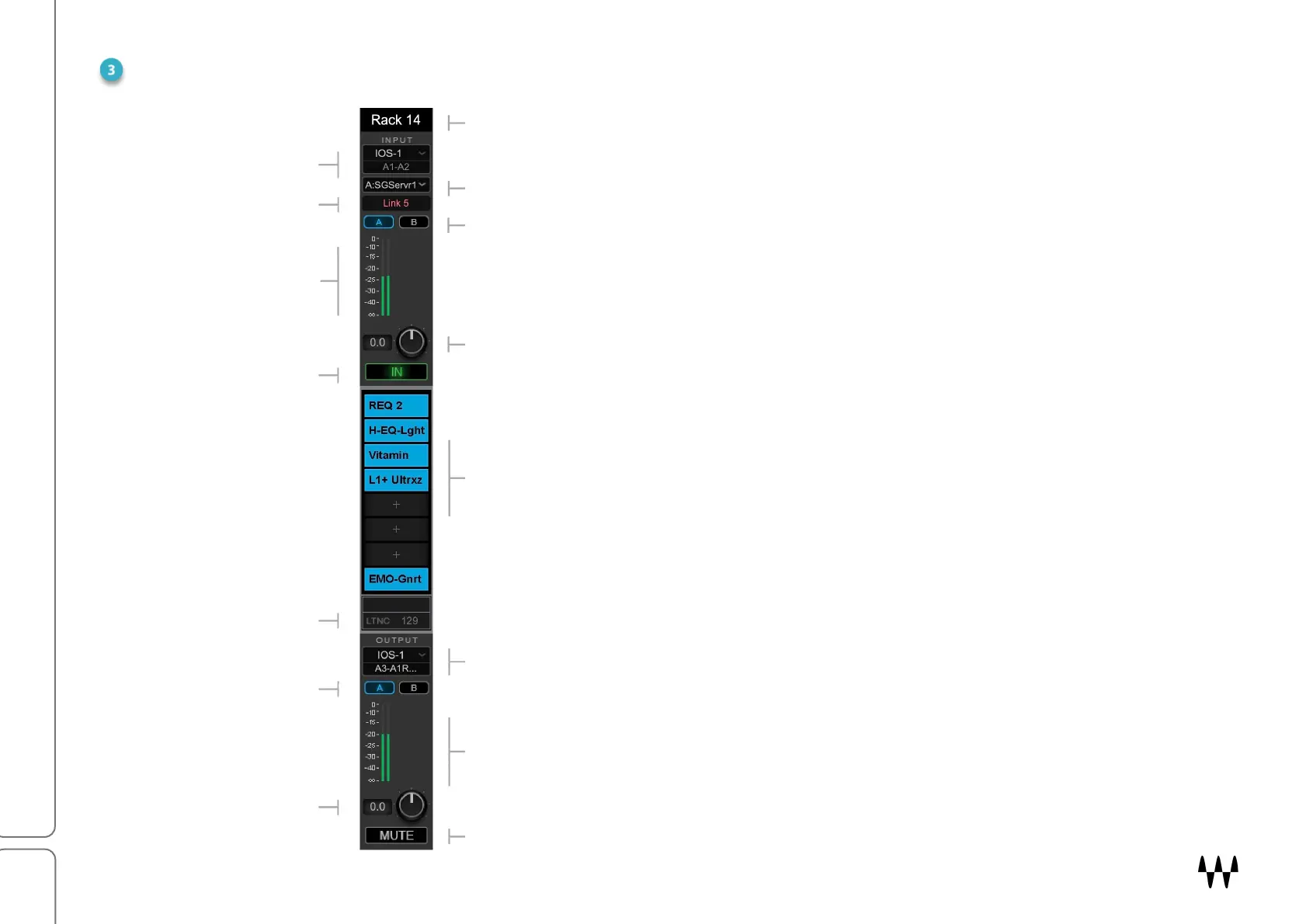SuperRack SoundGrid / User Guide
Racks
In the Overview window, each rack is a condensed
view of the controls, meters, and plugins you see in
the Rack window. Its organization closely resembles
that of a mixing console channel strip. Click on a
plugin button to open the complete interface of the
plugin.
A selected rack is shaded light gray and is outlined in
white. Its name is displayed in the Name box in the
Top Bar. To view the Rack view of the selected rack,
click on the Rack tab in the Top Bar.
Click on a populated plugin slot to jump to its
complete plugin pane in the Rack window.
One rack at a time can be selected.