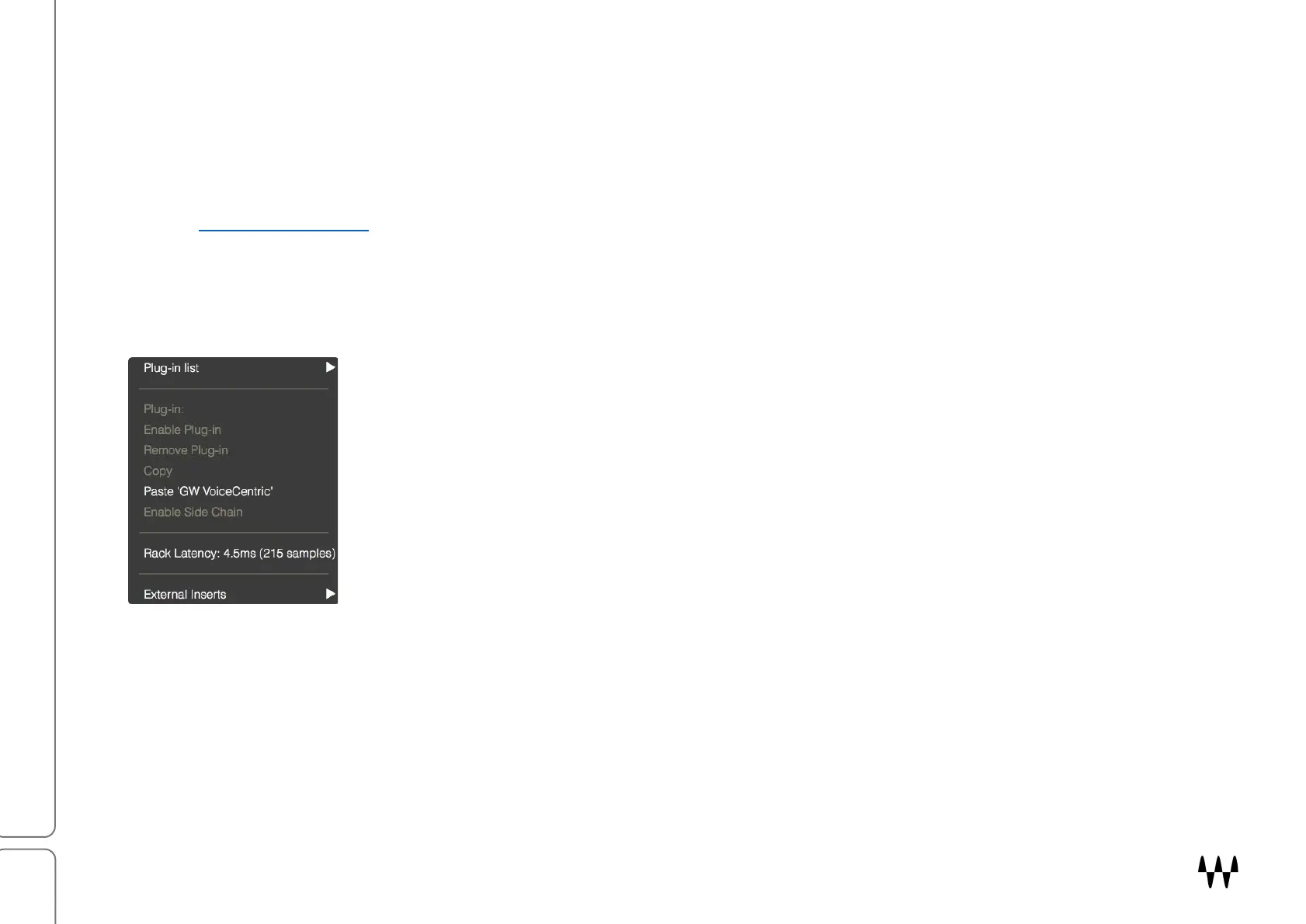SuperRack SoundGrid / User Guide
Managing Plugins
The Plugin Menu
The Plugin menu is used to insert, remove, assign, and manage a selected plugin. It is also used to copy plugins
and plugin settings between racks and between rack slots. Plugin menu settings affect only the selected plugin slot.
To manage presets for an entire rack, use the Racks menu in the Top Bar. To learn more about using the Top Bar,
refer to Part 2: The Top Bar (beginning on page 22).
The Plugin menu is accessed with the arrow at the top of a rack slot.
BASIC PLUGIN MENU
If a plugin slot is empty, the Plugin menu looks like this. It’s used for four things:
Insert a plugin from the Plugin List
Paste a copied plugin and its preset
Learn current latency for the entire rack
Add external inserts to the rack
All other menu items are grayed out.
PLUGIN LIST
The Plugin List is a drop-down menu that lists all available plugins. Only plugins that have components compatible
with the current rack format are displayed. If, for example, the rack is 5.0 channels, you will not be given the choice
of loading a Q10 or WNS or similar plugins, since they do not have 5.0 components.
