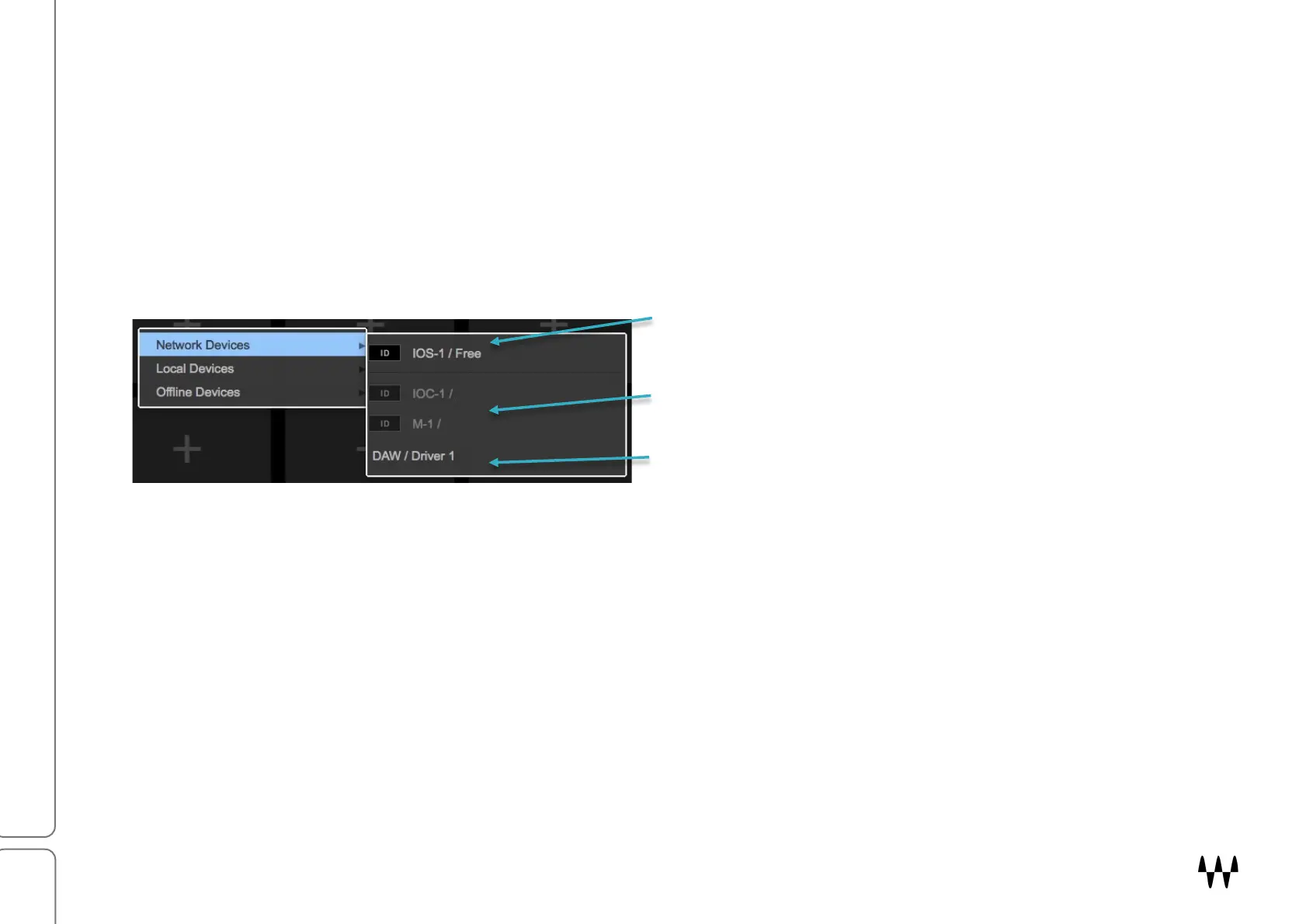SuperRack SoundGrid / User Guide
ASSIGNING I/O DEVICES
To add a device, click on the plus (+) sign on an empty device slot. This opens the I/O Devices drop-down menu.
There are three categories of assignable devices to choose from.
Network All working devices (hardware I/Os and drivers) attached to this SoundGrid SOE network
Local The local driver of the host computer or another host
Offline Templates of devices that can be used to create sessions without a server and I/O devices
To select an I/O device, open the Network submenu and choose a device.
The names of available devices are white. “Free”
indicates that the device is available for assignment.
Assigned or unavailable devices are grayed out.
Drivers are assigned in the same manner as hardware I/Os.