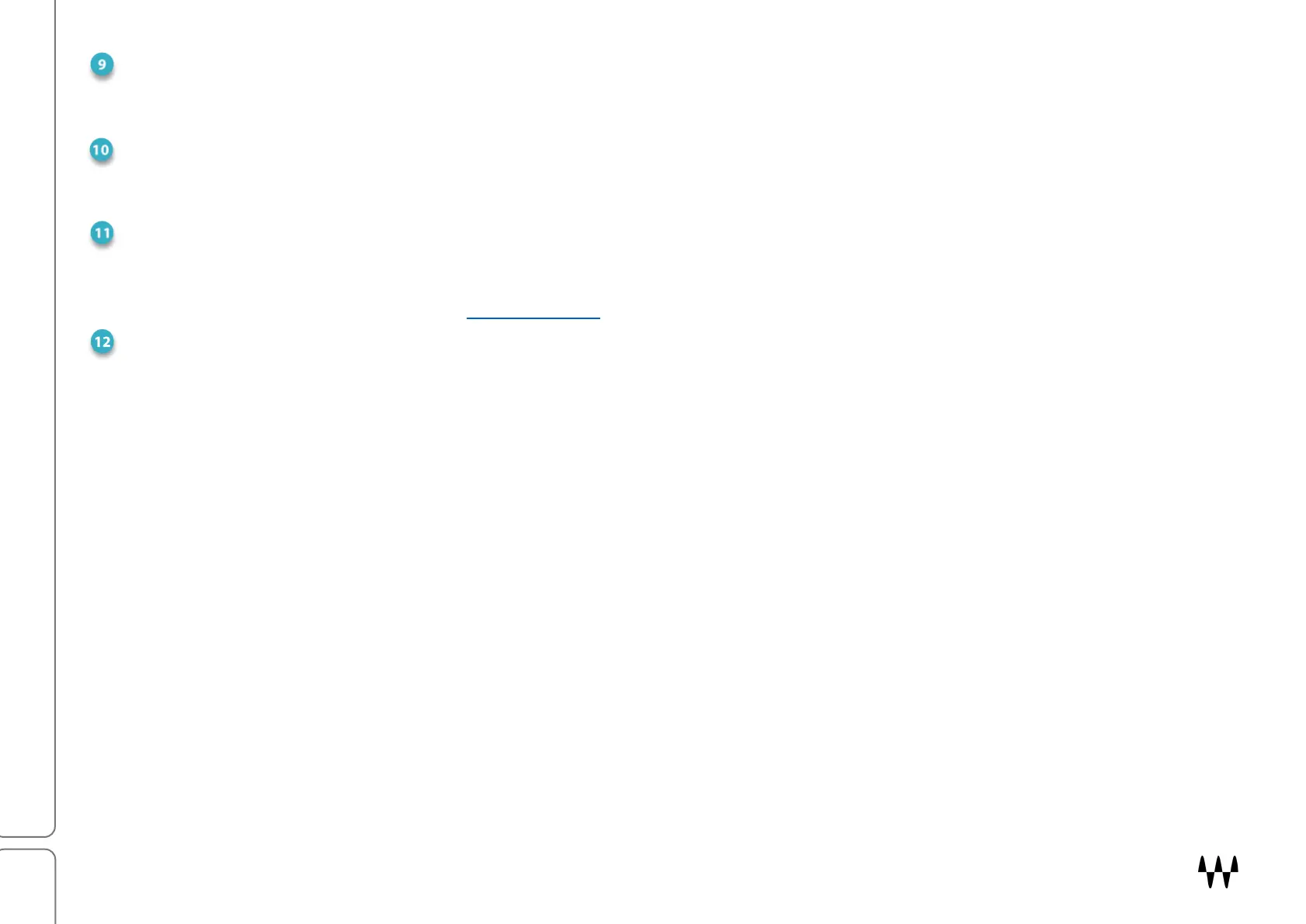SuperRack SoundGrid / User Guide
ON-SCREEN KEYBOARD
Accesses the operating system’s touchscreen keyboard. Use this to enter text information on a touchscreen display
when a hardware keyboard is not available.
LOCK BUTTON
Click the Lock button to prevent unintended changes to the session during a show. The scope of Lock is established in
the Settings page.
FLOATING PANELS LIST
This is a list of currently detached panels (e.g., hot plugins, user keys, plugins, windows). Select a panel from the
drop-down menu to navigate directly to it. The name of the session is shown at the top of the list. Click on this name
to return to the main view. Refer to the Floating Panels section to learn more (pages 19–21).
GET INFO PANEL (Click on WSG SuperRack logo)
Click this button to open the SuperRack information panel. This view includes the version of SuperRack that you’re
running, as well as a link to the user guide.
