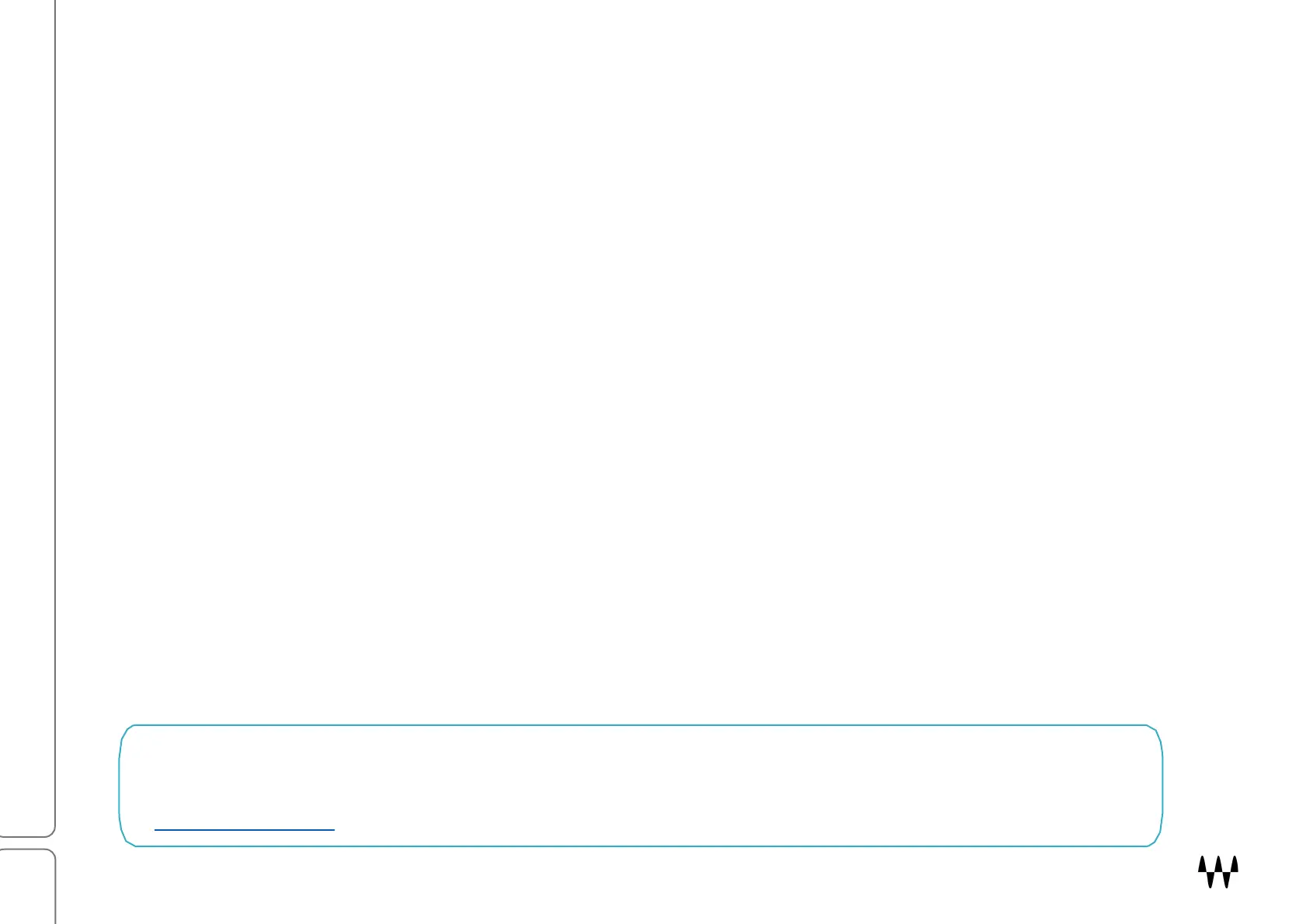SuperRack SoundGrid / User Guide
Part 6: Overview Windows
The Overview windows provide a side-by-side view of every rack in a session. From here you can easily see the
condition of all your racks and control them. All rack functions, except plugin settings and input and output A/B
selections, can be controlled directly from the Overview window. Complete plugin interfaces can be accessed with
one click.
Two Overview windows
There are two identical Overview windows: Overview 1 and Overview 2. Having two windows lets you view and
control two different modes or two different layers at the same time. You can, for example, set one view on Rack
mode, Layer 17–32, and the other to Dugan mode, Layer 1–16. This is a fast and efficient way to control your racks.
Rack controls
• Rack input and output routing
• Input and output level adjust
• Rack In/Out (bypass)
• Plugins: insert, remove, bypass, disable, load, save, copy, and paste presets
• Click on a plugin’s icon to open its plugin pane for complete control. This also opens that rack’s Rack window.
• Mute rack
Rack displays
• Input and output meters. The number of bars in the input and output meters reflects the number of channels in
the rack’s I/O device patching.
• Plugins chainer
• Rack latency
• Rack link group and latency group assignments
Rack signal flow is from top to bottom.
NOTE: Racks in the Overview window are controlled in the same way as in the Racks view—only their layouts
are different. With that in mind, this chapter provides only what is required to patch audio through a rack,
control levels, and insert and access plugins. To learn more about controlling a rack and its plugins, refer to
Part 5: Rack Window (pages 77–84).