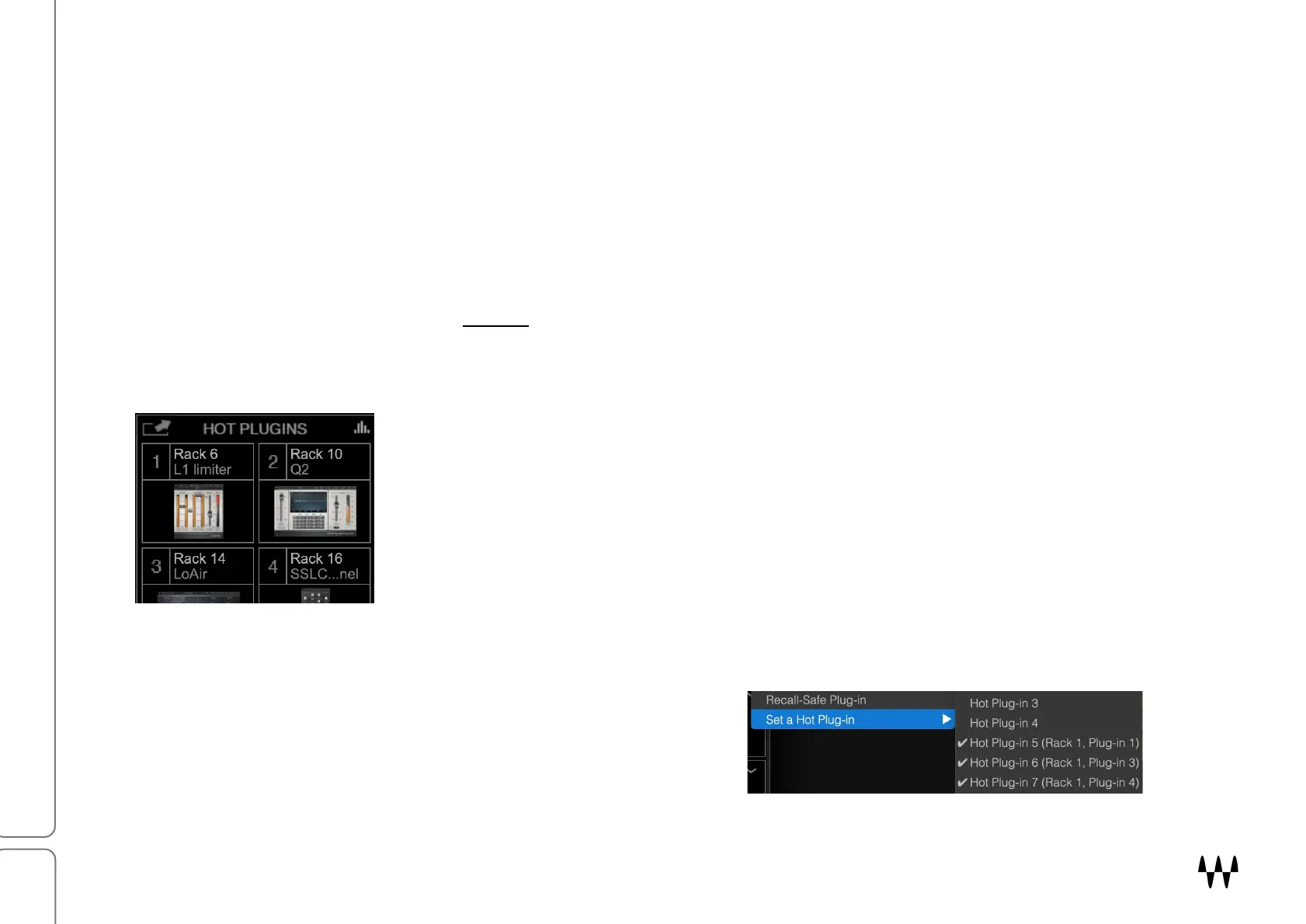SuperRack SoundGrid / User Guide
Rack Presets
Presets for one entire rack—input, plugins chainer, plugins settings, and output—are managed from the Racks drop-
down menu, which is in the Top Bar. Functions include:
• Load factory presets
• Create, load, and export user presets
• Save presets
• Copy, paste, and rename presets
• Update rack to preset
• Turn rack recall-safe on or off
The Racks menu is described in Part 2: Top Bar
.
HOT PLUGINS PANEL
Click on a plugin icon in the Hot Panel to instantly access its plugin pane. Up to twelve
plugins can be assigned to the panel. Hot Plugins can be within the scope of a
snapshot, so you can have a different panel configuration for each snapshot. Scope
and Recall Safe are set in the Show window.
Right-click on a hot plugin to remove it from the current snapshot or from all snapshots.
Hot Plugins panel can be shown as icons or meters. To change between view modes,
click the blue meter icon on the right side of the panel.
A detached Hot Plugin panel can be displayed in a horizontal or vertical orientation. Click the ladder icon on the left
side of the panel to toggle between these views. The plugin’s name and rack number are shown above the icon.
Assign a plugin to the Hot Plugin panel in the Rack Window chainer
(right). Open the plugin’s drop-down menu and select a Hot Plugin
panel position from the drop-down menu.