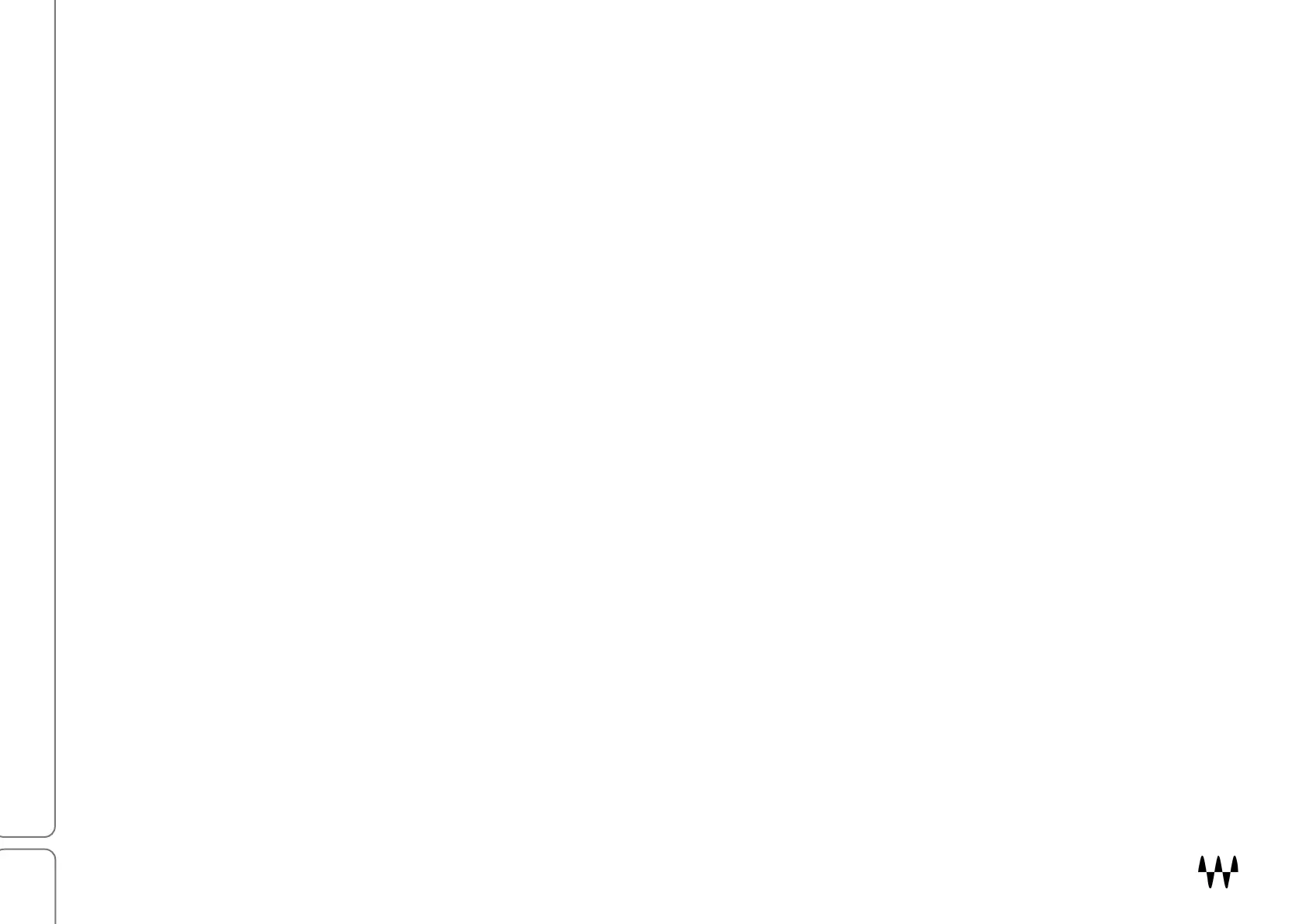SuperRack SoundGrid / User Guide
Latency Compensation On/Off
Removes the plugin from plugin latency compensation calculations. The plugin remains active, and its latency does
not change, but its latency is no longer reported to the delay compensation engine.
Latency
Indicates the delay introduced by the plugin or external insert. Displayed in samples and milliseconds.
Rack Latency
Indicates the total latency of all plugins and inserts in the rack.
Managing Plugin Icons in the Overview Window
Opening, disabling, and removing plugins directly from the Plugin Chainer
• Single click: Opens the plugin pane of the plugin or external insert.
• Right click: Opens the plugins menu.
• Ctrl + click: Disables the plugin and removes it from the DSP processor.
• Drag an icon outside the chainer area: Removes the plugin (this cannot be undone).
Moving and copying plugins
• Drag a plugin icon vertically from its position in the same rack. Presets are moved with the plugin.
• Drag a plugin horizontally to move it to another rack.
• Alt + drag an icon to copy it to another rack.
• Move a mono plugin module to a stereo rack and the plugin becomes a stereo module. The mono plugin’s
settings will be applied to both sides of the stereo module. If a stereo plugin is moved to a mono channel, the
settings of the left stereo channel are applied to the mono channel.