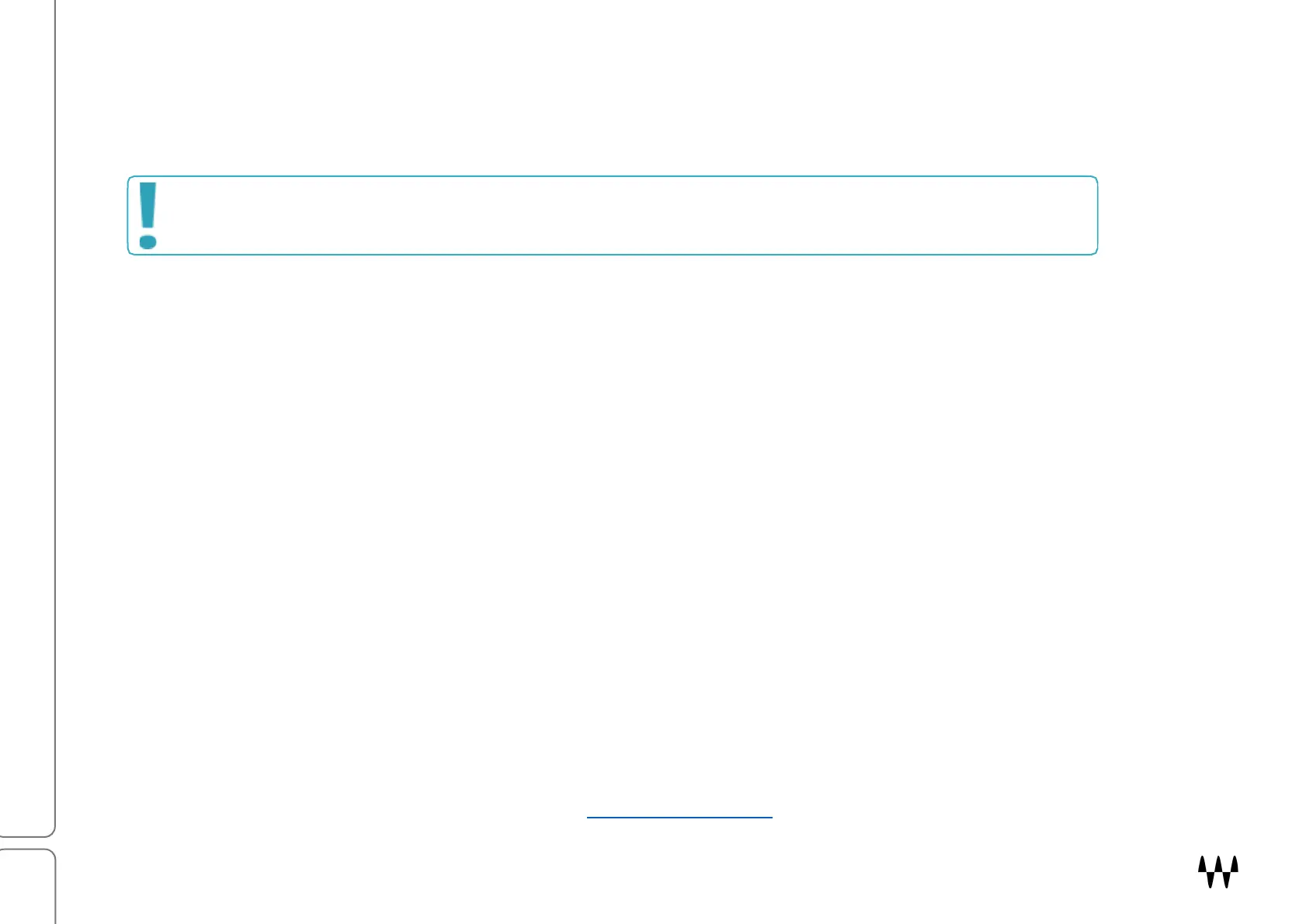SuperRack SoundGrid / User Guide
Automatic Device Configuration
You can configure your I/O devices and servers automatically. Launch SuperRack SoundGrid and go to the Setup
window. Click Auto-Configure. This scans the SoundGrid network and locates the correct LAN port, and then assigns
I/O devices and servers to slots in the inventory. It also routes devices to racks sequentially.
If you later change your inventory, you can reconfigure the devices by clicking the Auto-Configuration button.
Manual Device Configuration
I/O Devices
1. Use the PORT drop-down menu to select the host computer’s LAN port that’s connected to the SoundGrid
network. When the correct port is selected, the LINK and SPEED indicators will display valid data.
2. Assign devices to slots in the Inventory. Click the “+” sign in an empty slot in the I/O section to open the
Device menu. Assign a device from the Network Devices list. Repeat this for as many devices as you need—
you can do this in any slot.
3. By default, the first I/O device assigned will be the clock master device of the SoundGrid network. The clock
master icon is blue, all slaves are green.
To assign another device as the master, open the Device menu and select “Set Master.” Confirm that all devices
show the correct sample rate and sync status. If a device will not sync to the clock master device, try these actions:
• Remove the device and reassign it.
• Power cycle the hardware device and check cables.
• If possible, reassign the clock master to another device.
Servers
Servers are assigned in the same manner as I/O devices. If you assign two servers to a server group, the second
server is marked as redundant (RSGS).
To learn more about assigning devices, please refer to Part 3: Setup Window (begins on page 37).
When the configuration has finished, there will be a brief audio dropout, the length of which depends on the
size of the session. Don’t reconfigure when you can’t tolerate a drop. Wait for a short pause in the program.