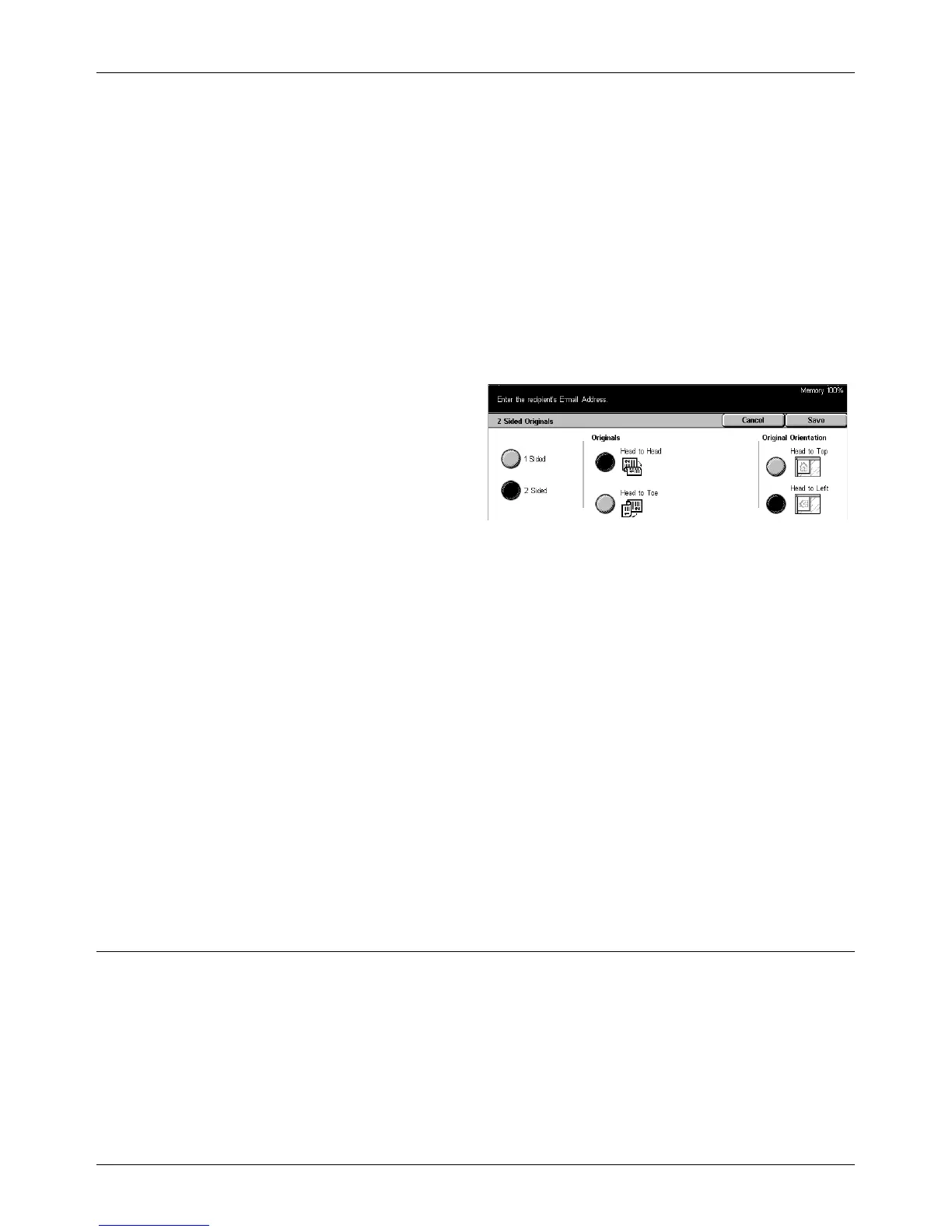Basic Scanning
Xerox CopyCentre/WorkCentre/WorkCentre Pro 123/128133 User Guide 121
2 Sided (H to T)
Scans double-sided documents opened vertically.
NOTE: If you select this option, the [Original Orientation] is automatically set to [Head
to Left]. If you need to change the setting, select [More], and select the required option
for [Original Orientation] on the [2 Sided Originals] screen.
More
Displays the [2 Sided Originals] screen.
[2 Sided Originals] Screen
Use this feature when changing the orientation of documents.
1. Select [More] on the [Basic
Scanning] screen.
2. Select the required option.
3. Select [Save].
1 Sided
Scans single-sided documents.
2 Sided
Scans double-sided documents. When you select this option, [Originals] is displayed at
the right of the screen.
Originals
• Head to Head – Select to scan documents opened side by side.
• Head to Toe – Select to scan documents opened vertically.
Original Orientation
• Head to Top – Select to position documents with the head of the document away
from the operator.
• Head to Left – Select to position documents with the head of the document to the
operator’s left. For this orientation, documents are scanned so that the head of
scanned result is away from the operator.
Original Type
Depending on the contents of the document, select from the following options.
