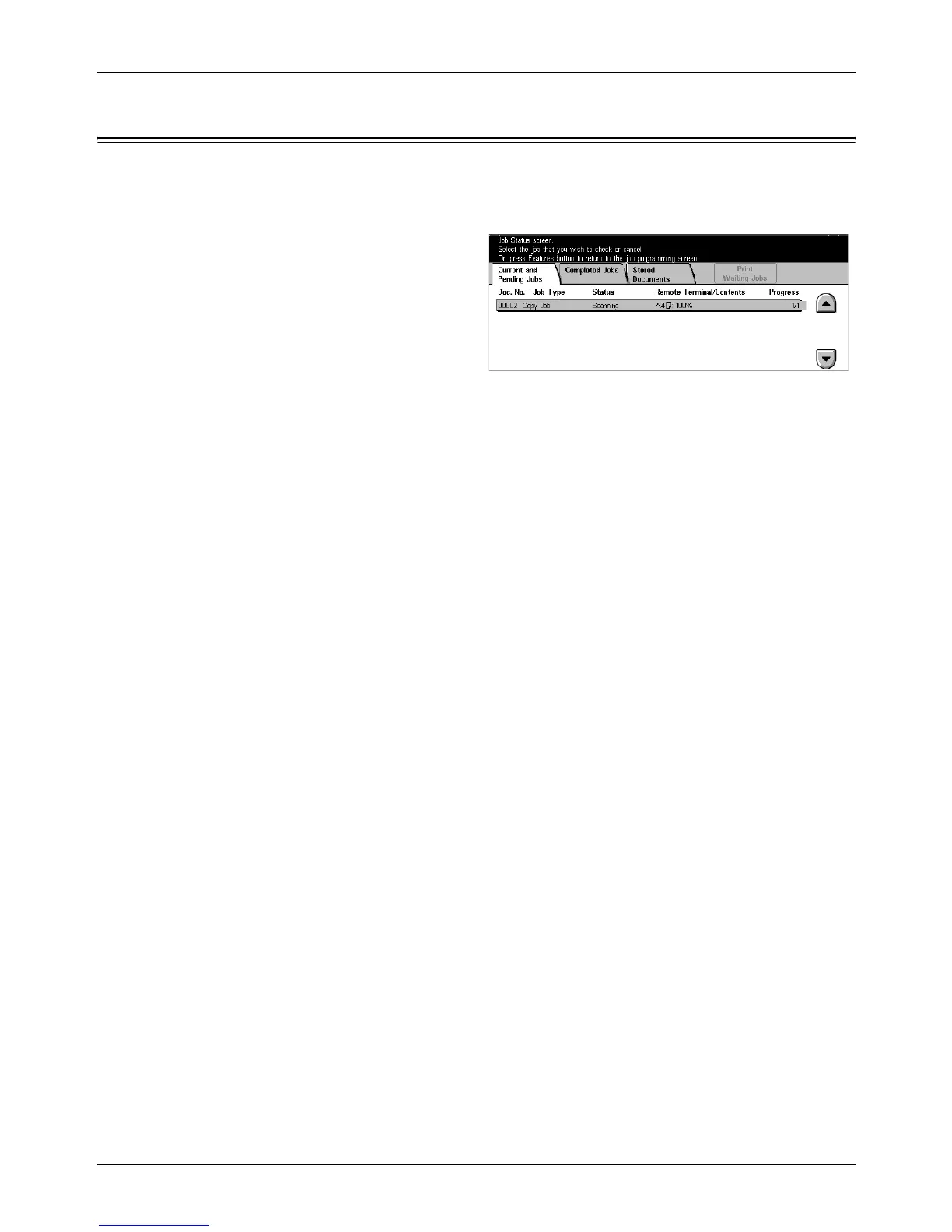12 Job Status
268 Xerox CopyCentre/WorkCentre/WorkCentre Pro 123/128/133 User Guide
Current and Pending Jobs
This feature allows you to view incomplete jobs that are waiting, in progress or
suspended. You can see job attributes, or promote/delete the job.
1. Press the <Job Status> button
on the control panel.
2. Select the [Current and Pending
Jobs] tab.
3. Use the scroll buttons to switch
between screens.
4. Select a job to cancel or promote as required.
Doc. No. - Job Type
Identifies each job by number and type.
Status
Displays the status of the job, such as copying, printing, and scanning.
Remote Terminal/Contents
Displays the name of the recipient for a fax job, the paper size for a copy job, or the box
number for a scan job, etc.
Progress
Displays the current and total number of pages in a job that is printing, scanning,
sending, or receiving.
Job Screen
Use this feature to select a job from the list to display detailed information on the job or
to promote/delete it. The content of the screen and the buttons displayed will vary
depending on service type and job status.
Stop
Cancels jobs that are being processed or on hold.
Promote Job
Promotes a job in the list to be processed immediately after the one being processed.
The promoted job will be marked with an arrow in the job list on the [Current and
Pending Jobs] screen.
Last Original
Select this option to finish scanning.
